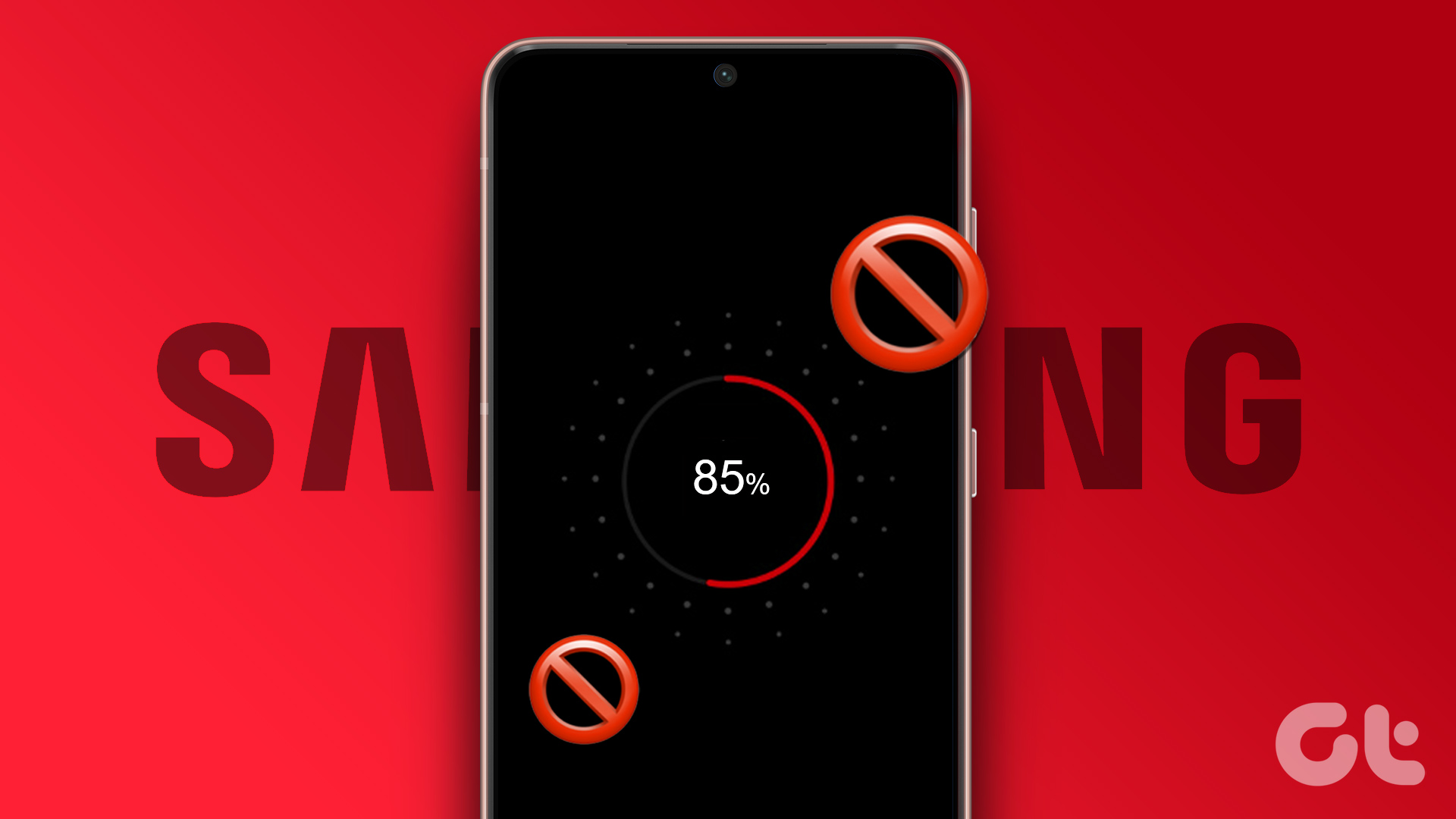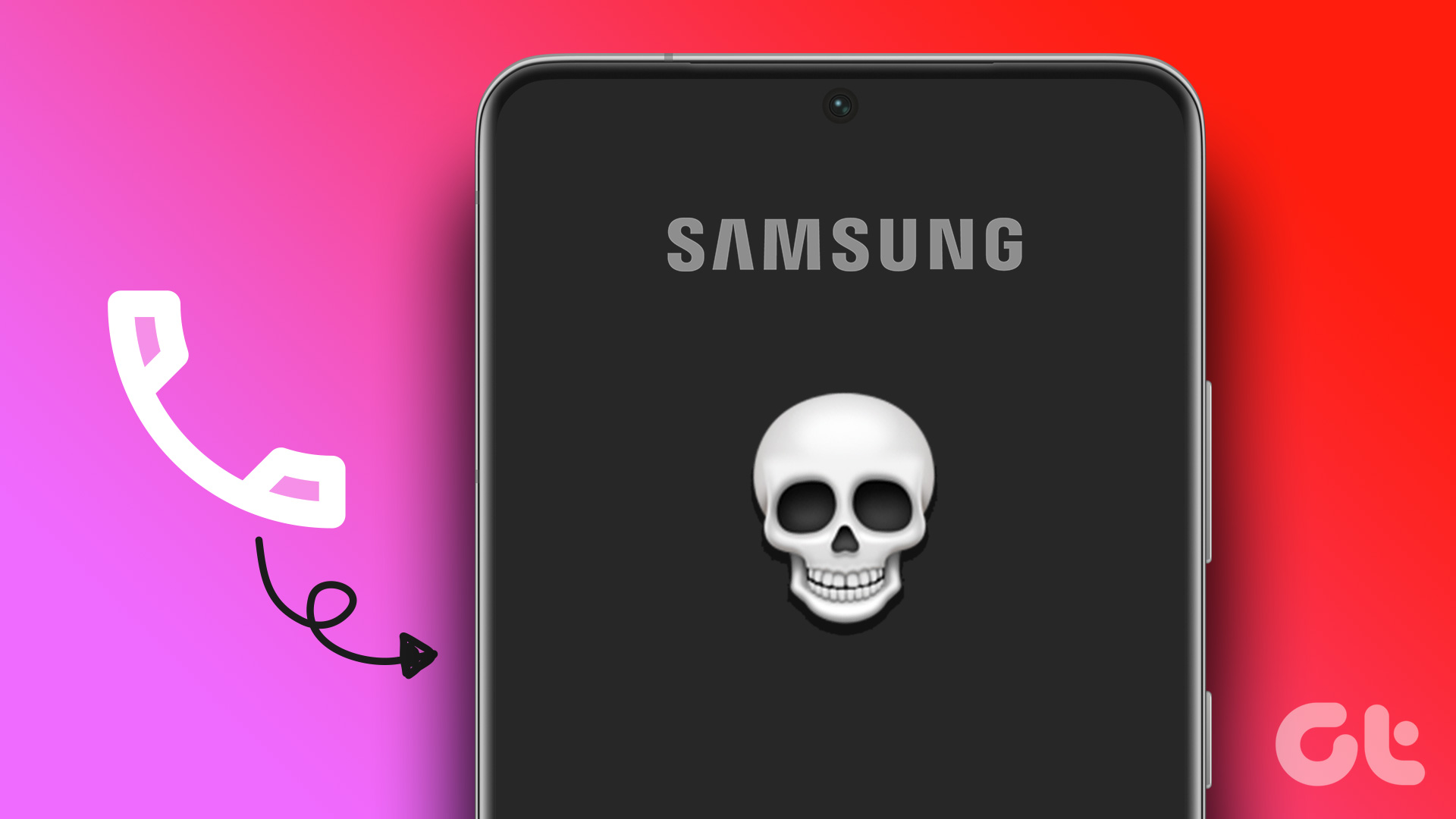Samsung Galaxy phones are known for customization options, excellent cameras, and mesmerizing AMOLED panels. But what if your latest Galaxy phone fails at basics like receiving texts, calls, or charging? After all, you use a phone to receive or make calls on the go. Here’s why your Samsung Galaxy phone isn’t receiving calls.

Samsung Galaxy phone not receiving or making calls put you in undesirable situations. You may miss important calls from colleagues, friends, and family members. Before the situation leads to confusion, use the tricks below and start receiving or making calls on your Galaxy phone.
1. Use Airplane Mode
Calls may not come through due to network glitches on your Samsung phone. You need to reset the network using the Airplane mode. Swipe down from the home screen and enable the Airplane mode. Wait for around 10 seconds and disable the same.
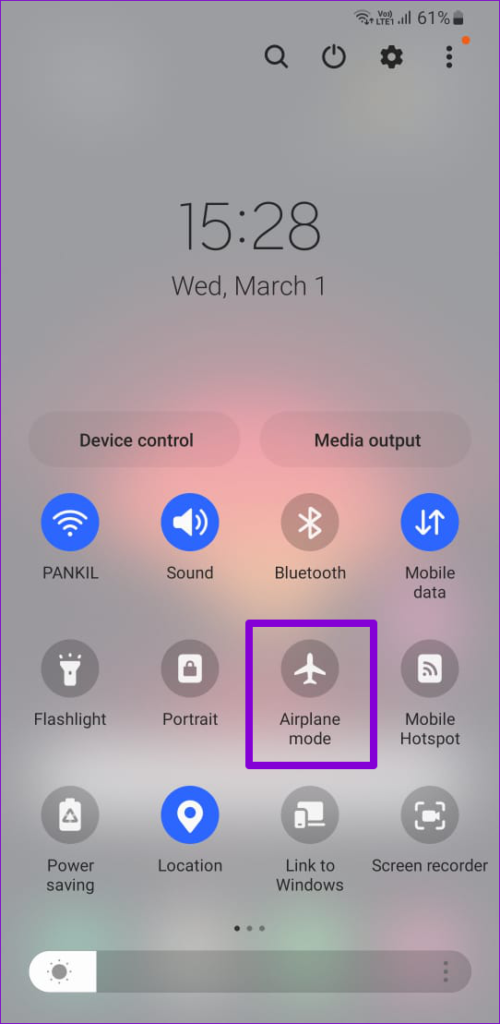
Now, check if you can make or receive calls.
2. Restart Phone
You can restart your Samsung phone and make or receive phone calls.
Step 1: Swipe down from the home screen to check the Notification center.
Step 2: Swipe down again to expand quick toggles.
Step 3: Tap the power button at the top and select Restart.

3. Disable DND
Is your Samsung phone on an active ‘Do Not Disturb’ mode? You won’t receive calls and messages until you disable the option.
Step 1: Access the quick toggles menu on your Samsung phone (check the steps above).
Step 2: Turn off ‘Do not disturb.’

You can also turn off any schedules for Do not disturb.
Step 1: Launch Settings and open Notifications.

Step 2: Select Do not disturb. Turn off schedules for DND from the following menu.

4. Check the Blocked Numbers List
Did you block several contacts or unknown numbers on your Samsung Galaxy phone? The phone blocks calls and messages from such contacts. It’s time to check the blocked numbers list and make the necessary changes.
Step 1: Open the Phone app.
Step 2: Tap the three vertical dots menu at the top-right corner and open Settings.

Step 3: Select Block numbers. Remove necessary numbers from the blocked list.

You can also disable the ‘Block unknown/private numbers’ toggle so that you don’t miss important calls from your bank or government offices.
5. Disable 5G
While the 5G network offers a high-speed internet speed, it’s unreliable and doesn’t have robust coverage in selected areas. You need to disable 5G on your phone.
Step 1: Open the Settings app and select Connections. Tap Mobile networks.

Step 2: Select Network mode. Tap LTE/3G/2G (auto connect).

6. Clear the Phone App Cache
Samsung doesn’t use Google’s Phone app on Galaxy phones. The company prefers the native One UI Phone app. Due to a corrupt cache, you may face issues with making or receiving calls on your Samsung phone.
Step 1: Long-press on the Phone app and open the info menu.
Step 2: Select Storage and tap Clear cache.

7. Reinsert SIM
It’s a handy trick that worked for many to resolve calling issues on their Samsung phones. Pick up a SIM ejector tool and remove the SIM card from your phone. Check for wear and tear, clean it, and insert it back into the phone.
8. Disable Wi-Fi Calling
You can disable Wi-Fi calling and try receiving calls again.
Step 1: Open the Settings app and head to Connections.
Step 2: Disable the Wi-Fi calling toggle from the following menu.

9. Enable SIM
Due to incorrect SIM settings, you may face issues with receiving or making calls. You need to disable and enable SIM card on your phone.
Step 1: Open the Settings app and select Connections. Tap SIM manager.
Step 2: Disable the SIM card toggle and enable it after a minute or two.

10. Reset Network Settings
Is your Samsung Galaxy phone still not receiving calls? You need to reset network settings.
Step 1: Launch the Settings app and select General management. Tap Reset.

Step 2: Select Reset network settings. Confirm the same from the following menu.

You can read our guide on implications of resetting network settings on Android and iPhone.
11. Update One UI
Samsung regularly releases new software updates to fix such bugs and add new features.
Step 1: Launch the Settings app and scroll to Software update.
Step 2: Download and install the latest One UI update.

12. Confirm Network Outage at Local Carrier
Due to a server-side outage at your local carrier, your Samsung phone may not receive incoming calls. You can visit Downdetector and search for your local carrier to confirm the issue. You need to use messaging apps like WhatsApp or Telegram to make calls.
Nail the Basics on Your Samsung Phone
Do you face the same issue on your other Android phone? You can check our dedicated post to fix call issues on Android phones. Which trick worked on your Galaxy phone? Share your findings in the comments below.
Last updated on 01 June, 2023
The above article may contain affiliate links which help support Guiding Tech. However, it does not affect our editorial integrity. The content remains unbiased and authentic.