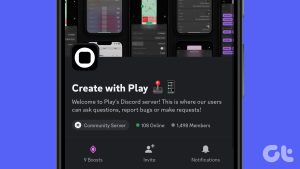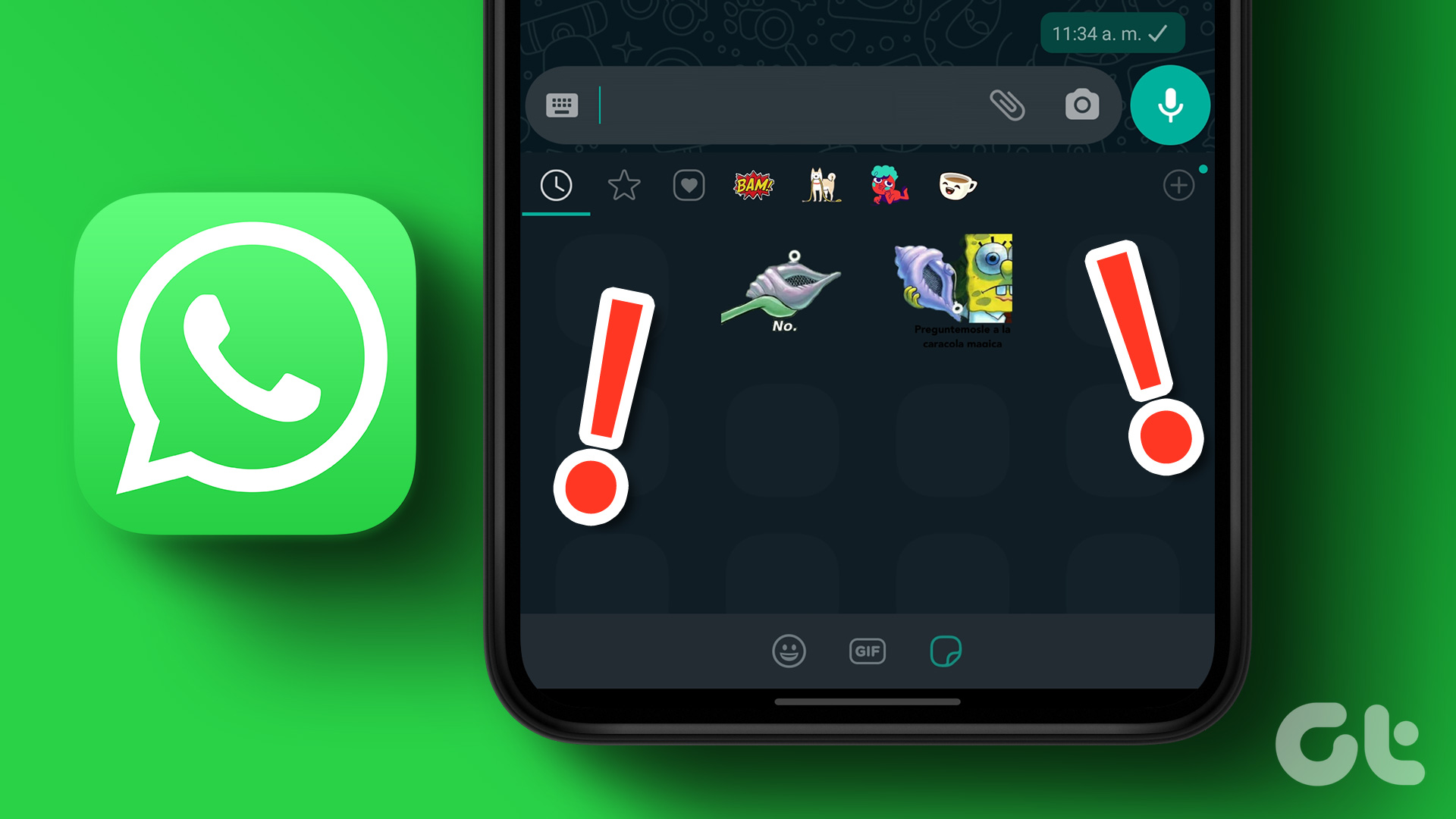WhatsApp is one of the most popular messaging platforms with various features. However, even it is not free of issues. Recently, we noticed that WhatsApp is not showing contact names even after adding them to your contact. Instead, you only see the contact number. If you’re facing this issue as well, keep reading.
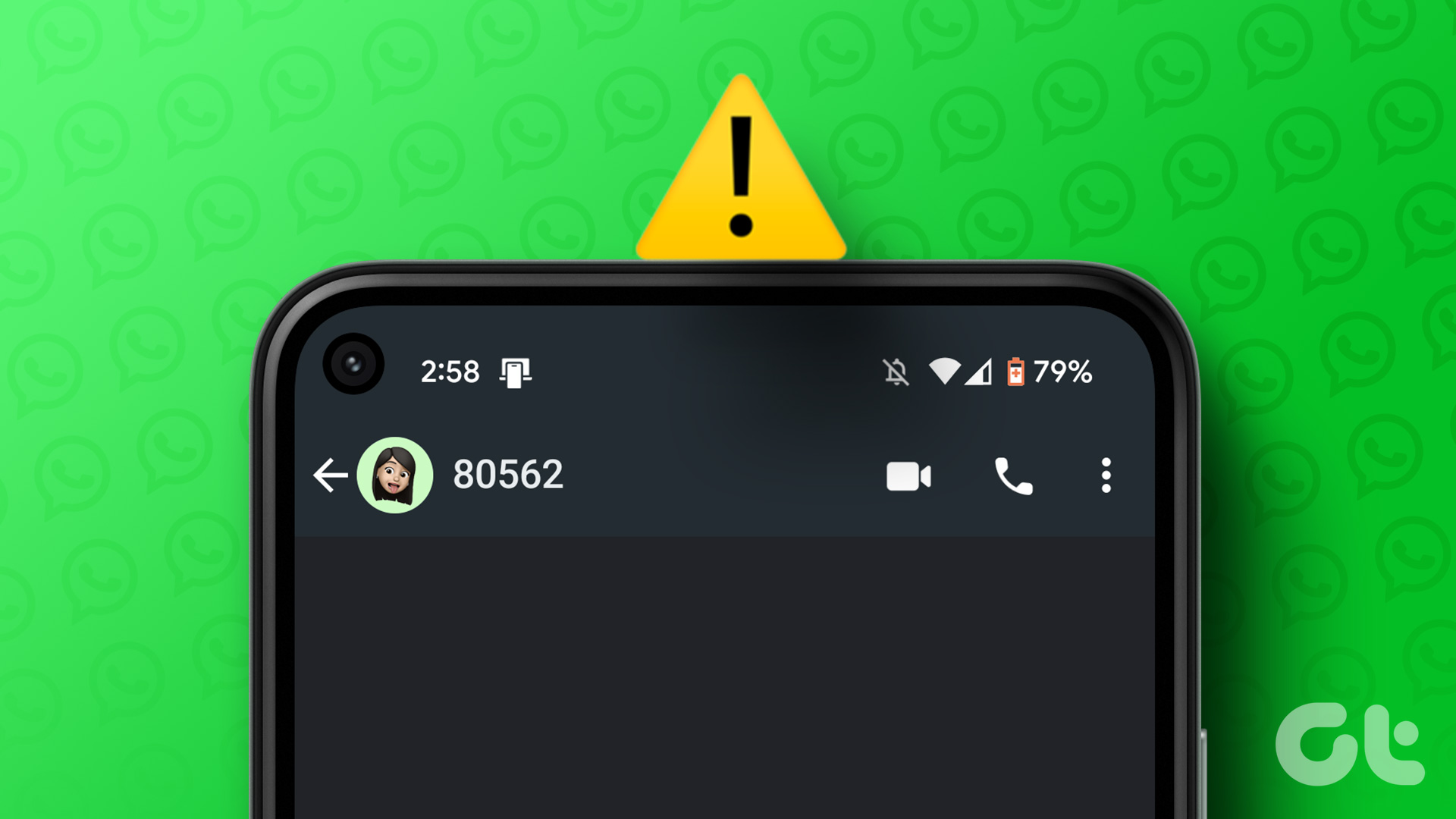
There can be various reasons why contact names are not showing up in WhatsApp. This can include incorrect settings, outdated contacts, or technical glitches. In this article, we will look at all the potential reasons and how you can fix the issue. Let’s begin with the former.
Why Is WhatsApp Showing Numbers But Not Names
There are several possible reasons why contact names do not show up in WhatsApp. They include:
- Contacts are not saved: Ensure the contacts are saved on your smartphone.
- Revoked permission: Check if you have given the permissions.
- Contact deleted their WhatsApp account: If a contact has deleted their WhatsApp account, their name might not show up in your WhatsApp contact list.
- Outdated version of WhatsApp: There might be some issues with the current version of WhatsApp on your smartphone. Update to the latest version for a stable and bug-free experience.

How to Fix Contact Name Not Showing Up on WhatsApp
WhatsApp has become an integral part of our daily communication. However, if WhatsApp contacts are not showing names, it will affect the app experience. Hence, here are some fixes to solve the issue.
1. Check if Whatsapp Is Down
Like every online service, WhatsApp also faces server-side errors occasionally. This might be the reason why WhatsApp is not showing contact names. Here’s how you can confirm that:
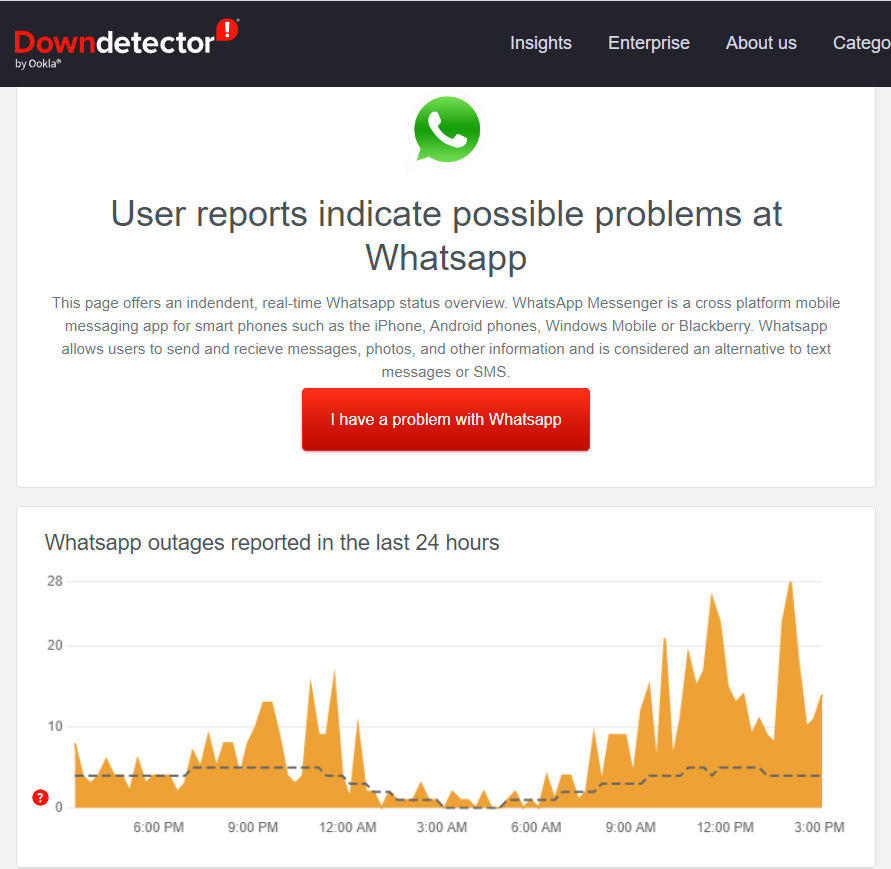
Step 1: Visit Downdetector’s official website from the link below.
Step 2: Now, you can see if WhatsApp is down or not.
If Downdetector indicates recent reports of similar issues, the problem likely lies with WhatsApp servers. In such cases, it is best to wait until the issue is fixed or use any other WhatsApp alternative.
However, if you see ‘User reports indicate no current problems at Whatsapp,’ it might be an issue you can fix. Read along to check other fixes.
2. Refresh WhatsApp Contacts
WhatsApp allows you to refresh your contacts to check for any newly added contacts to your phone. Hence, if WhatsApp is not showing you the contact names, follow the below steps:
Step 1: Open WhatsApp on your smartphone.
Step 2: Tap the ‘Chats’ icon at the bottom and tap the three dots at the top right corner.
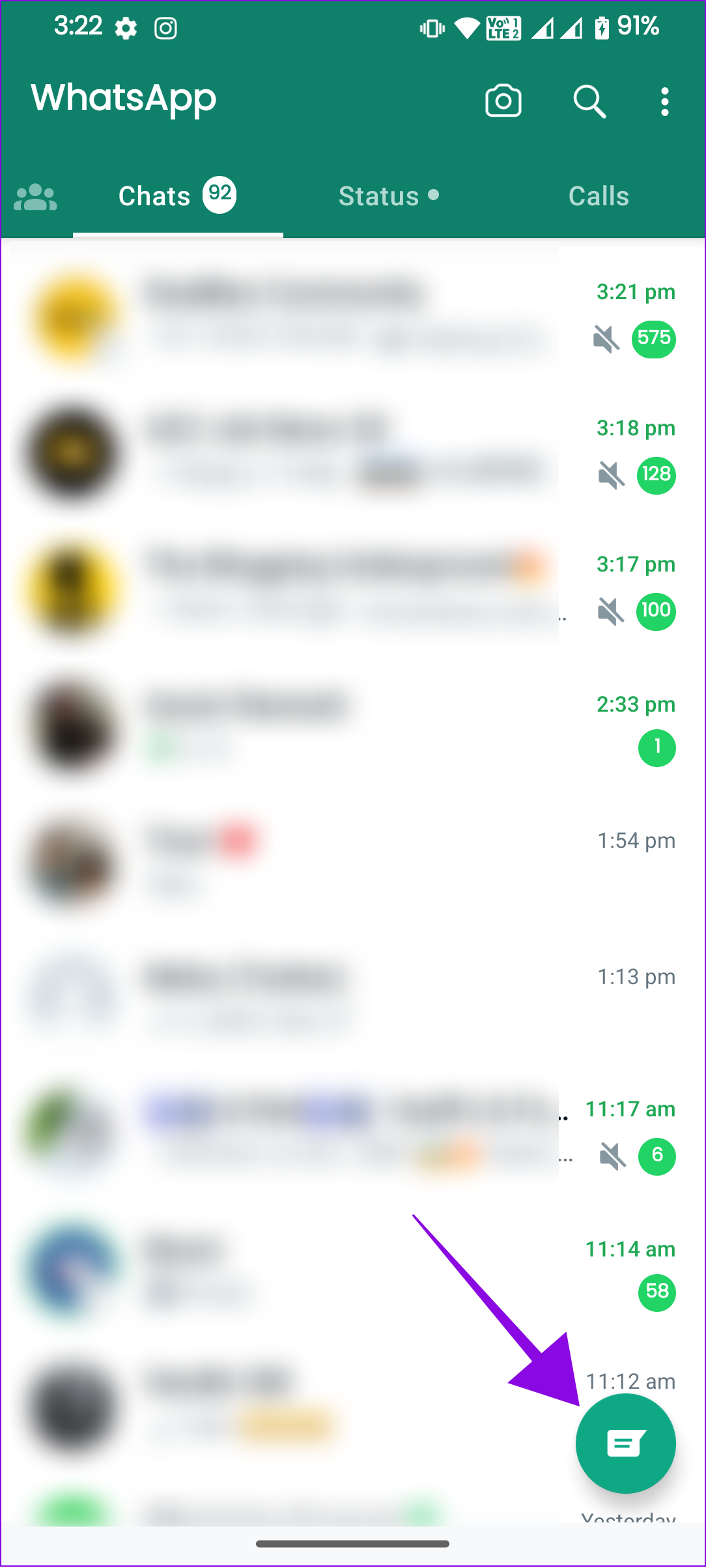
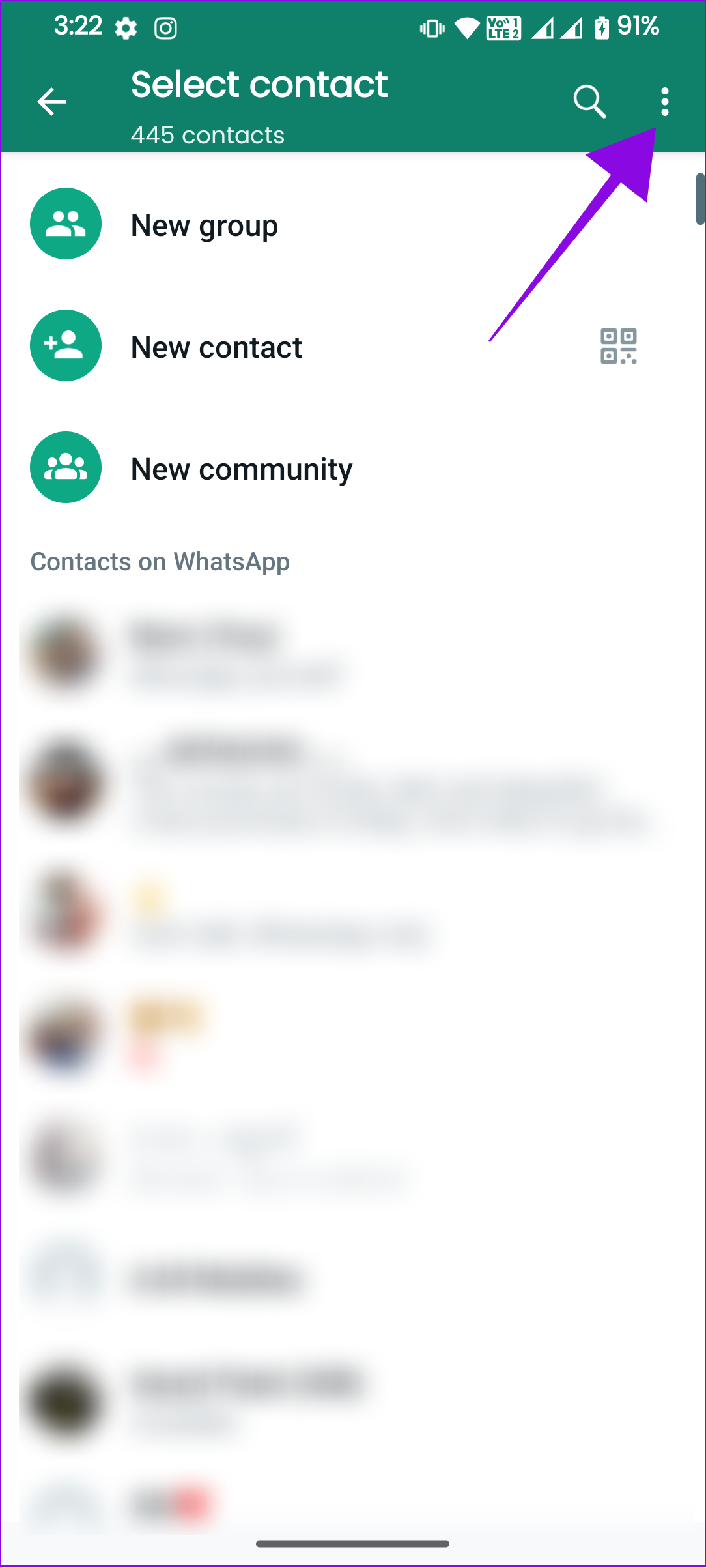
Step 3: Choose Refresh.
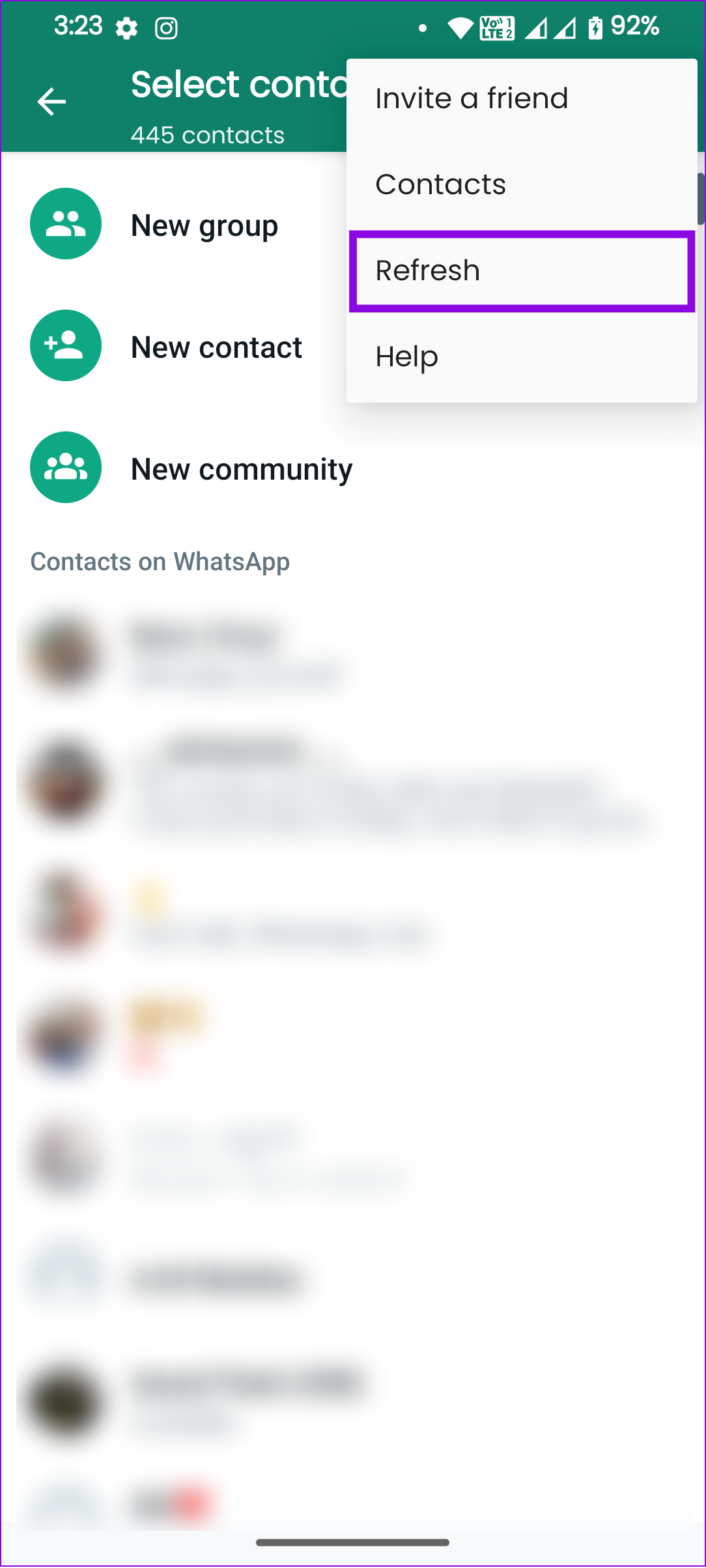
WhatsApp will now initiate the refresh process, retrieving any newly saved contact names from your device’s address book. Wait for the refresh process to complete, as it may take a few moments, depending on the number of contacts and the speed of your device. Once the refresh is finished, your WhatsApp contacts should be updated with the newly saved contact names.
If that doesn’t help, you can delete and re-add contacts and repeat the steps to refresh again. You can check the following guides to delete and add back the contacts to WhatsApp:
- Bulk delete contacts on iOS and Android
- Add contacts to WhatsApp on Android and iPhone
3. Update WhatsApp
WhatsApp always pushes updates occasionally to address reported issues. This might also fix WhatsApp showing numbers but not names if there are any bugs. You can use the links below to see if WhatsApp is updated to the latest version on your smartphone. If it’s not, tap Update to do so.
4. Ensure Sim Card Is Active
If you store contacts on your SIM card, it might be the reason why WhatsApp is not showing contact names. This can primarily happen if you dropped your phone recently, changed the SIM card, or due to other negligences that can displace the SIM card in its slot.

To solve this, ensure the SIM card is correctly placed and is detectable. Double-check that your contacts are still saved on the SIM card. If the SIM card functions normally, open WhatsApp and refresh the contacts to see if it’s solved.
5. Check WhatsApp Permissions
If you haven’t given enough permission to WhatsApp, you won’t see the contact name on WhatsApp.
Step 1: Go to Settings > Apps > choose ‘See all X apps.’
Note: On iPhone, go to Settings, scroll down and select WhatsApp, and skip to step 3.
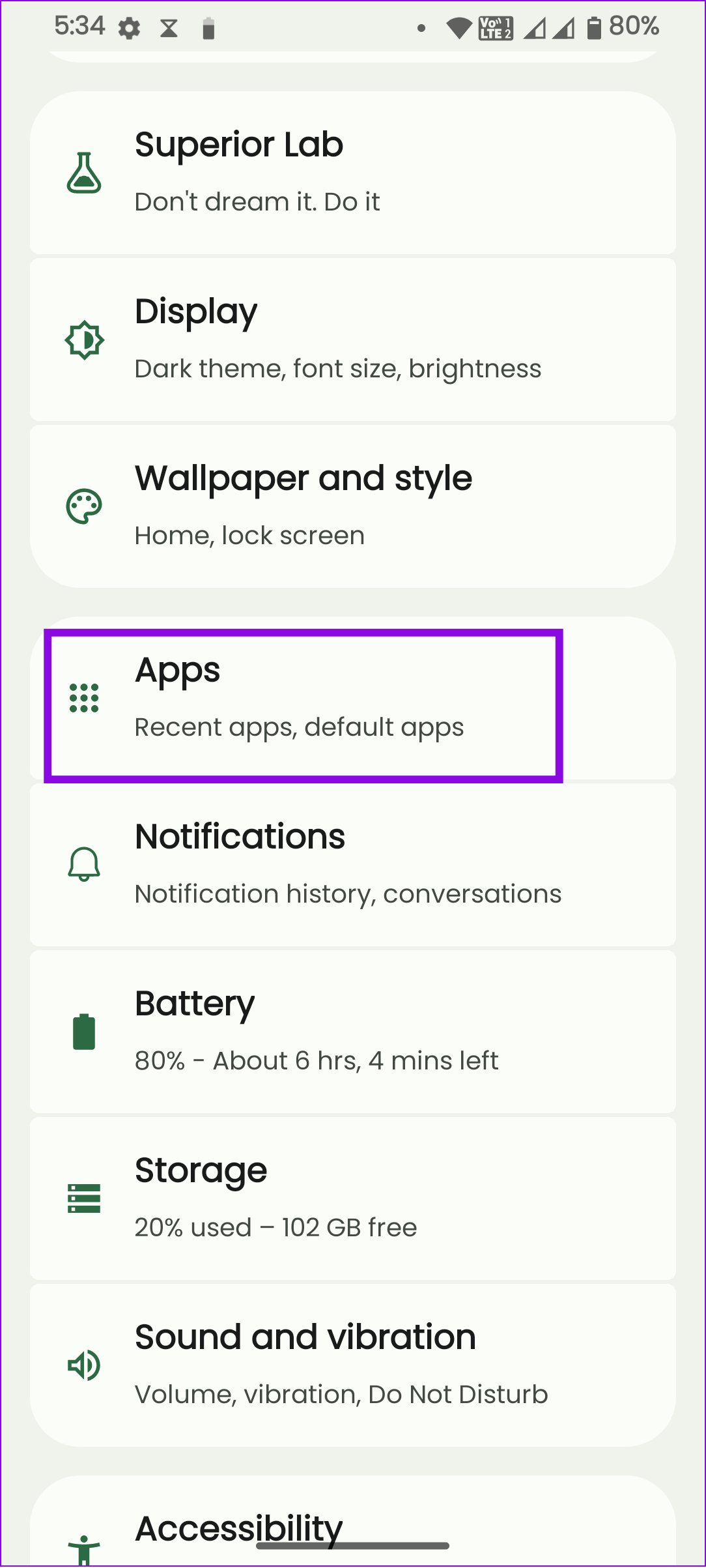
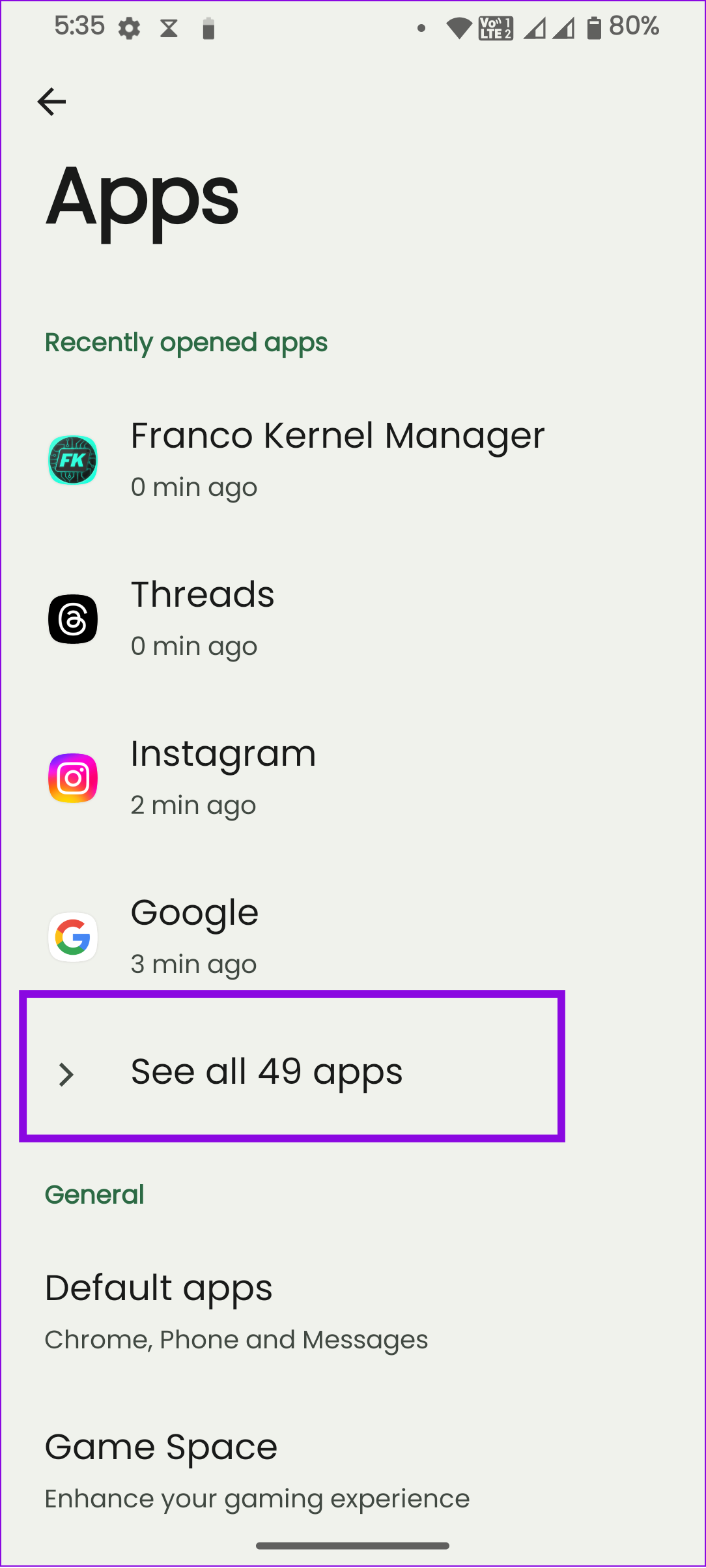
Step 2: Choose Whatsapp and then tap Permissions.
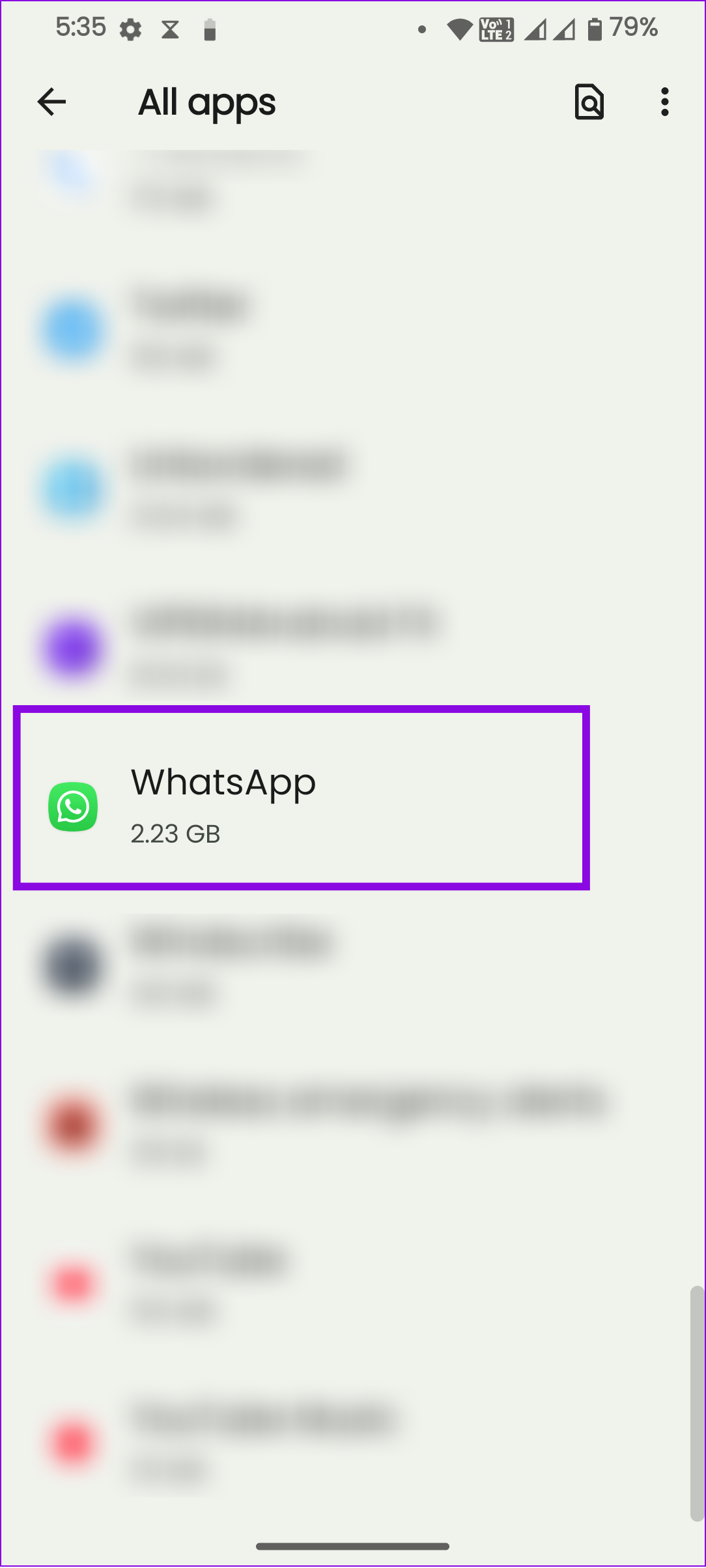
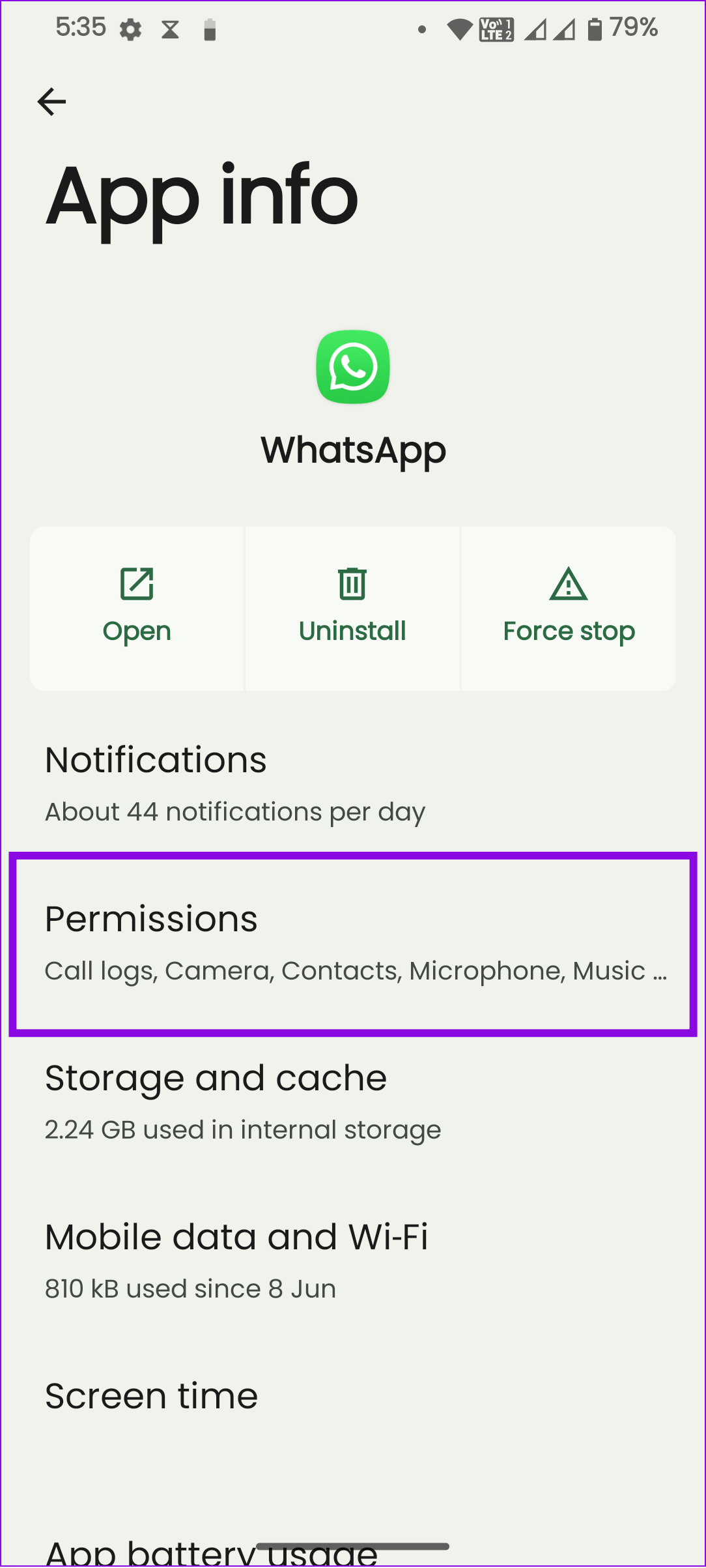
Step 3: Tap ‘Contacts’ and choose Allow on Android devices. On iPhone, toggle on Contacts, if not already.
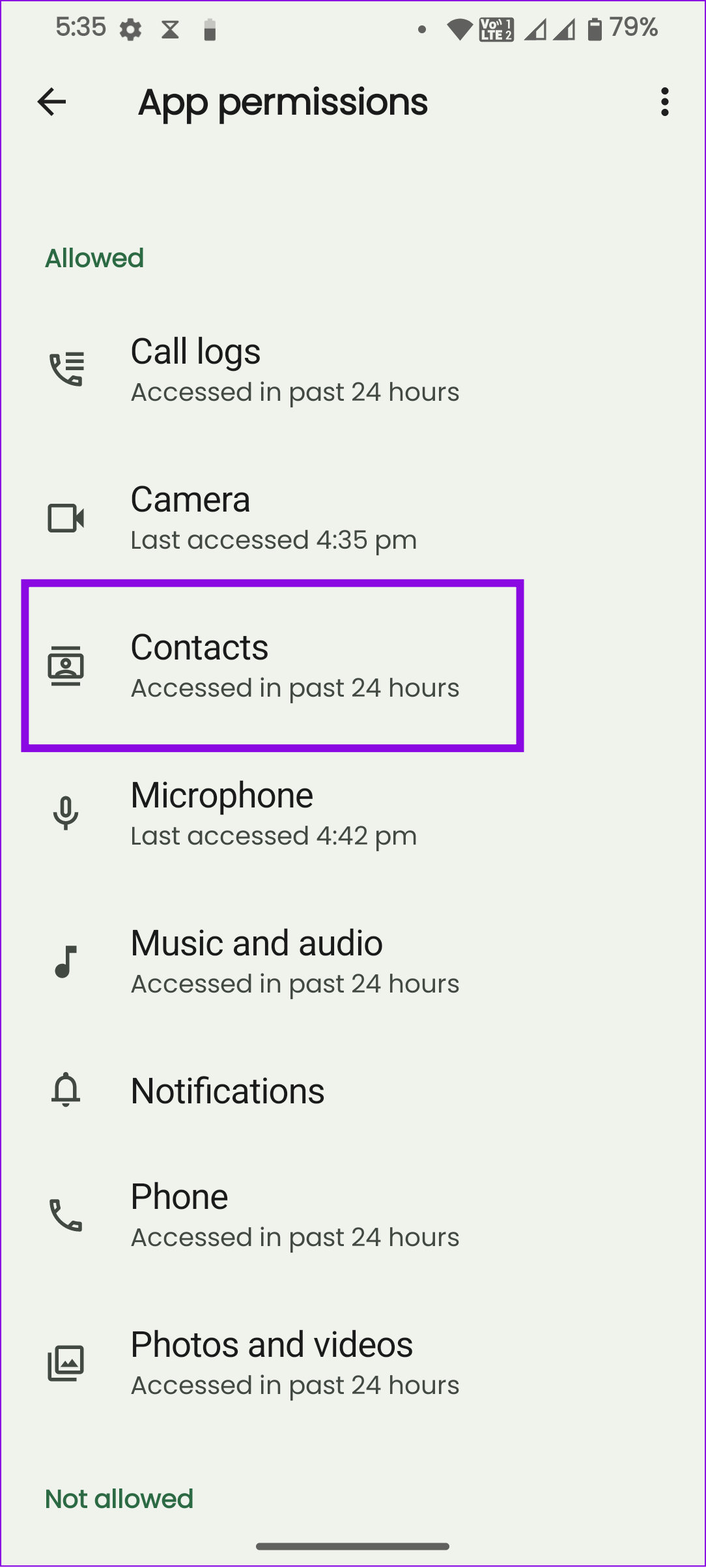
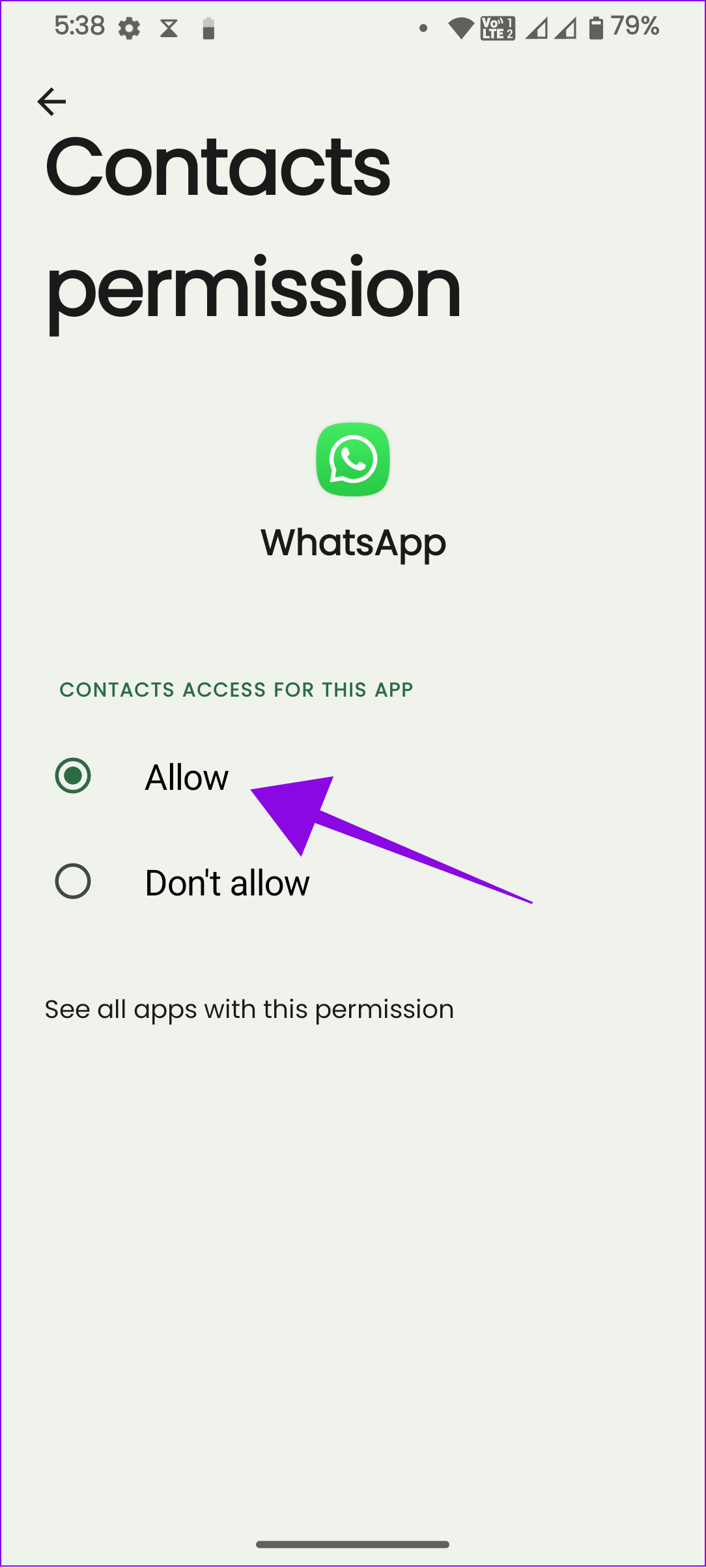
Repeat the same for the following:
- Read call history
- Get device info
- Send SMS messages
However, remember that the option names and positions might change for different Android OEMs. You can use the search function to open the Applications page, and once you open WhatsApp, find options with similar names.
6. Check WhatsApp Sync
WhatsApp will not show the contact name if you have disabled automatic contact syncing. Here’s how you can check and re-enable it:
On Android
Step 1: Open the Settings app on your Android phone.
Step 2: Tap ‘Passwords and accounts.’
Step 3: Choose WhatsApp and tap Account sync.
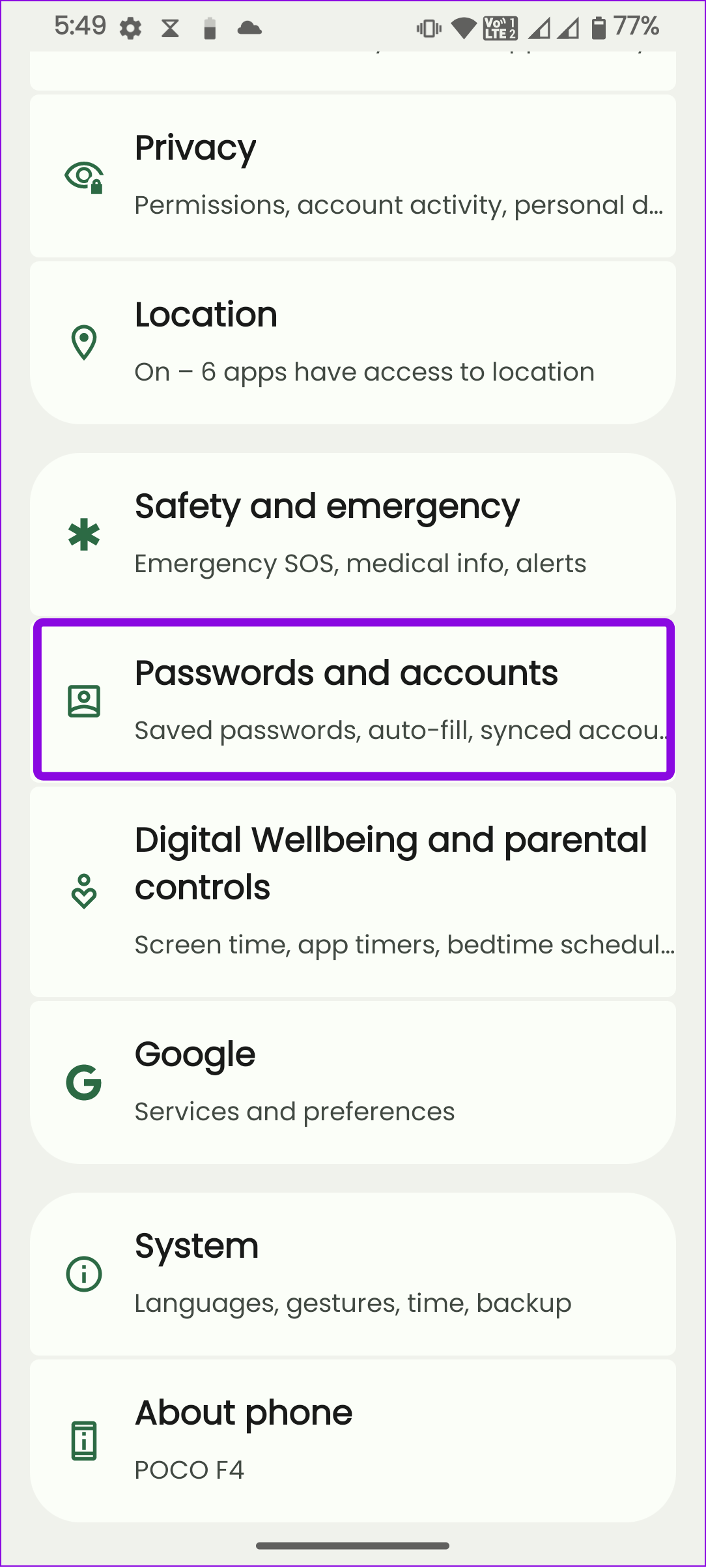
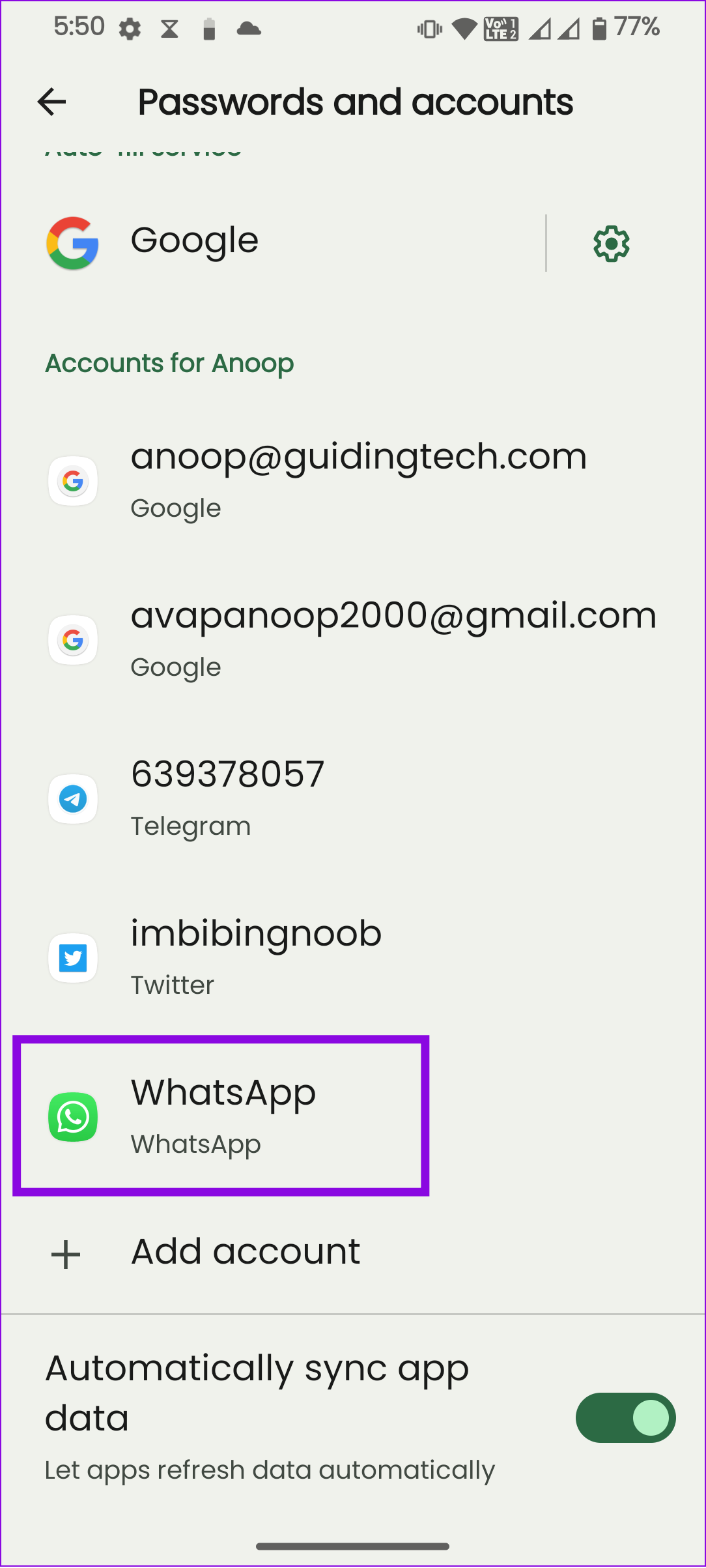
You can also toggle on ‘Automatically sync app data’ so that all the apps’ data will sync automatically.
Check App Permissions on iOS
Step 1: Open Settings app > tap Privacy and choose Contacts.
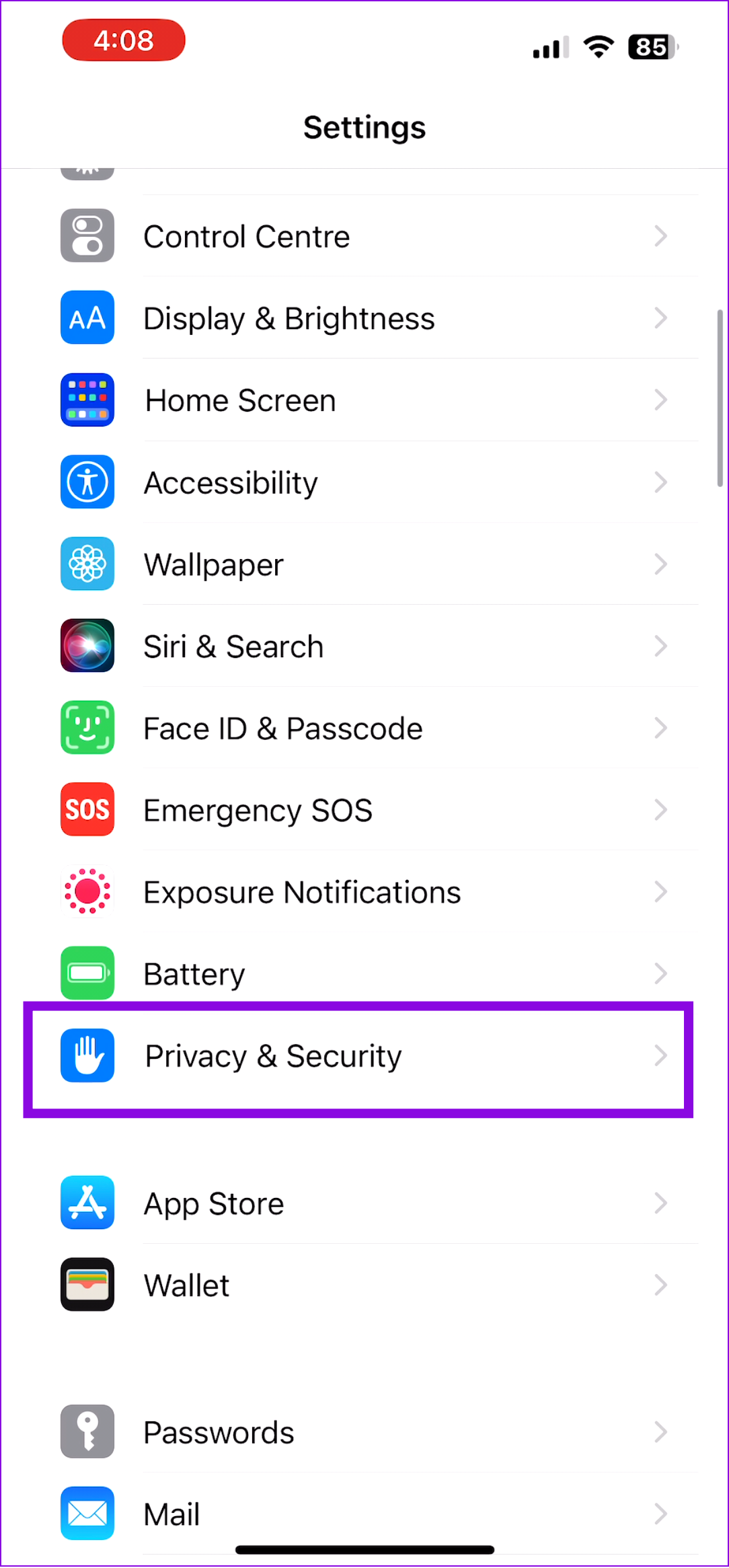
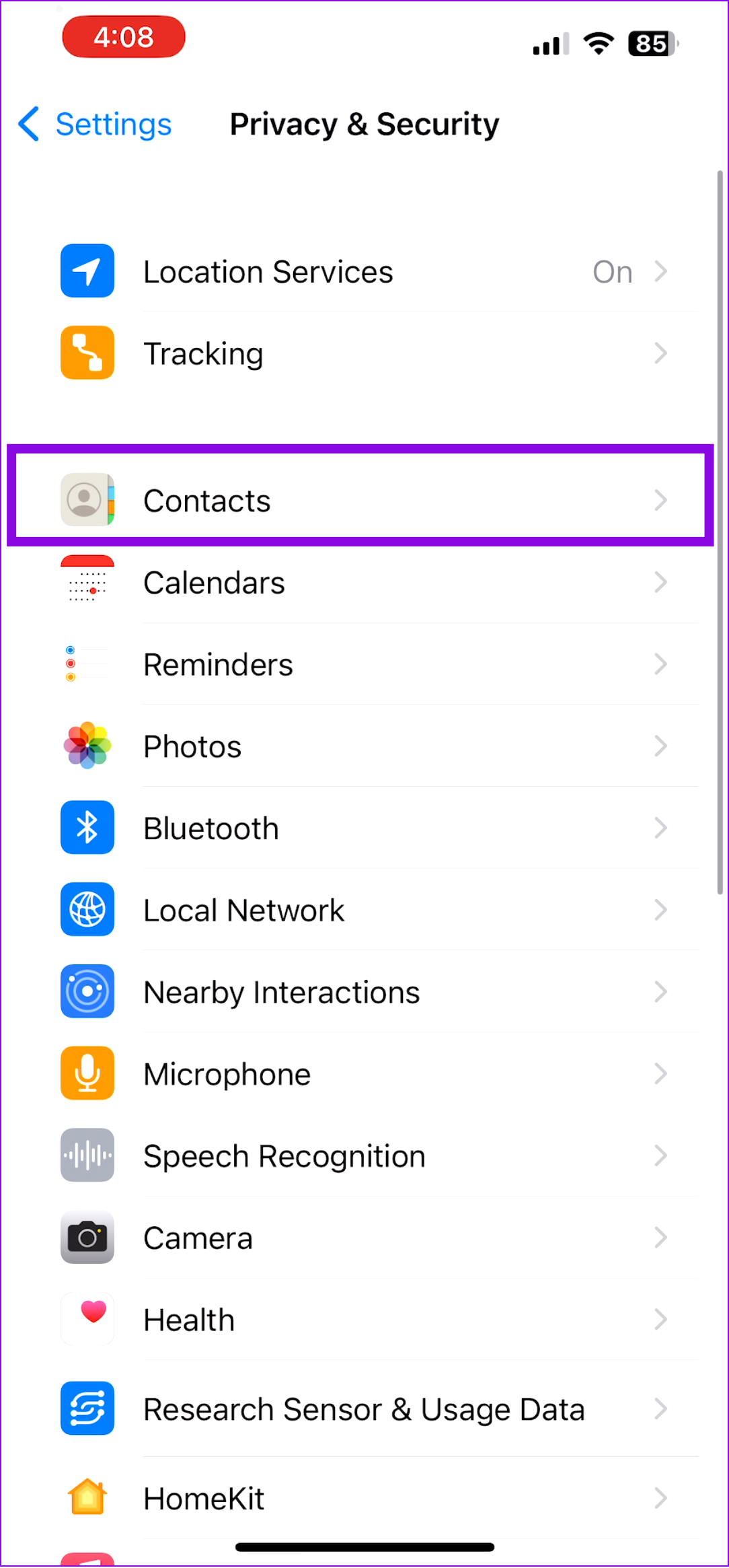
Step 2: Toggle on WhatsApp.
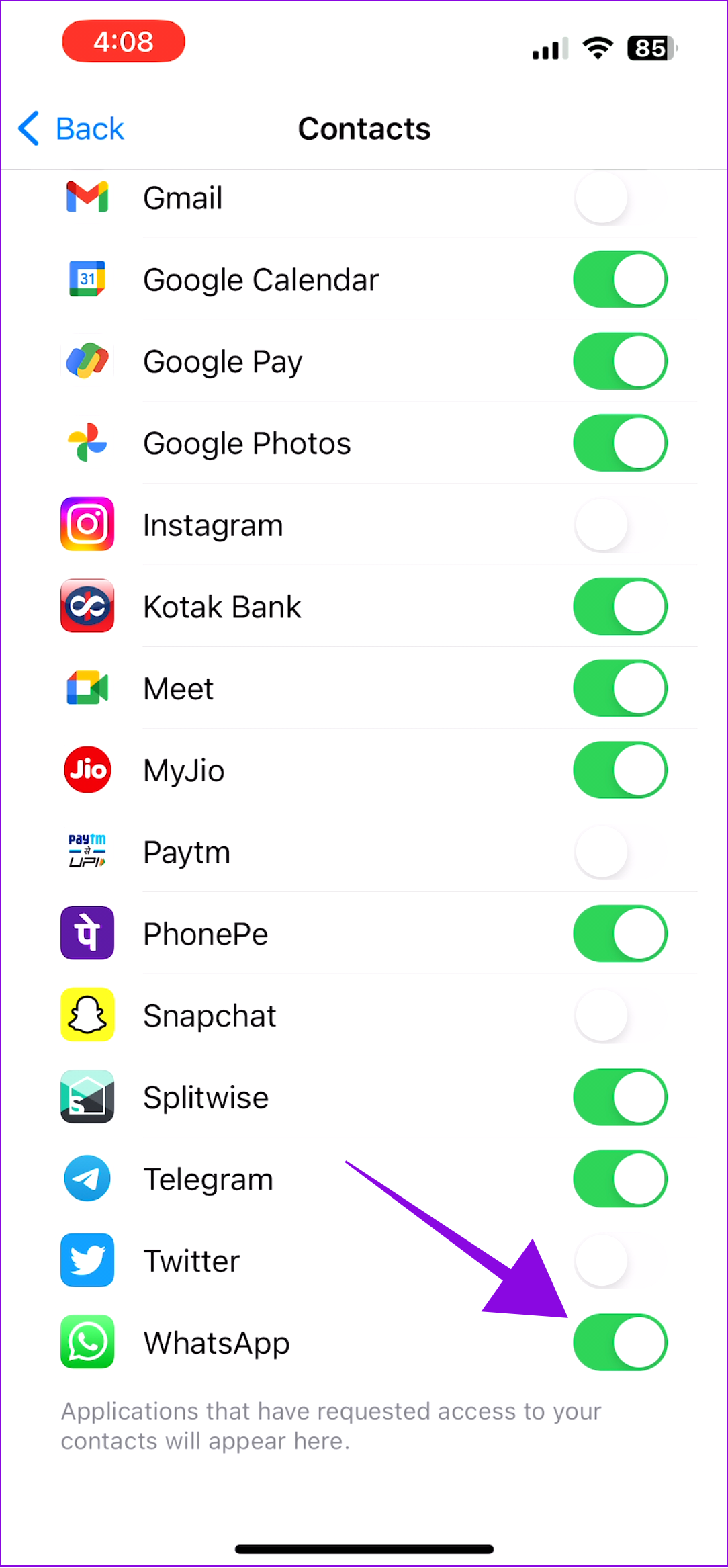
7. Clear cache on Android
Cache files accumulated over time can cause issues like contact names not showing up in WhatsApp. Hence it’s best to clear them once in a while.
If you’re an iOS user, skip to the next method, as there’s no option to clear the cache on iPhone.
Also Read: What happens when you clear WhatsApp cache
Step 1: Open Settings > tap Apps and choose ‘See all X apps.’
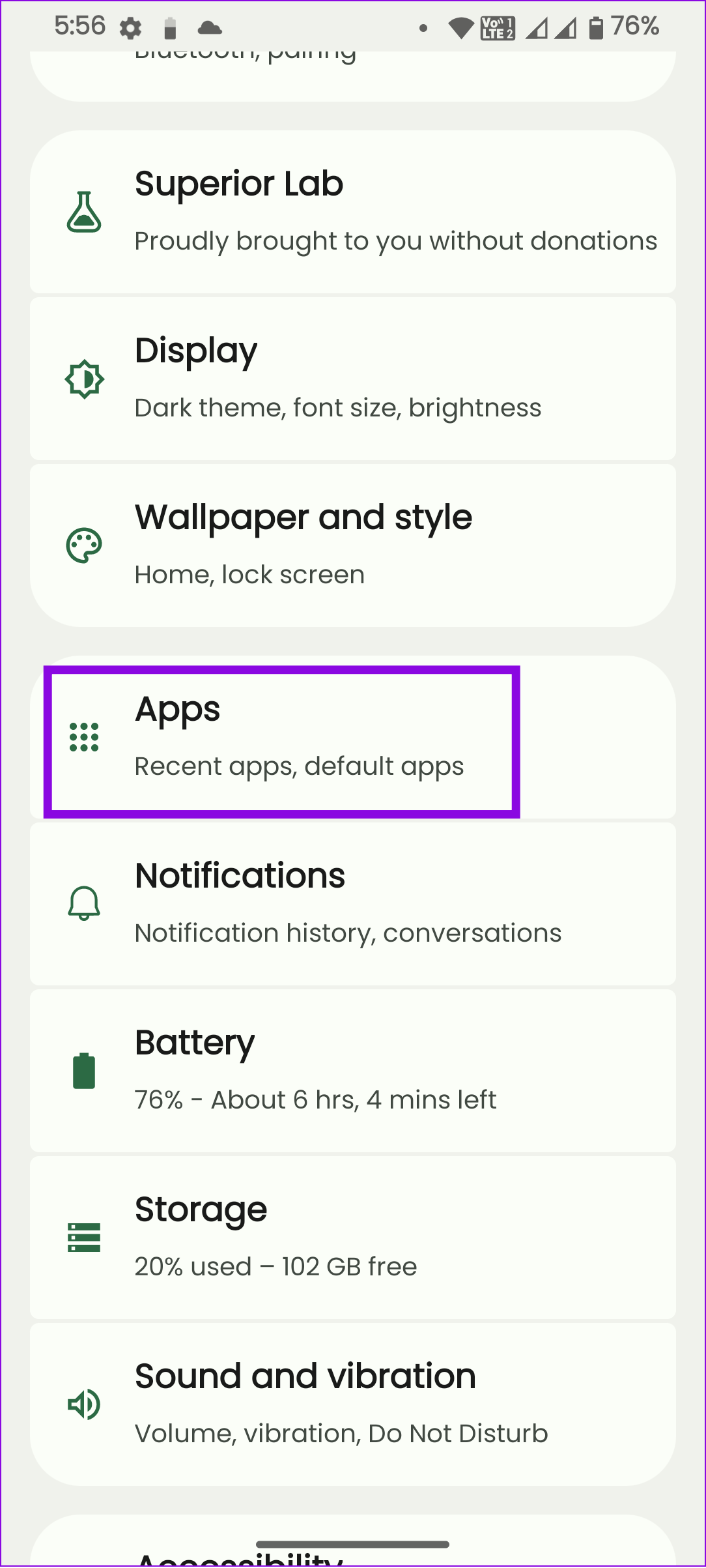
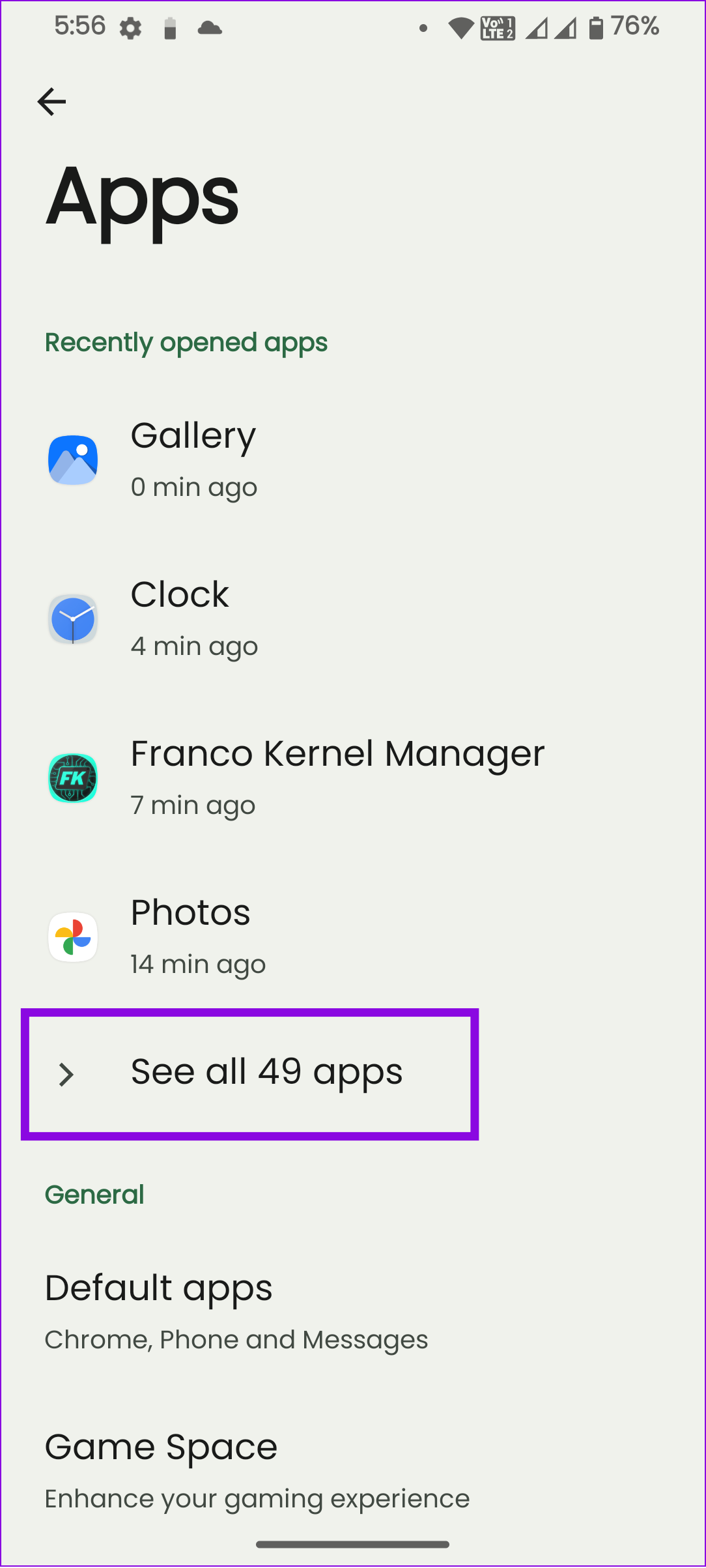
Step 2: Choose Whatsapp and then tap ‘Storage and cache.’
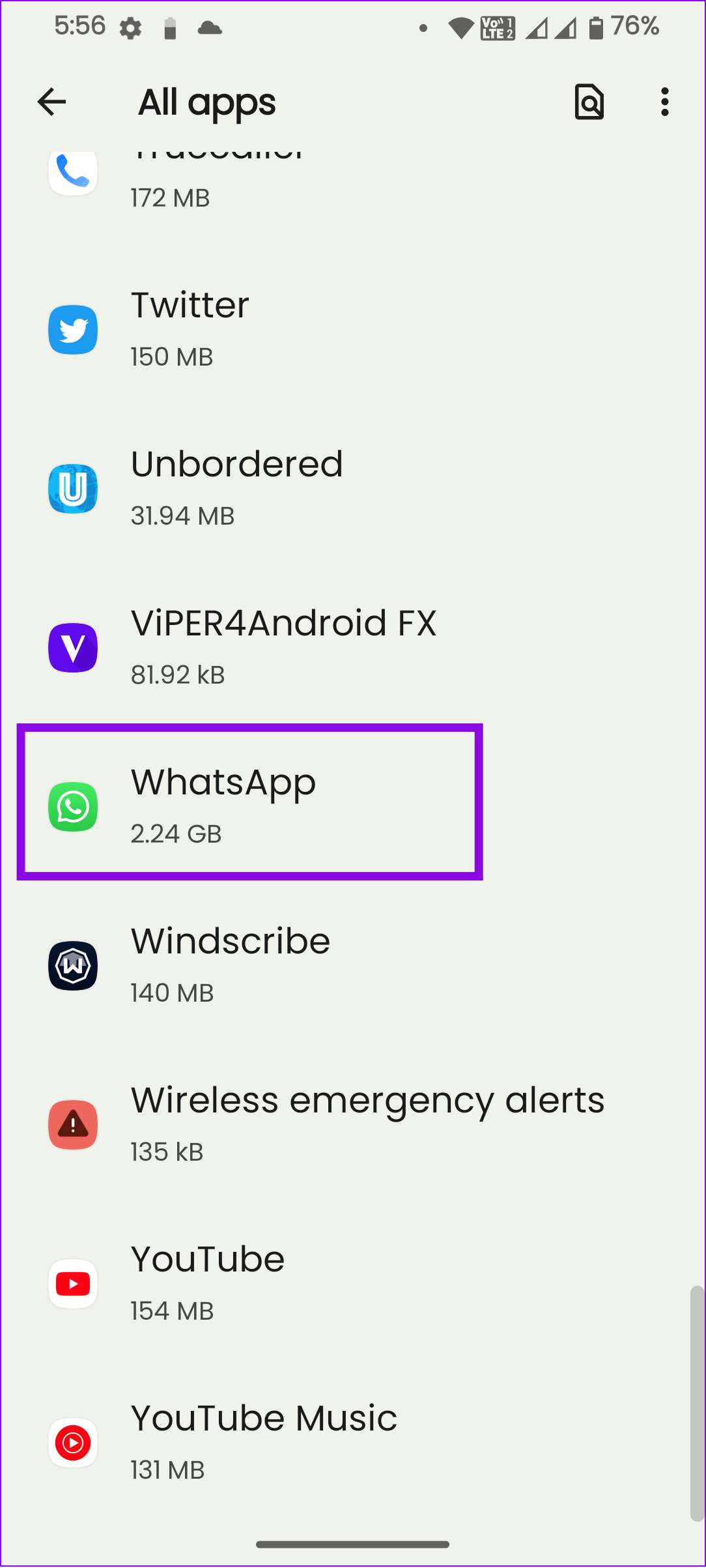
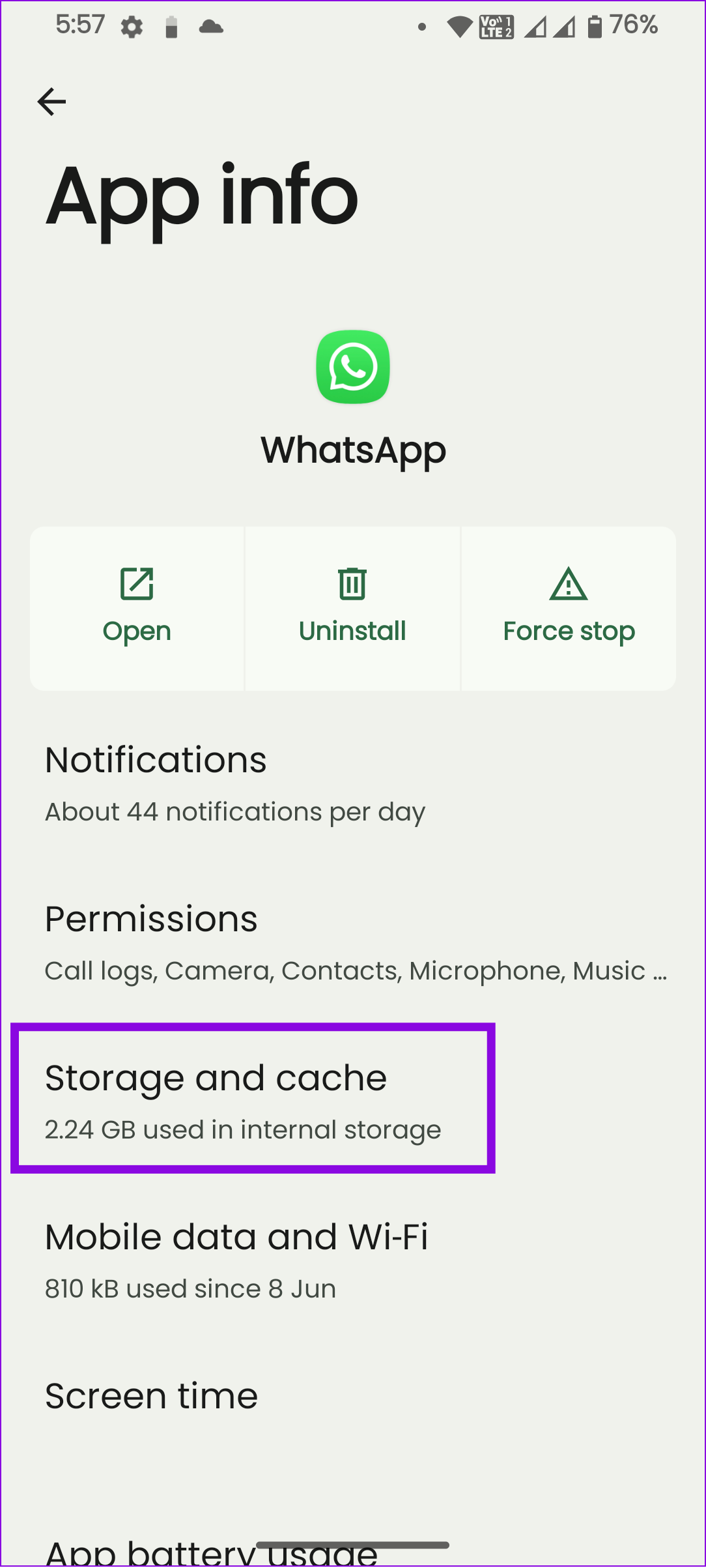
Step 3: Select Clear cache.
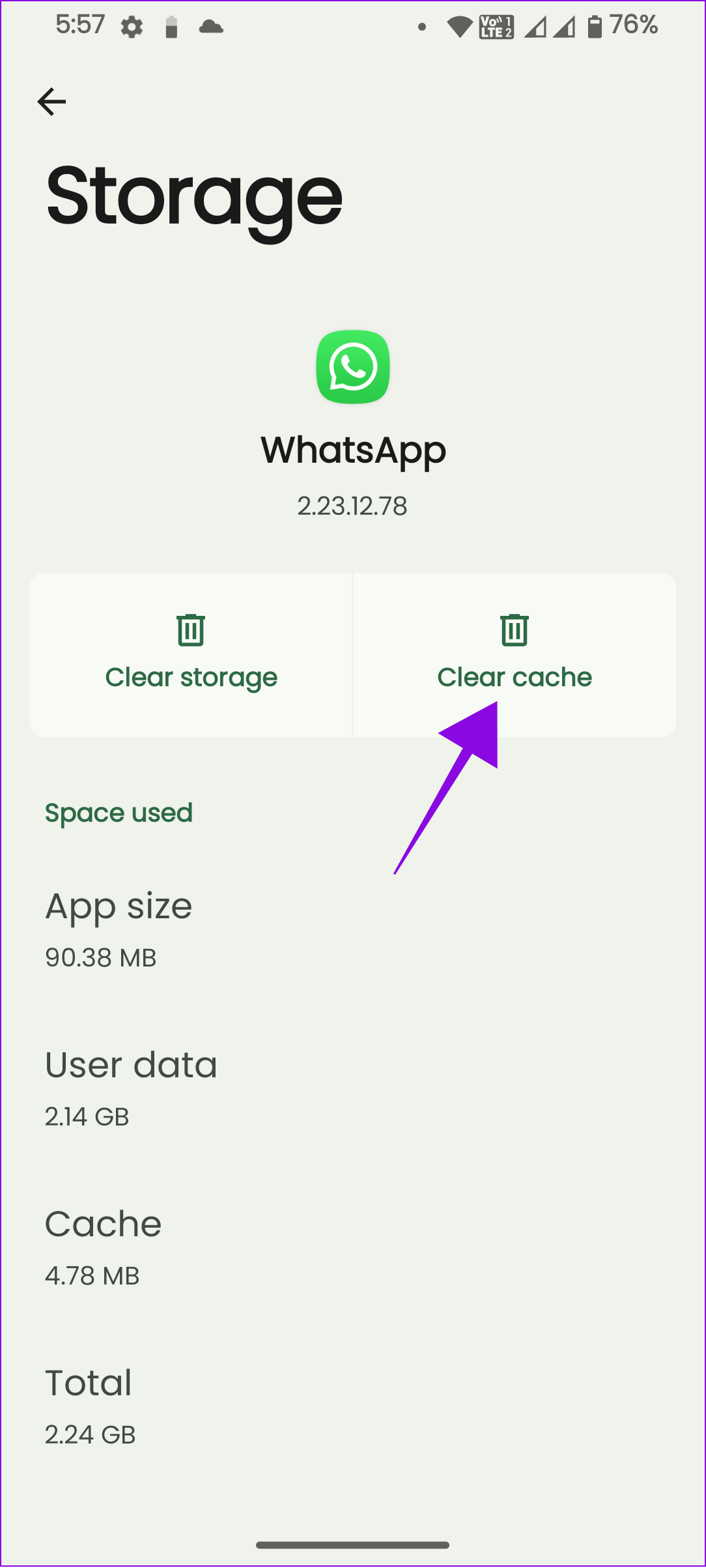
8. Uninstall and Reinstall Whatsapp
Sometimes, giving things a fresh start is the best thing to do. So, uninstall WhatsApp first and then reinstall the app from the below links. This will remove any bug associated with the app files and fix the issue of WhatsApp not showing contact names.
9. Contact WhatsApp Support
If you are still unable to fix WhatsApp showing numbers instead of contact names, you can reach out to WhatsApp for support. Here’s how:
On Smartphone
Step 1: Open WhatsApp, tap the three dots in the top right corner, and choose Settings.
Tip: On iPhone, you can tap the Settings icon from the bottom left corner.
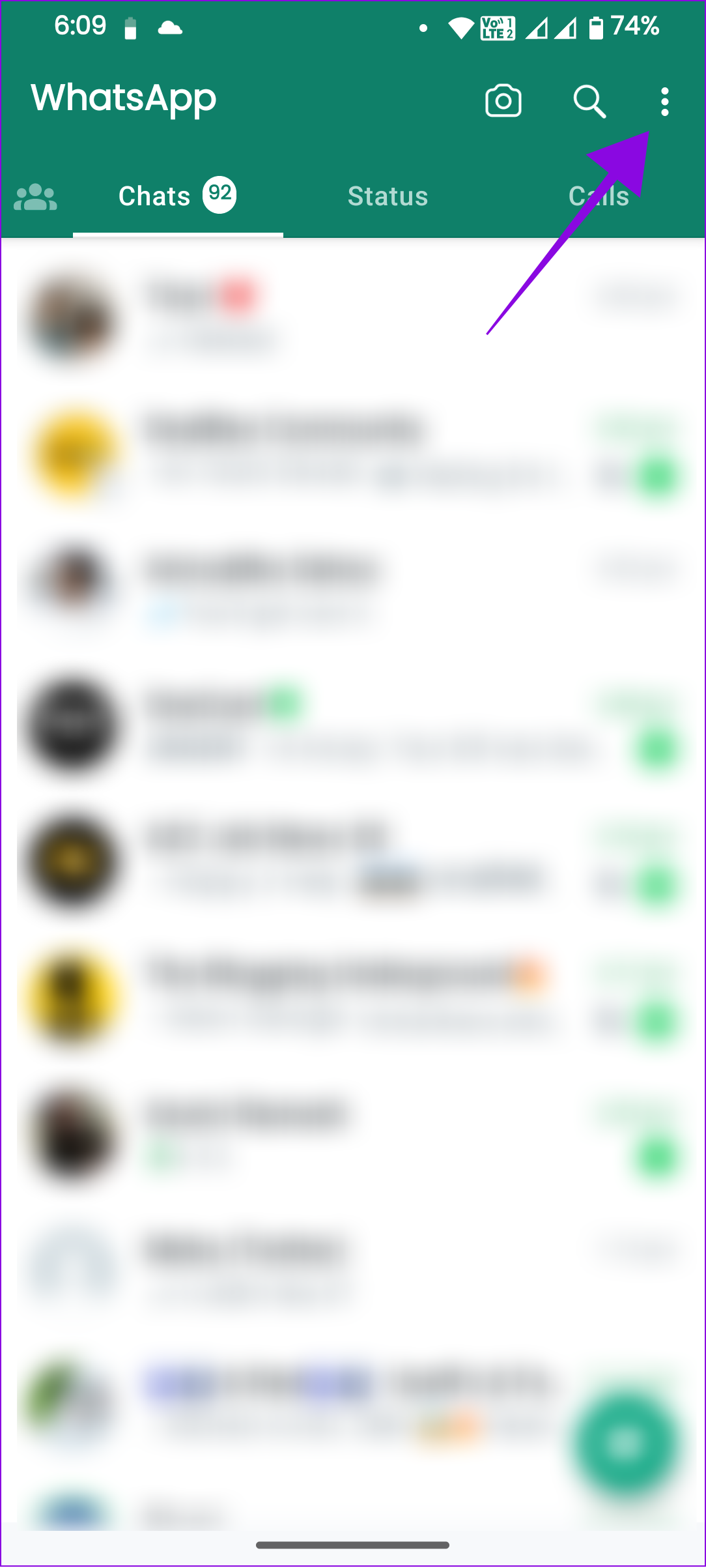
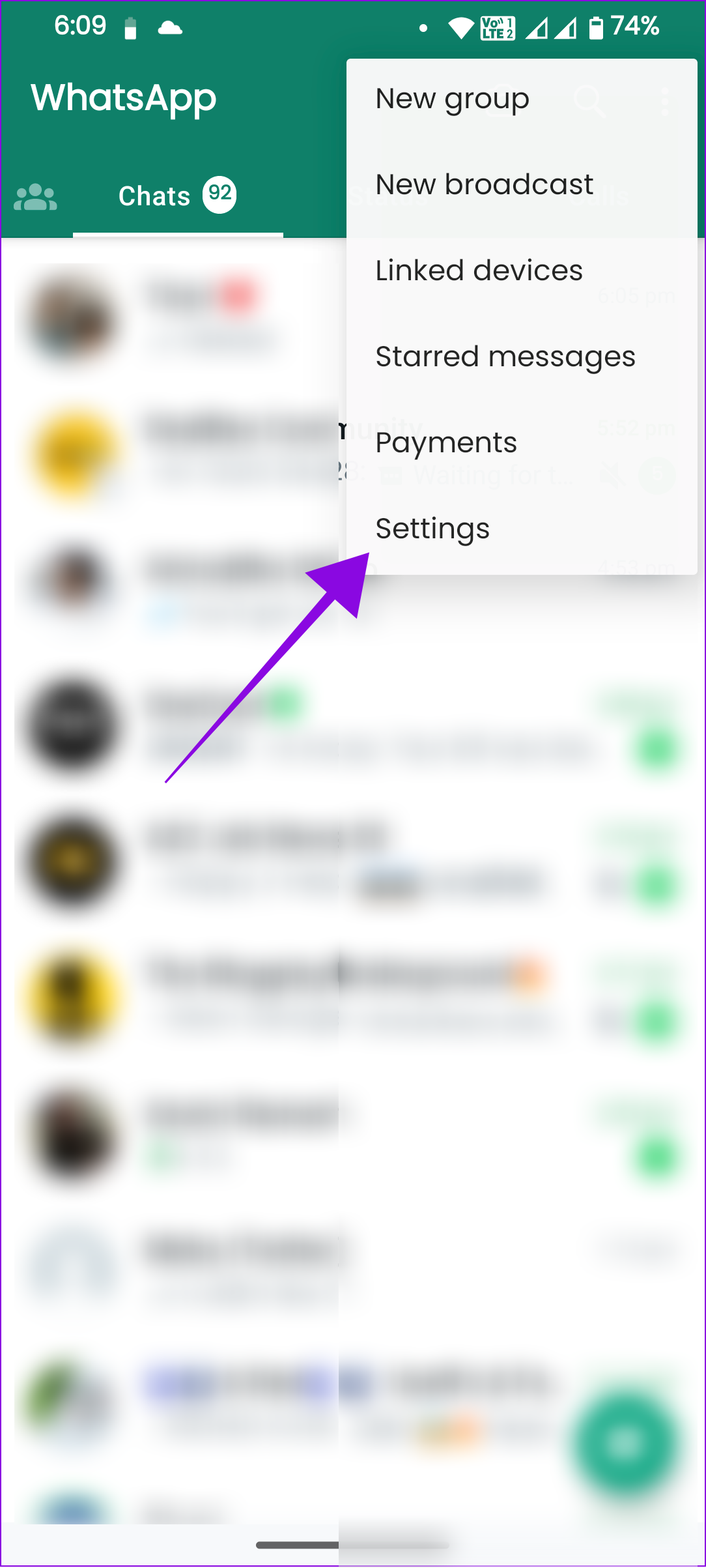
Step 2: Choose Help and tap Contact us.
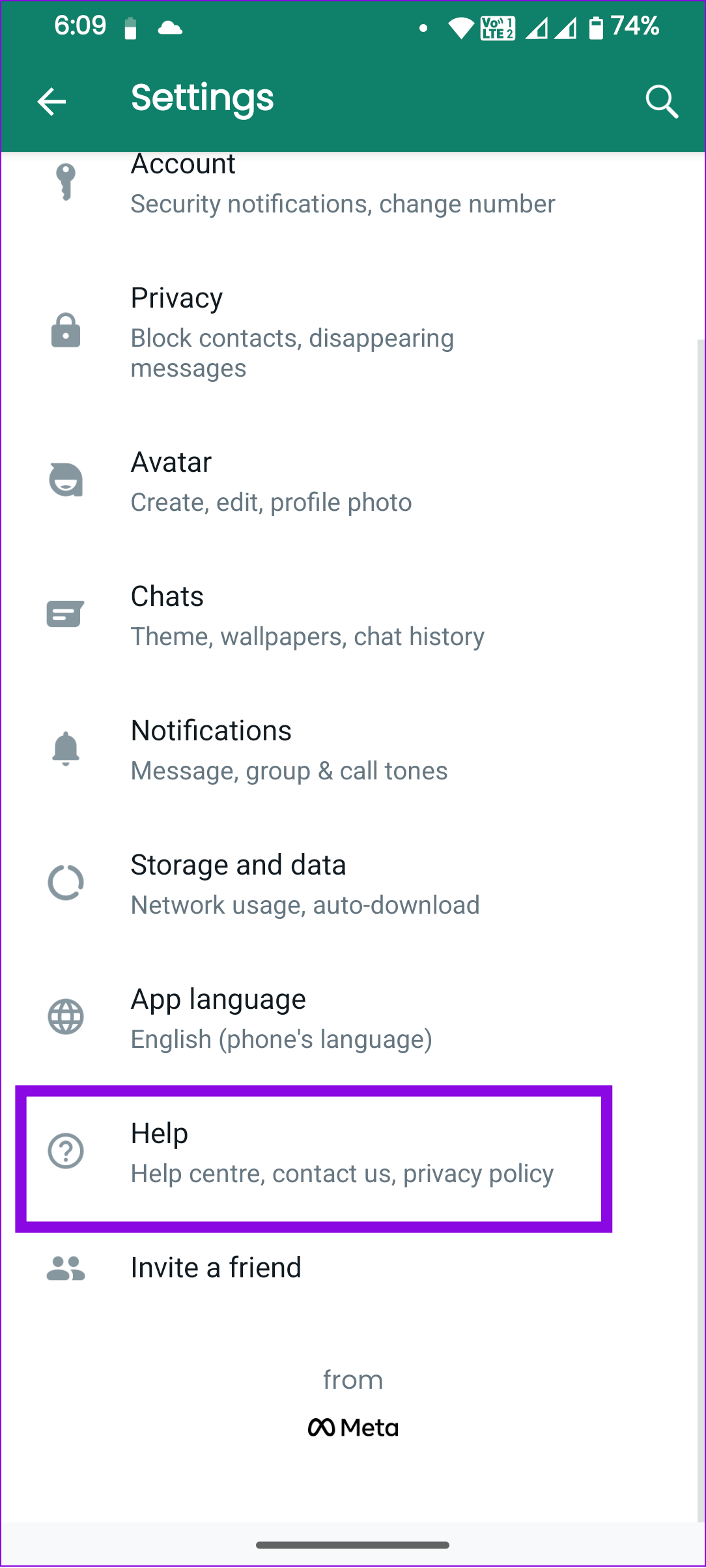
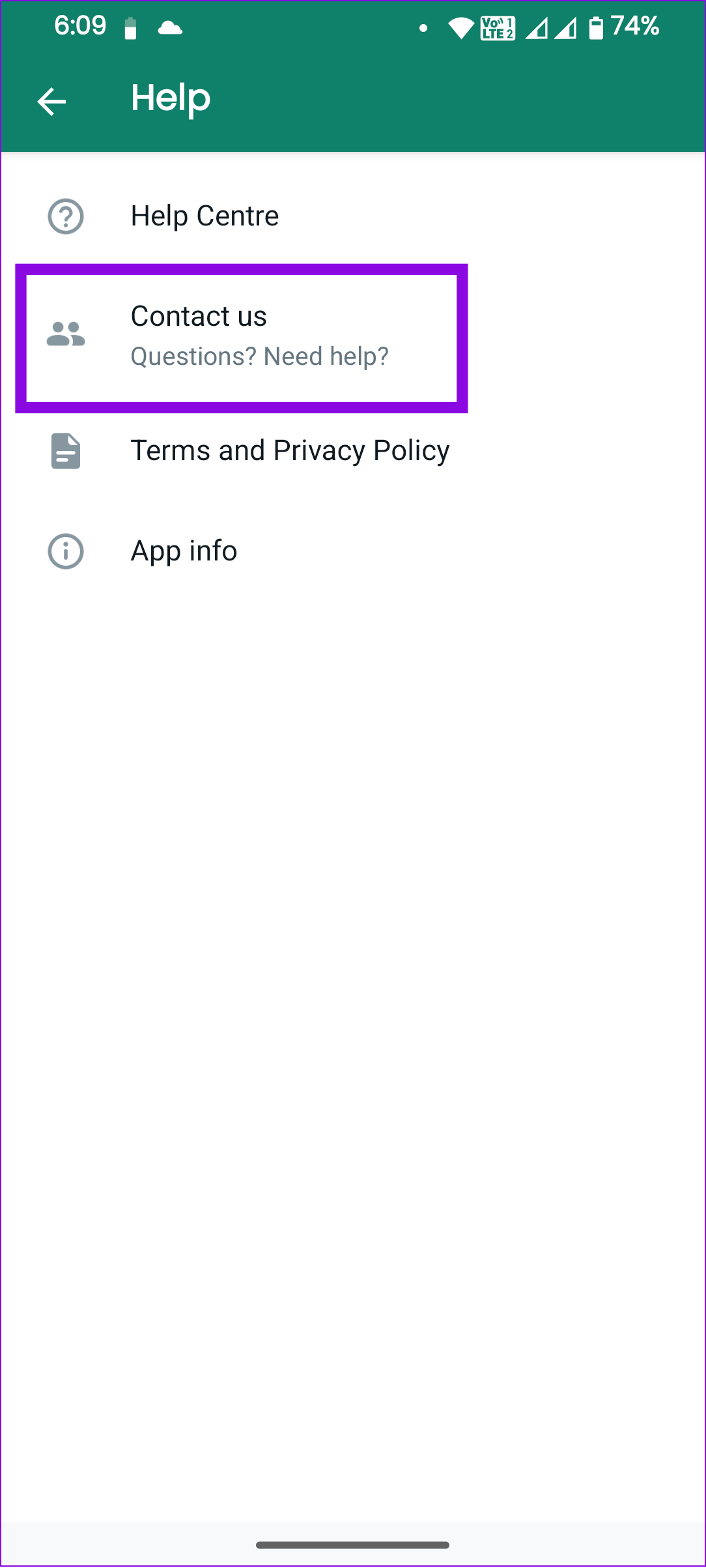
Step 3: Explain the issue and tap Next.
Tip: You can also check ‘include device information.’ This will help WhatsApp to figure out the issue easily.
Step 4: Look at the help section to see if the issue is mentioned. Tap ‘Send my question to WhatsApp Support’ to confirm.
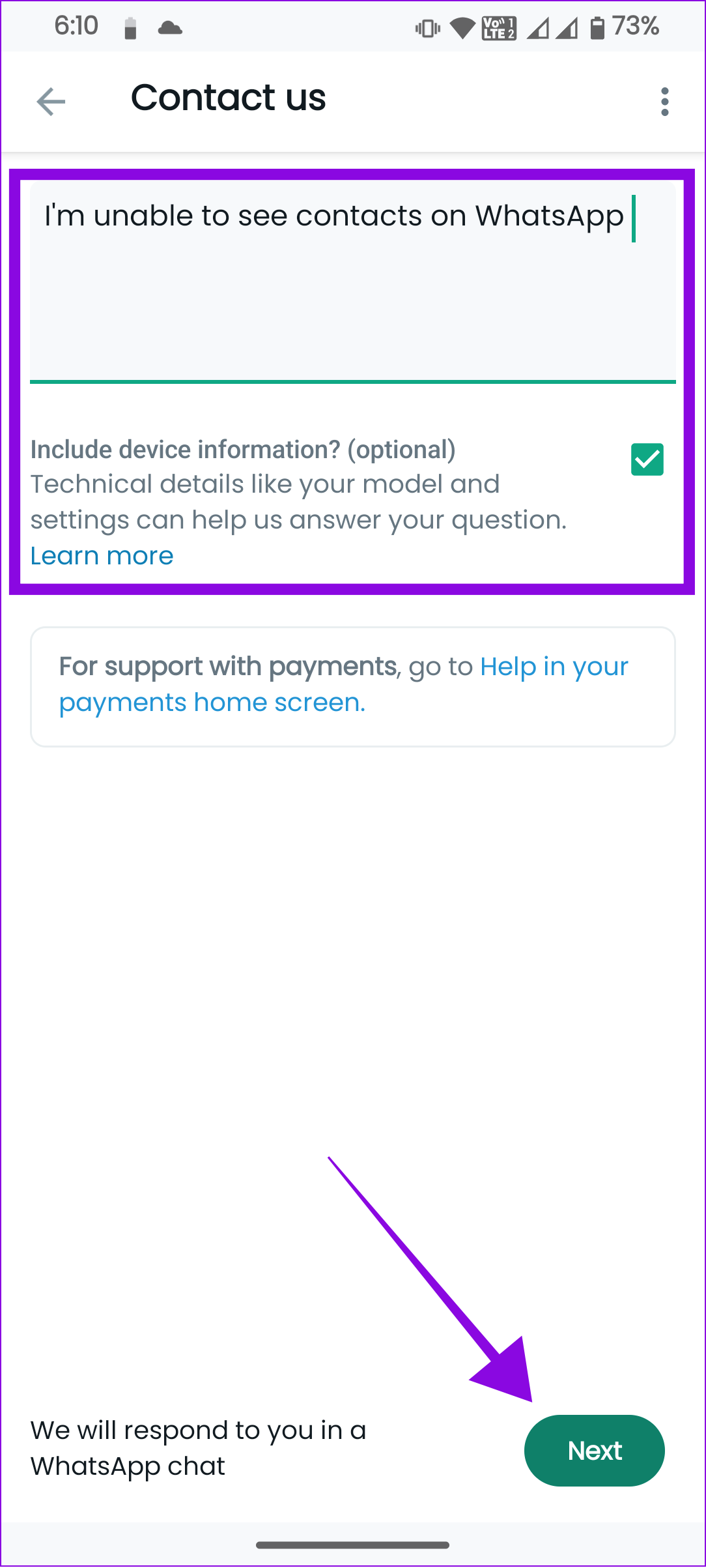
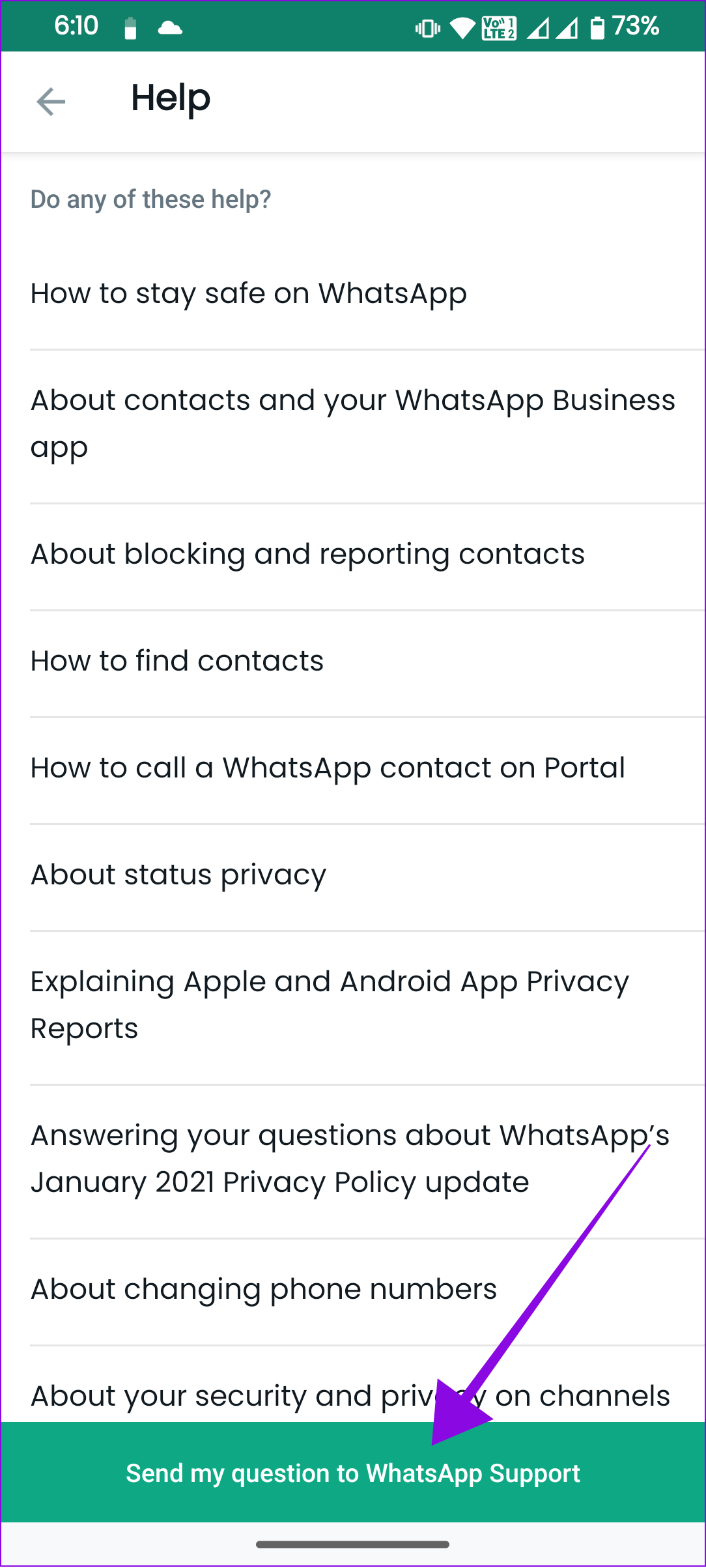
You will receive a confirmation message from WhatsApp regarding the issue. You can also detail the issues you are facing there.
Using WhatsApp Support Webpage
You can also contact WhatsApp via its official support page using your desktop or mobile browser. Here’s how:
Step 1: Go to WhatsApp support from the link below.
Step 2: Fill out the details and click Next Step.
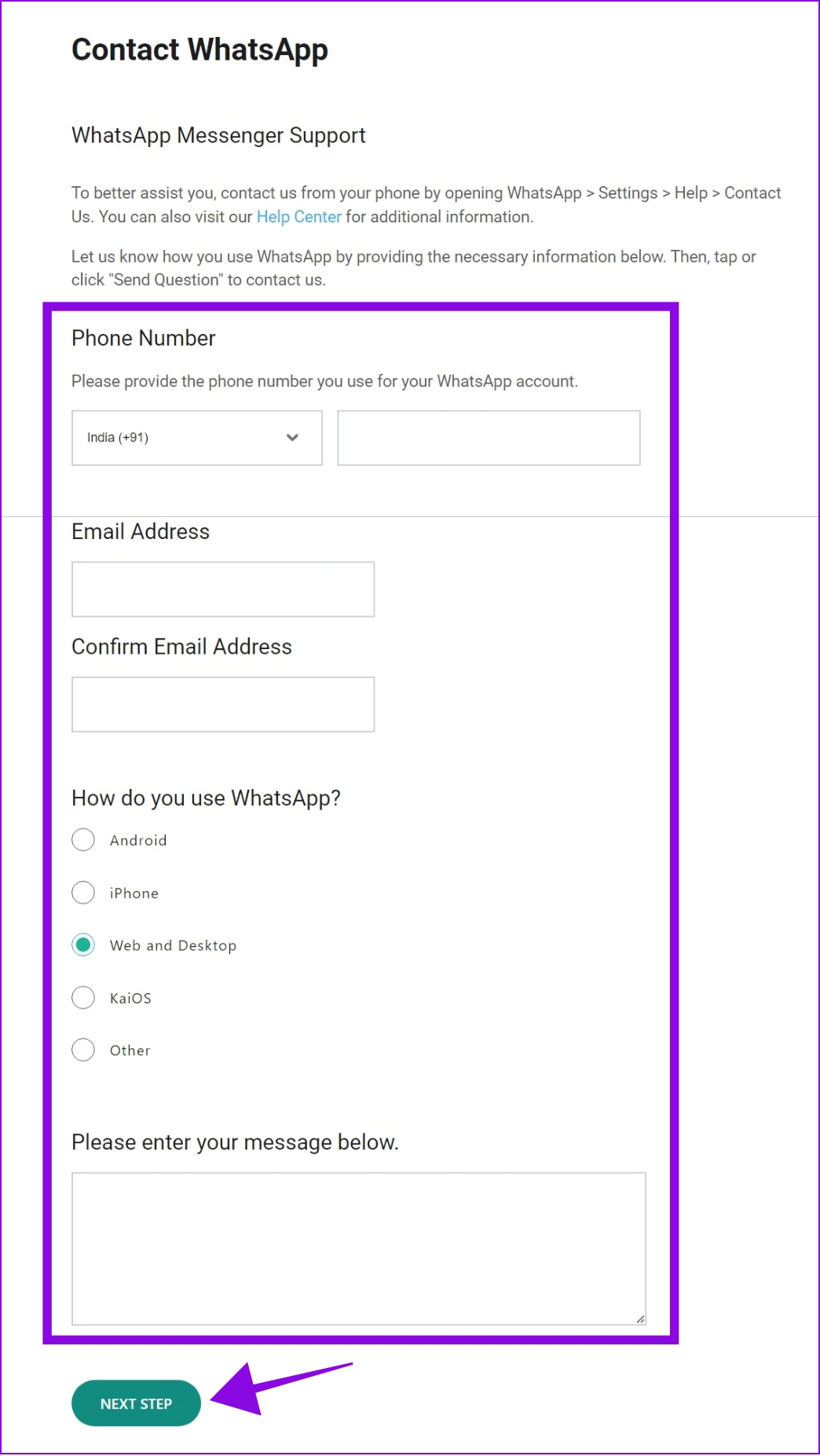
Step 3: Select the issue mentioned on the help page and choose Send Question to confirm.
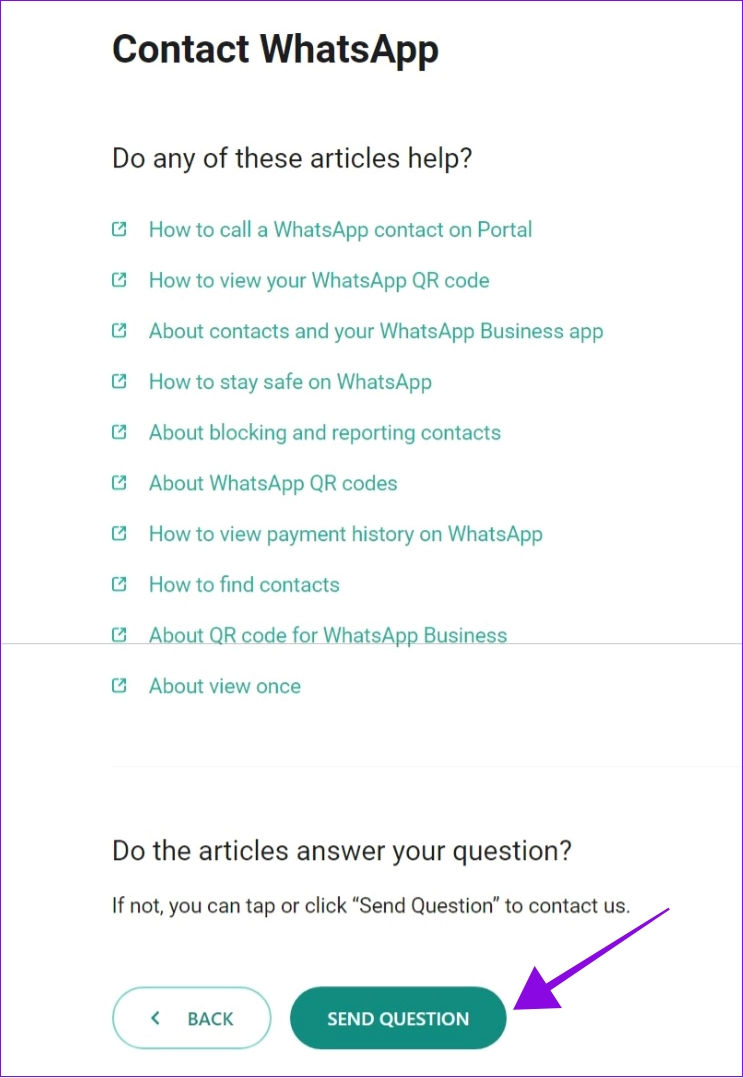
You will be taken to a confirmation screen. WhatsApp will contact you at the provided email address.
FAQs on WhatsApp Contacts Not Showing Names
You can see who viewed your WhatsApp Status to know who may have checked your profile. There aren’t any direct ways to confirm if someone is checking your profile.
WhatsApp utilizes the contact data on your smartphone to display the names, but it does not save it on its servers.
Sort Those Glitches
WhatsApp is a great platform to communicate with people. We hope that this guide was helpful in solving the WhatsApp not showing contact names error. If you still have queries, let us know in the comments below.
Last updated on 10 July, 2023
The above article may contain affiliate links which help support Guiding Tech. However, it does not affect our editorial integrity. The content remains unbiased and authentic.