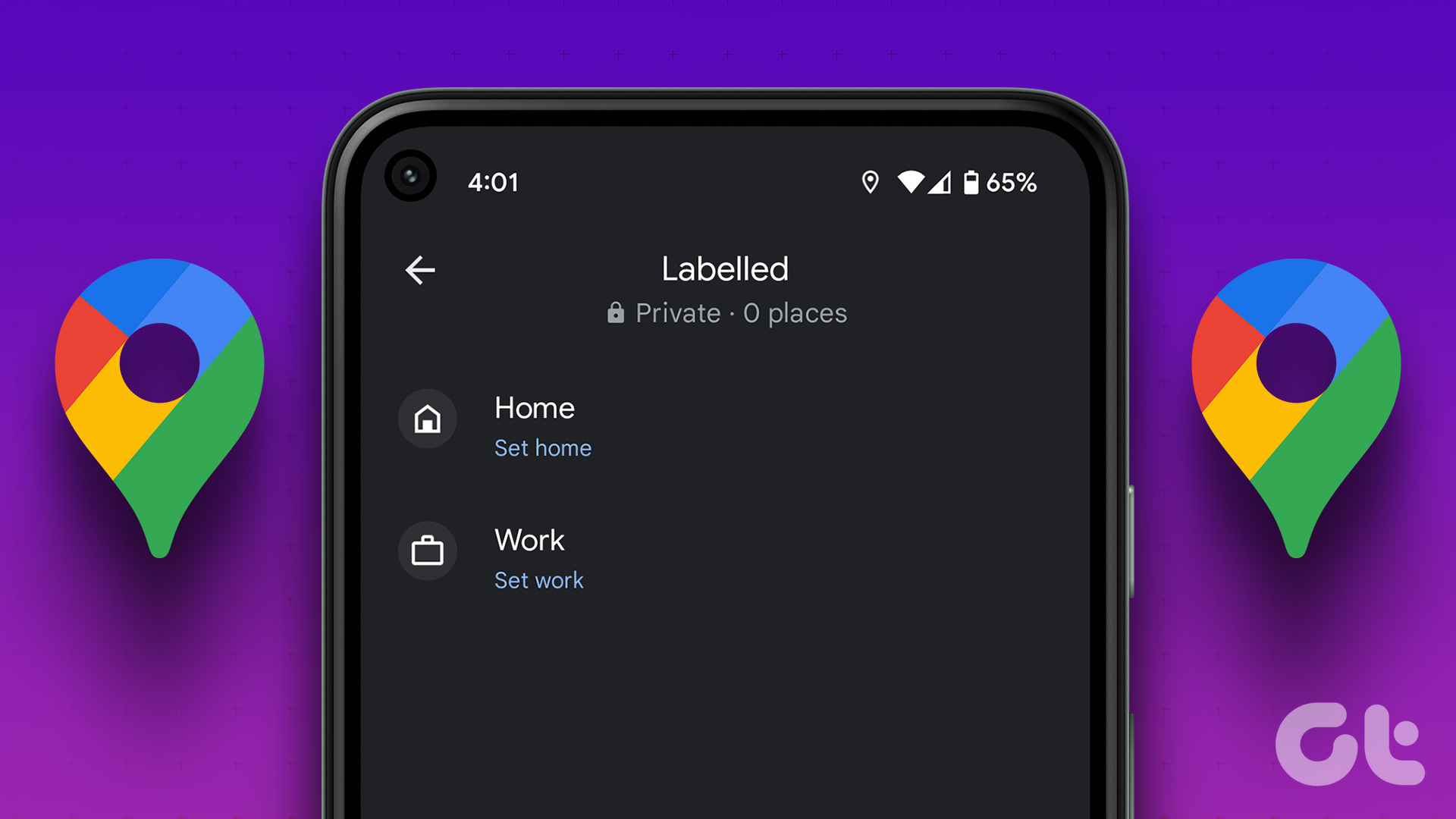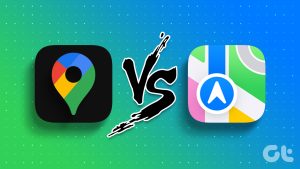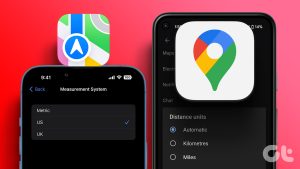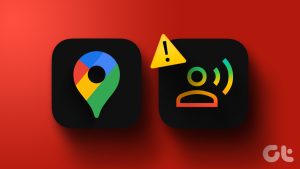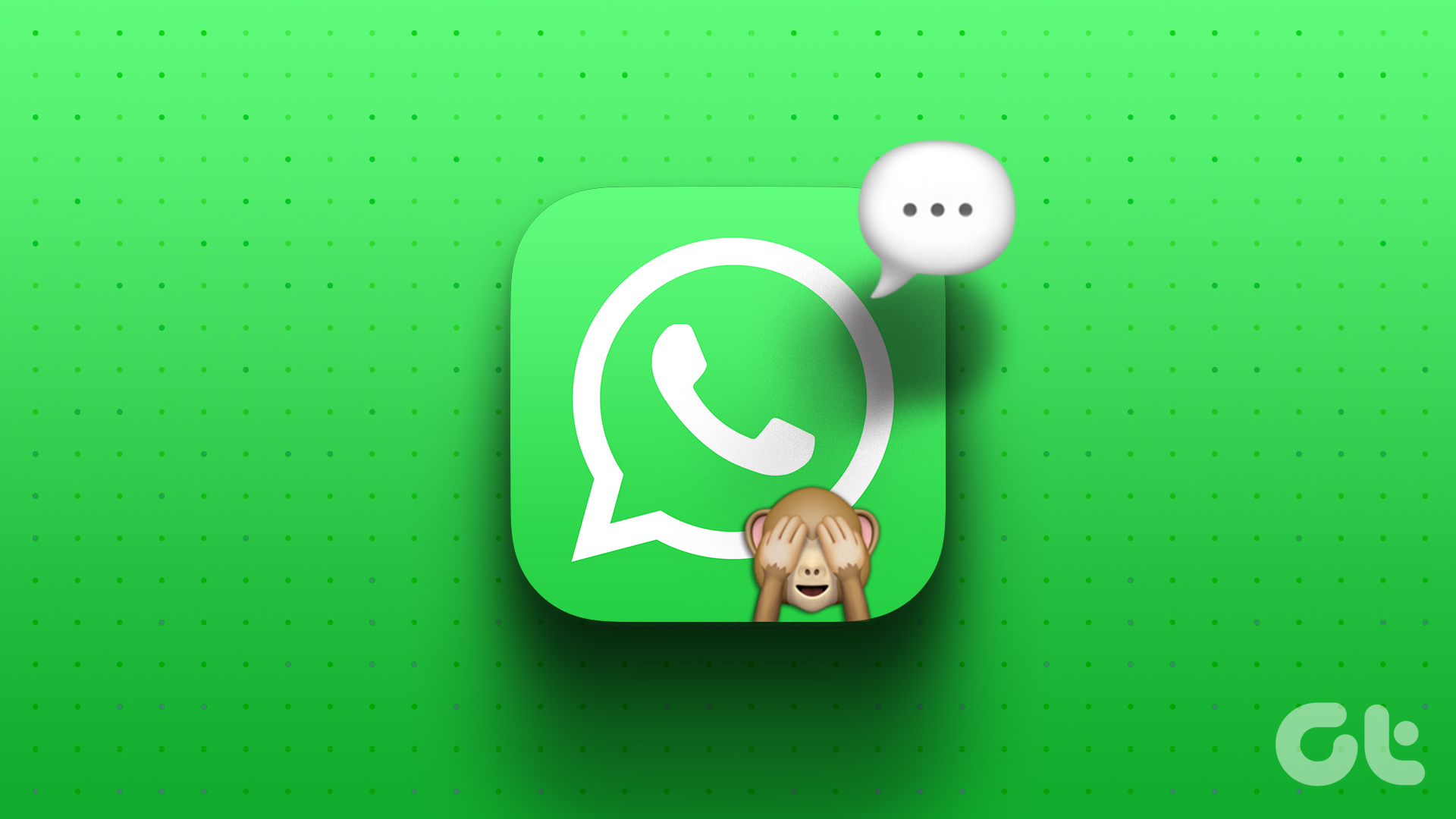Over the past few years, navigation apps such as Google Maps have become an important part of our lives. And while they’re usually accurate, there are times when they might end up missing certain places. To make sure this does not happen, Google allows users to add a location or missing address in Google Maps. Keep reading to know how.
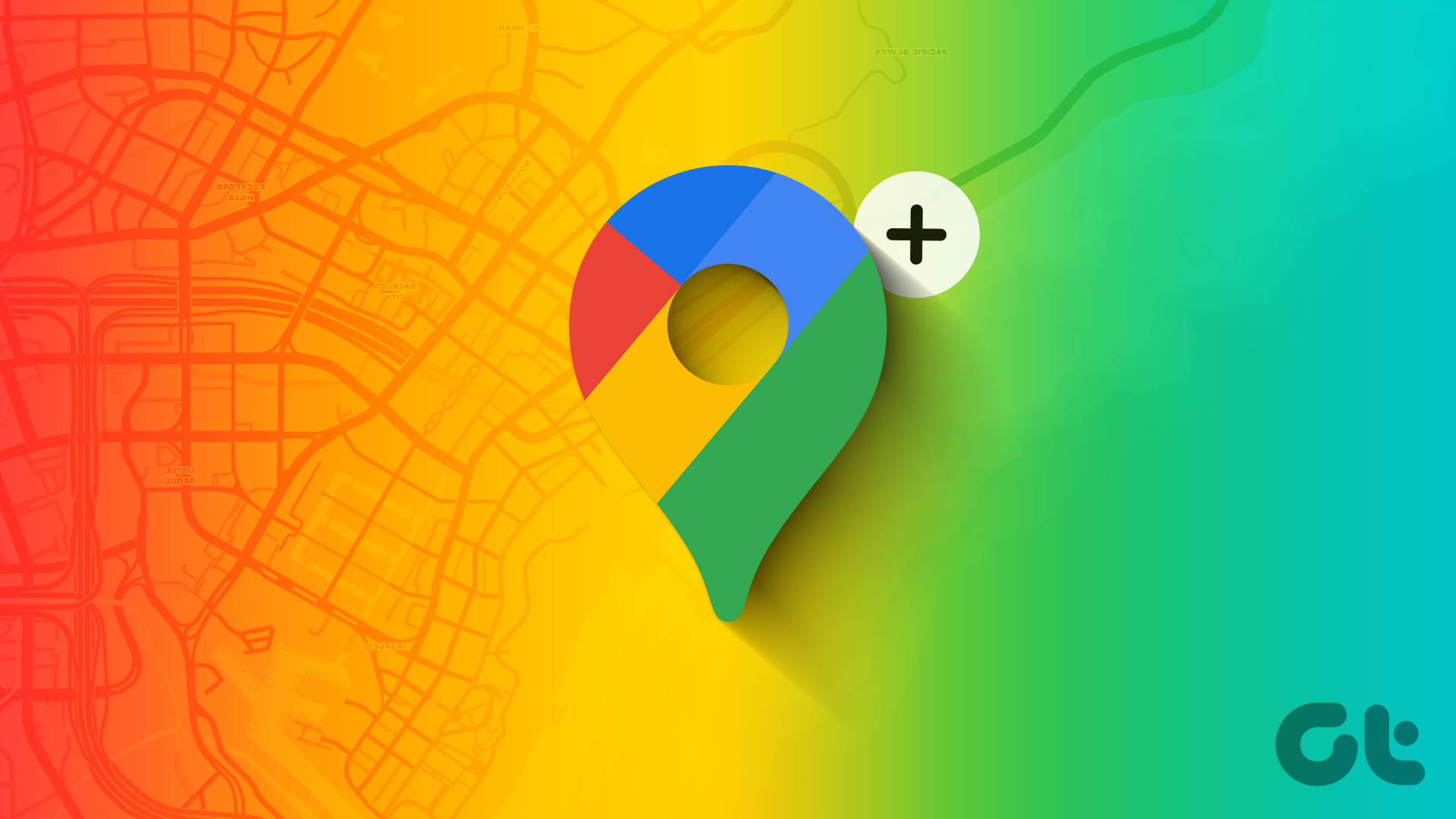
When adding a location or missing address in Google Maps, you must be careful about the details such as the location, place name, place type, etc. Additionally, you can also edit an existing place in Google Maps to make them more accurate. So, let’s get right into it and show you how to do it.
Note: Any addition or changes to a place or business will be reviewed by Google before reflecting on the page.
How to Add a Missing Place or Business in Google Maps
Using the Google Maps app or official website, you can easily add an address to Google Maps. Follow the below steps to do it.
On Web
Step 1: Open Google Maps on any web browser using the below link.
Step 2: In the top left corner, click on the hamburger icon.
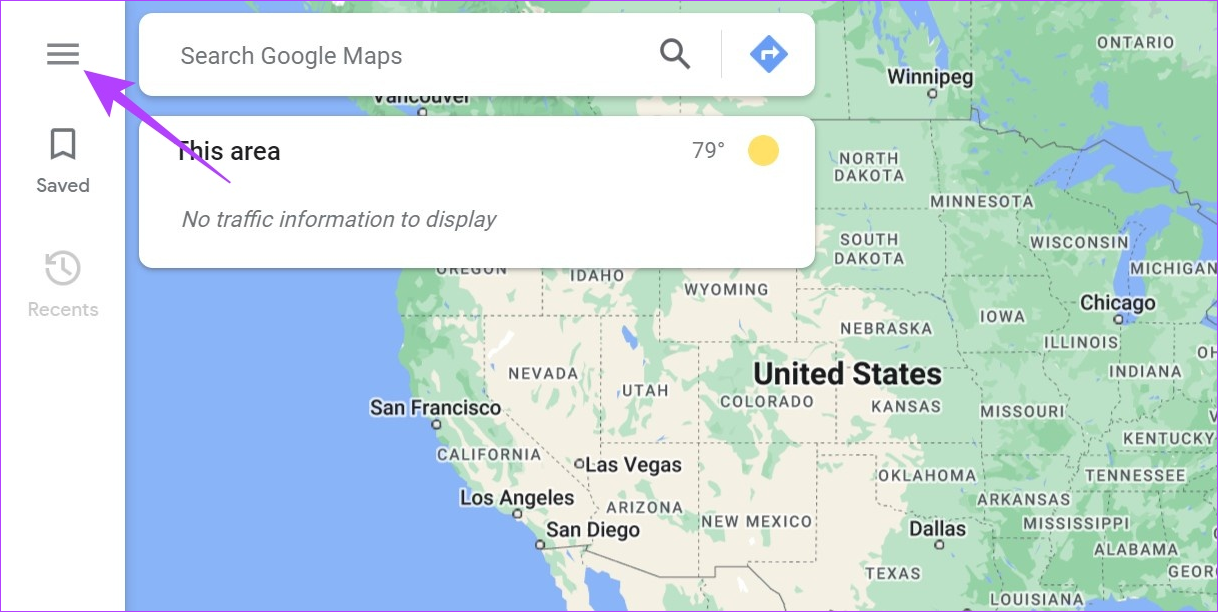
Step 3: Here, click on ‘Add a missing place’.
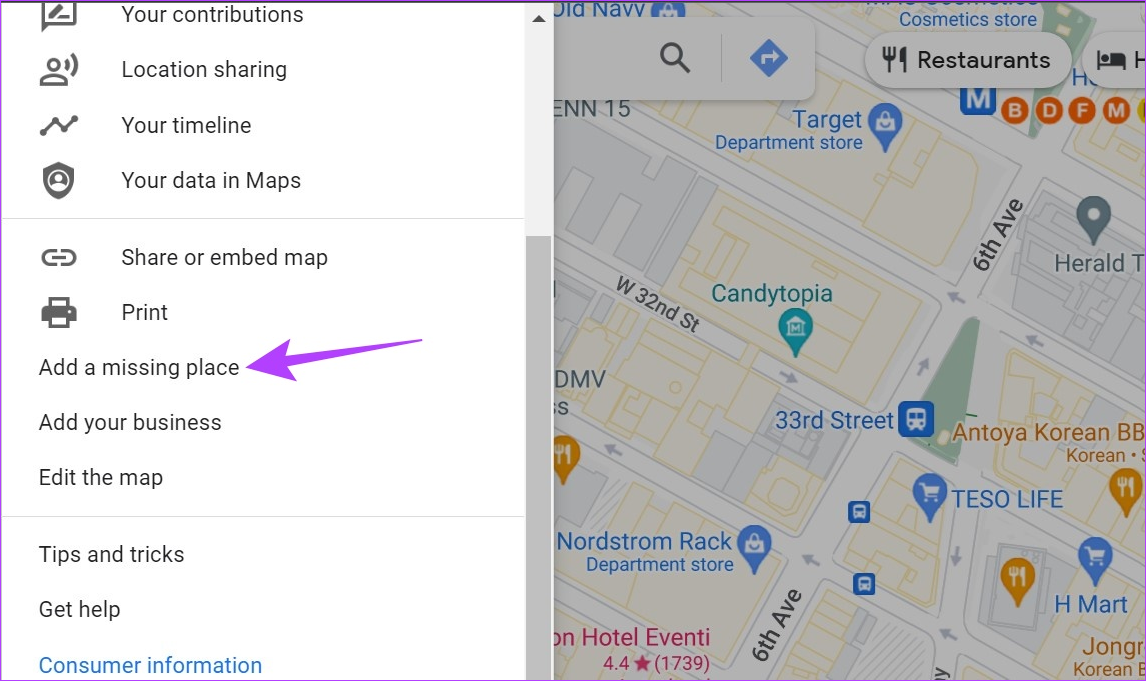
Step 4: First, add the name of the place you’re adding.
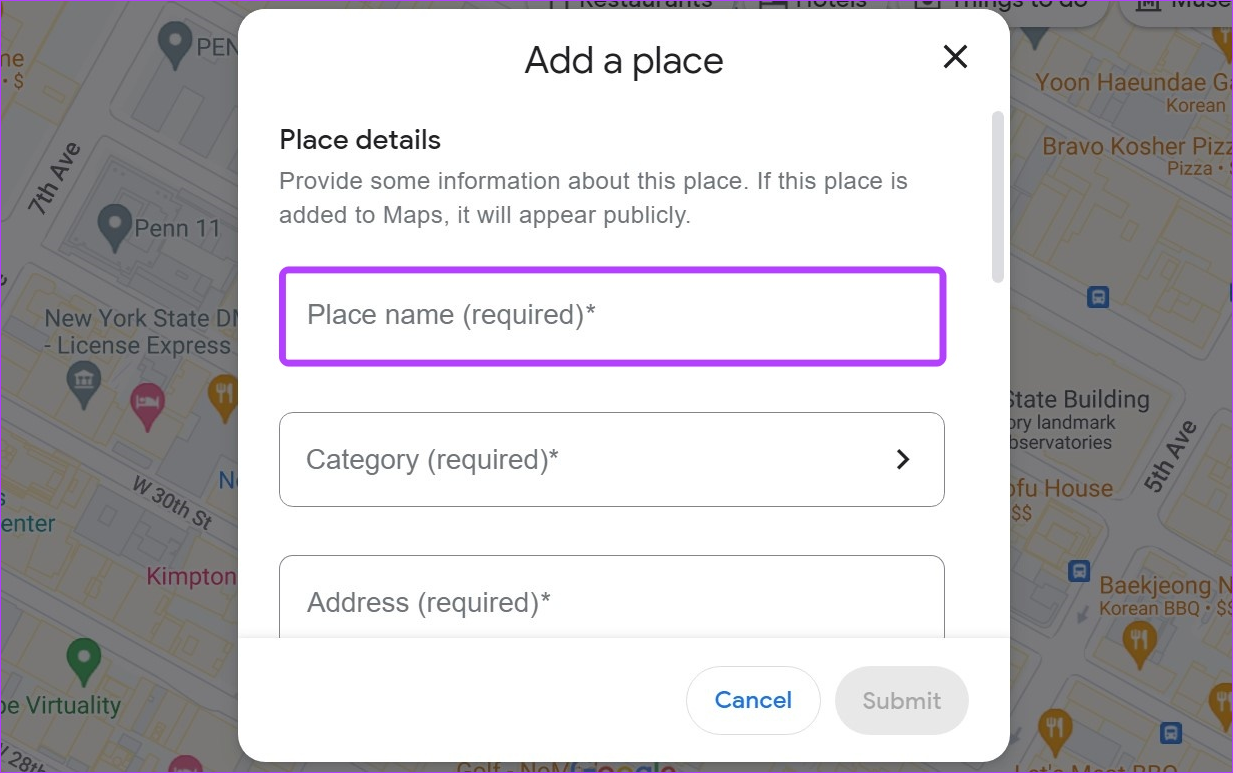
Step 5: Then, click on Category.
Step 6: Here, select a category for the place you’re adding. All of these headings have sub-categories available.
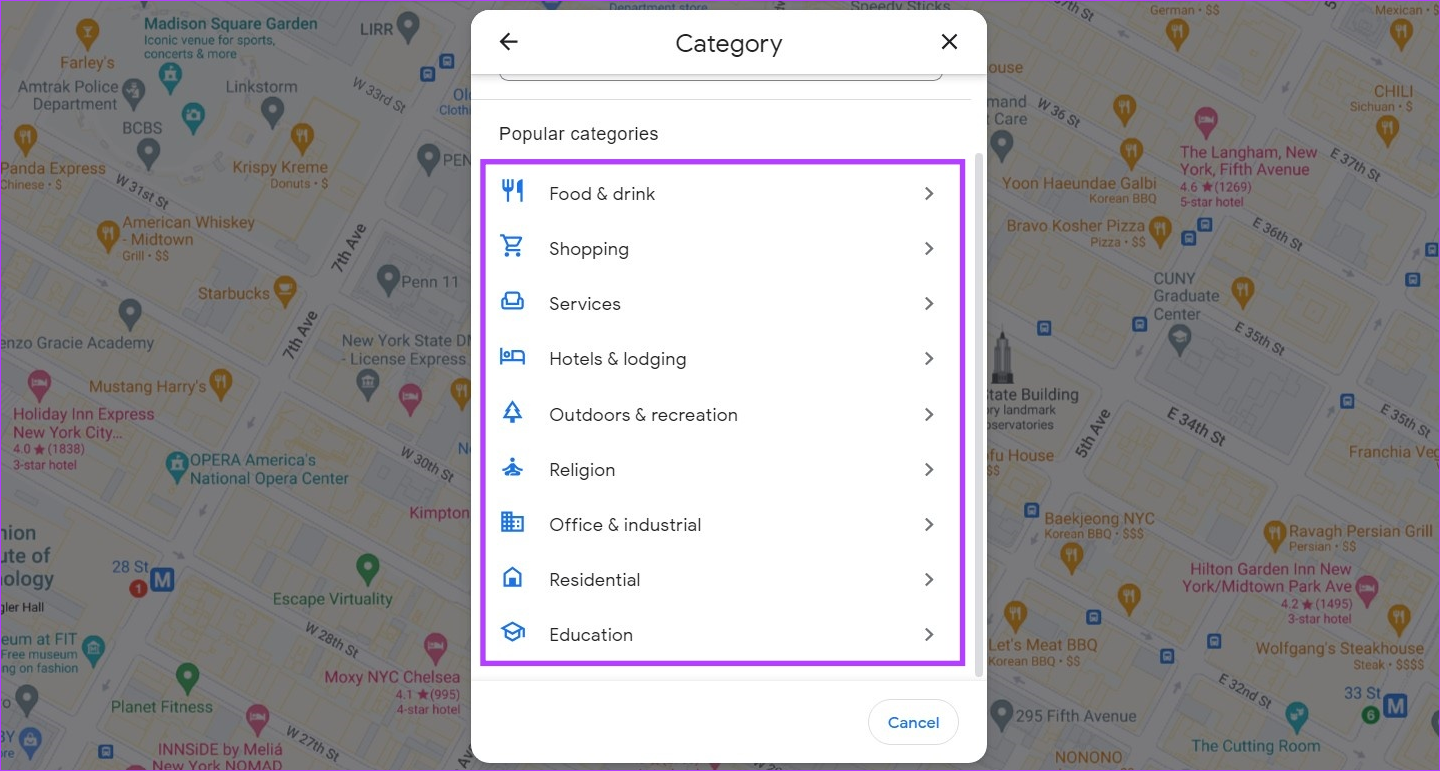
Step 7: Select the relevant sub-category.
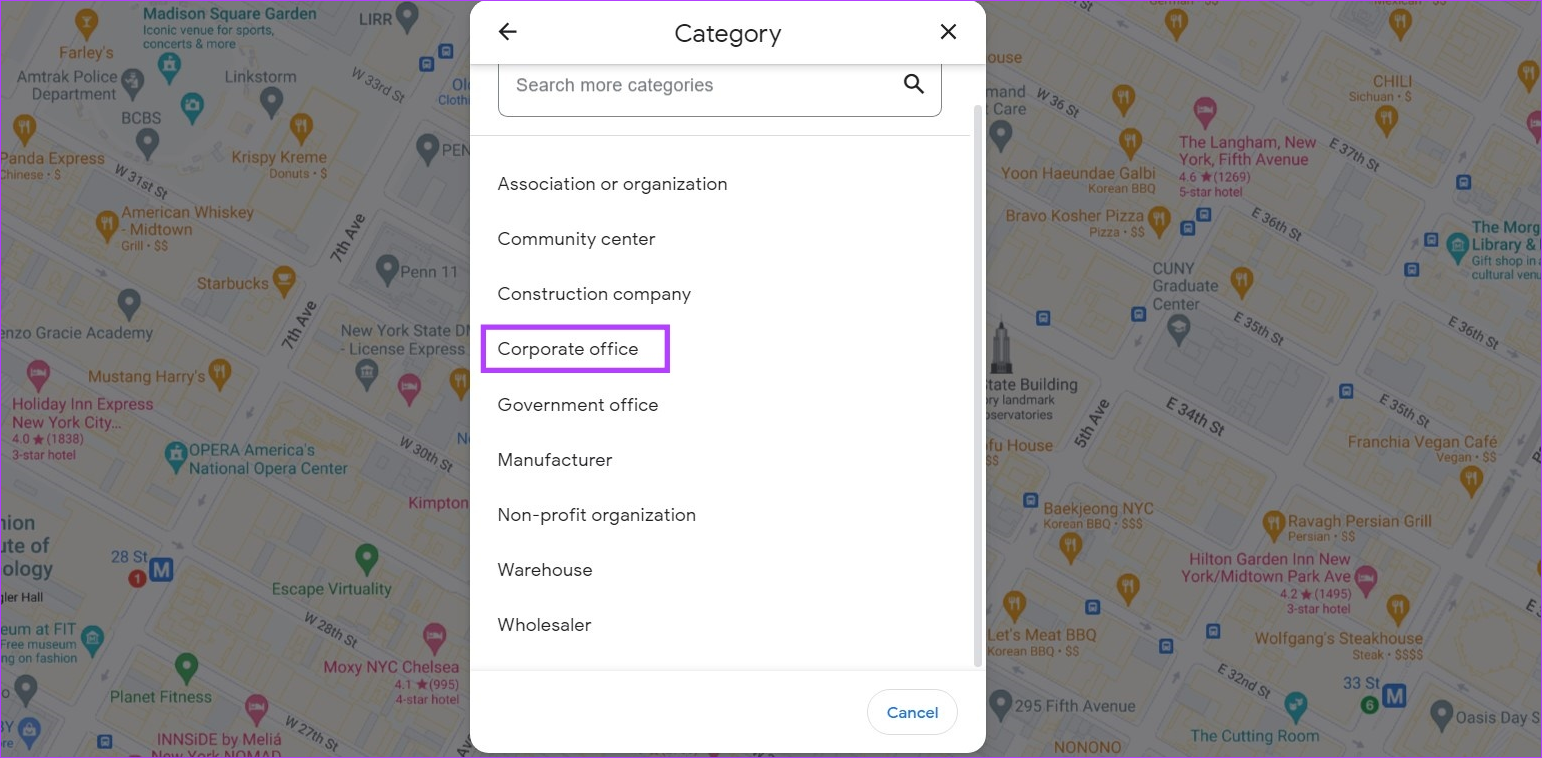
Step 8: Add details about the address of the place. You can also use the map to add the address. Then, use the Located within the option to add any other details if the place is located within another location.
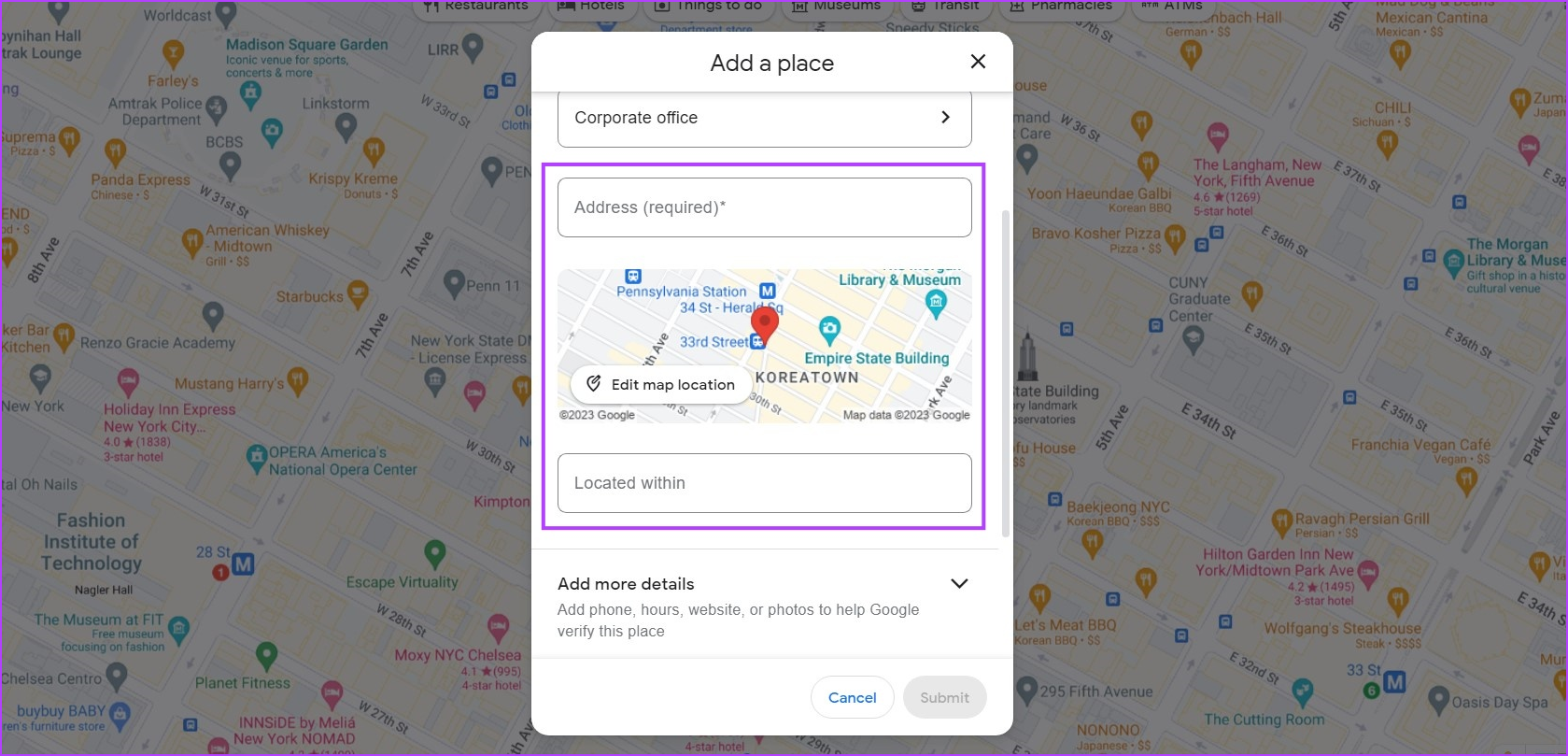
Step 9: Next, click on Add more details to add business information like opening hours, website, photos, etc., relevant to the place to aid the verification process with Google.
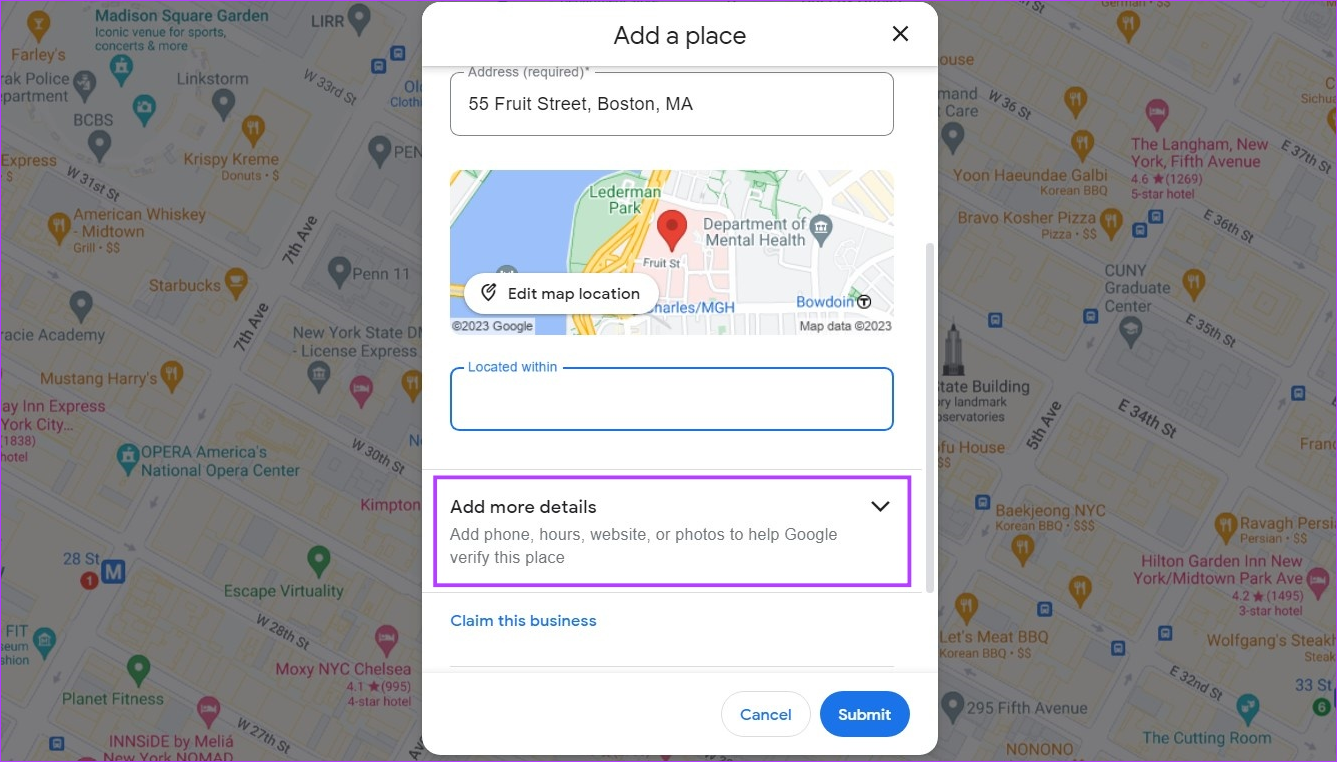
Step 10: Once all the relevant details have been filled, click on Submit.
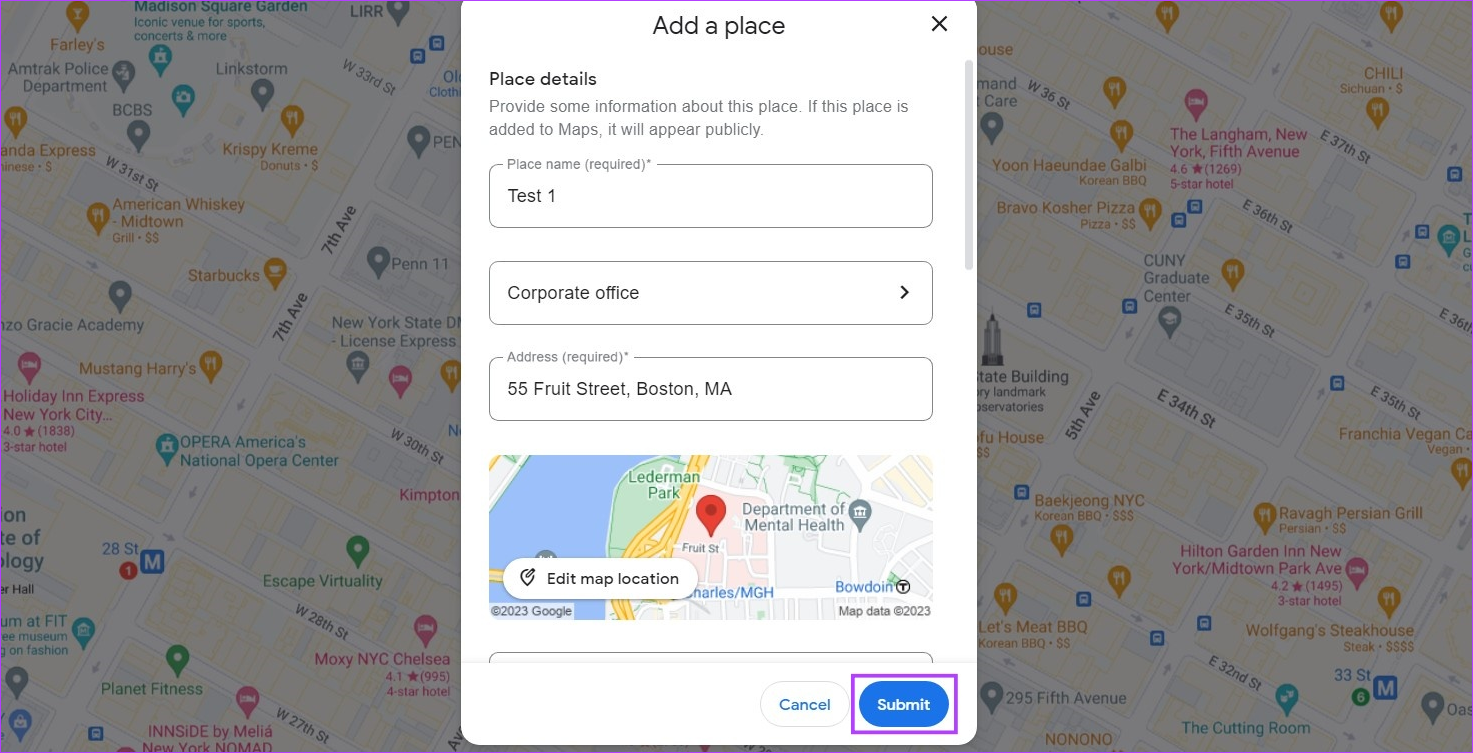
Also Read: How to use Google My Maps as a trip planner
On Google Maps Mobile App
Step 1: Open the Google Maps mobile app.
Step 2: Here, go to the menu options and tap on Contribute.
Step 3: Then, tap on Add place.
Step 4: Enter the name of the place you wish to add and tap on Category.
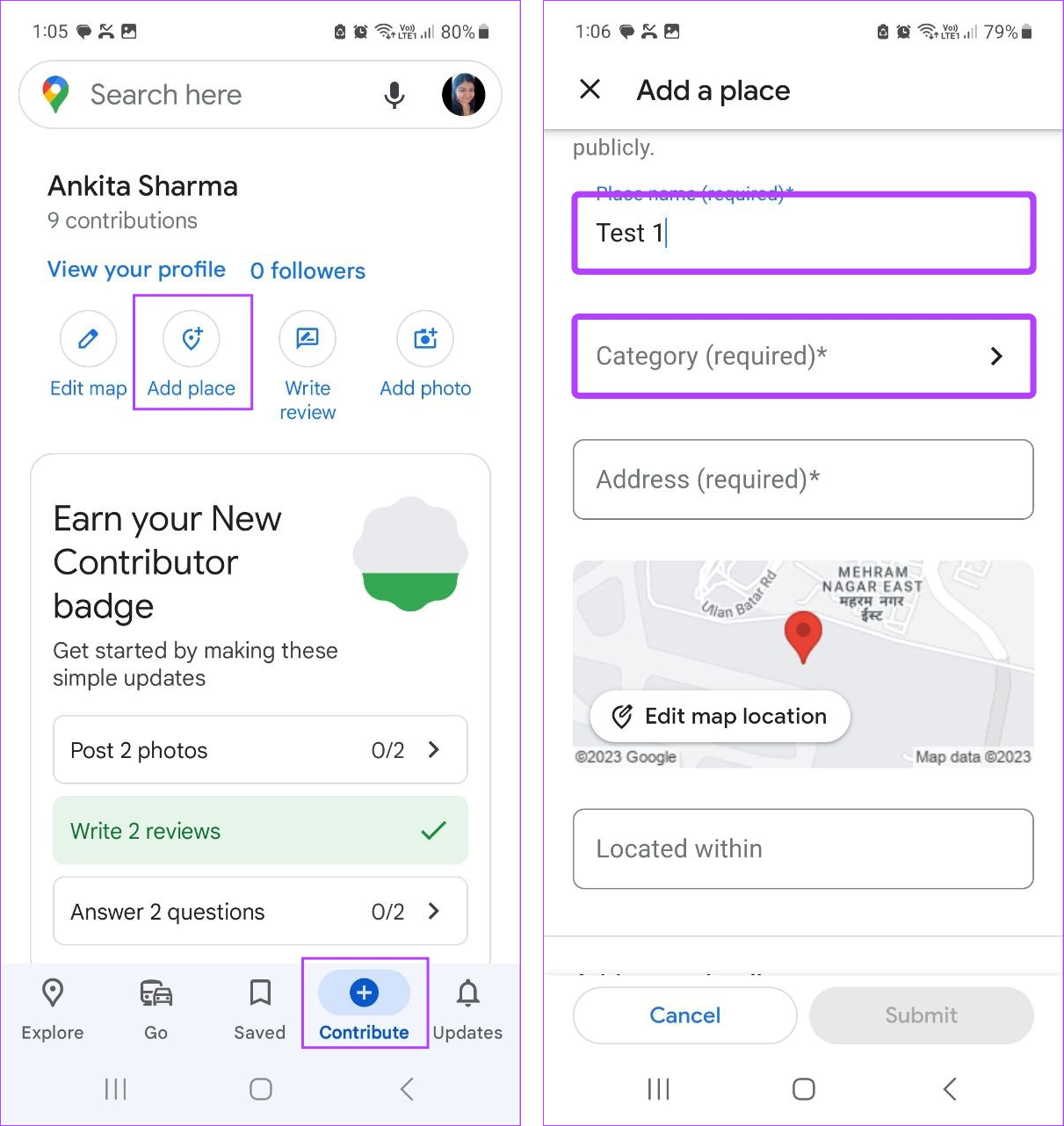
Step 5: Select the relevant category from the list.
Tip: Use the search bar to search for more categories or sub-categories.
Step 6: Then, select the sub-category from this list.
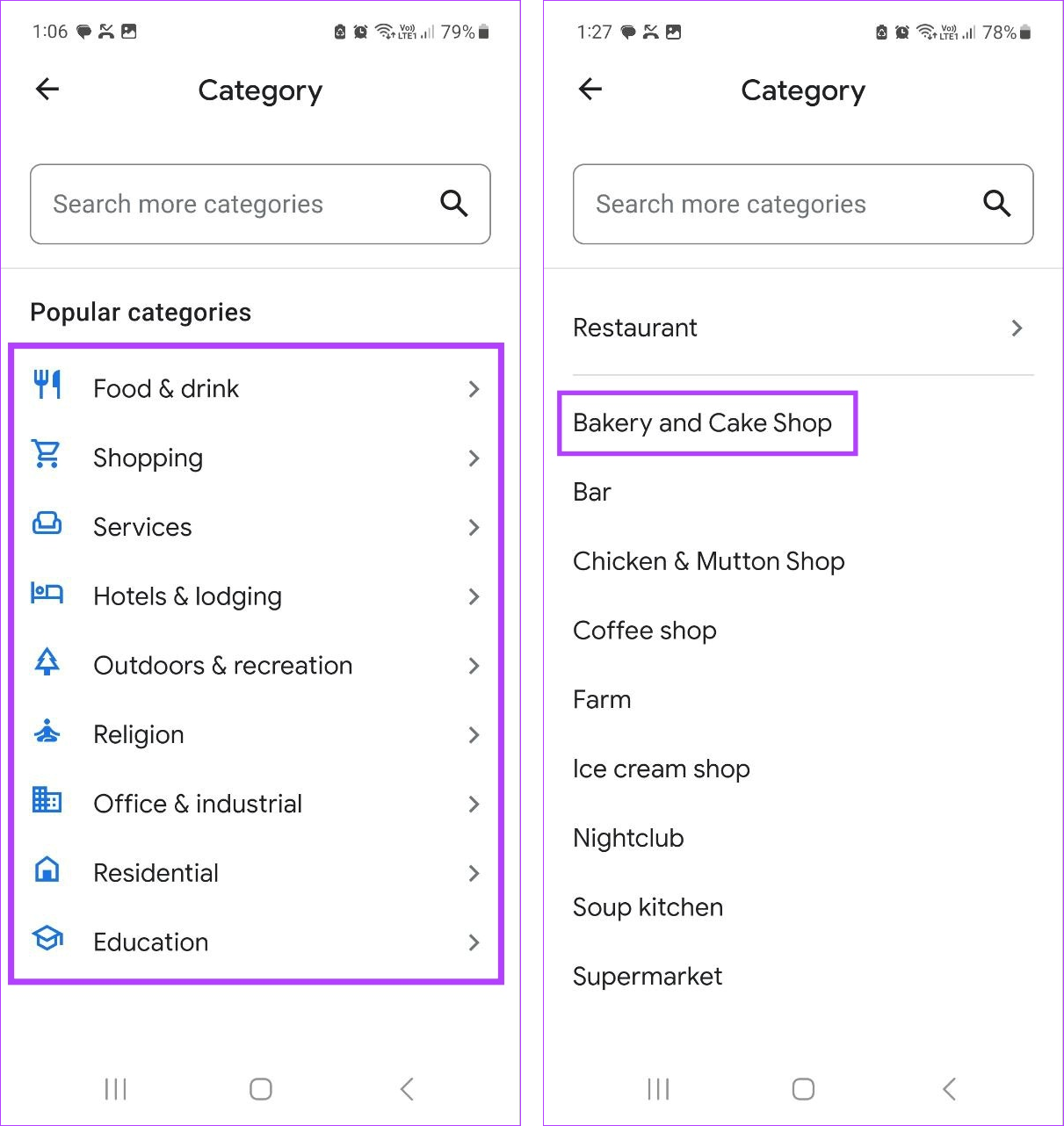
Step 7: Now, add the location. You can also use the map to move the pin to the required location.
Step 8: If the location is within another location, add details for further clarity.
Step 9: Tap on Add more details to add opening timings, website, contact number, etc.
Step 10: Once all the information is added, tap on Submit.
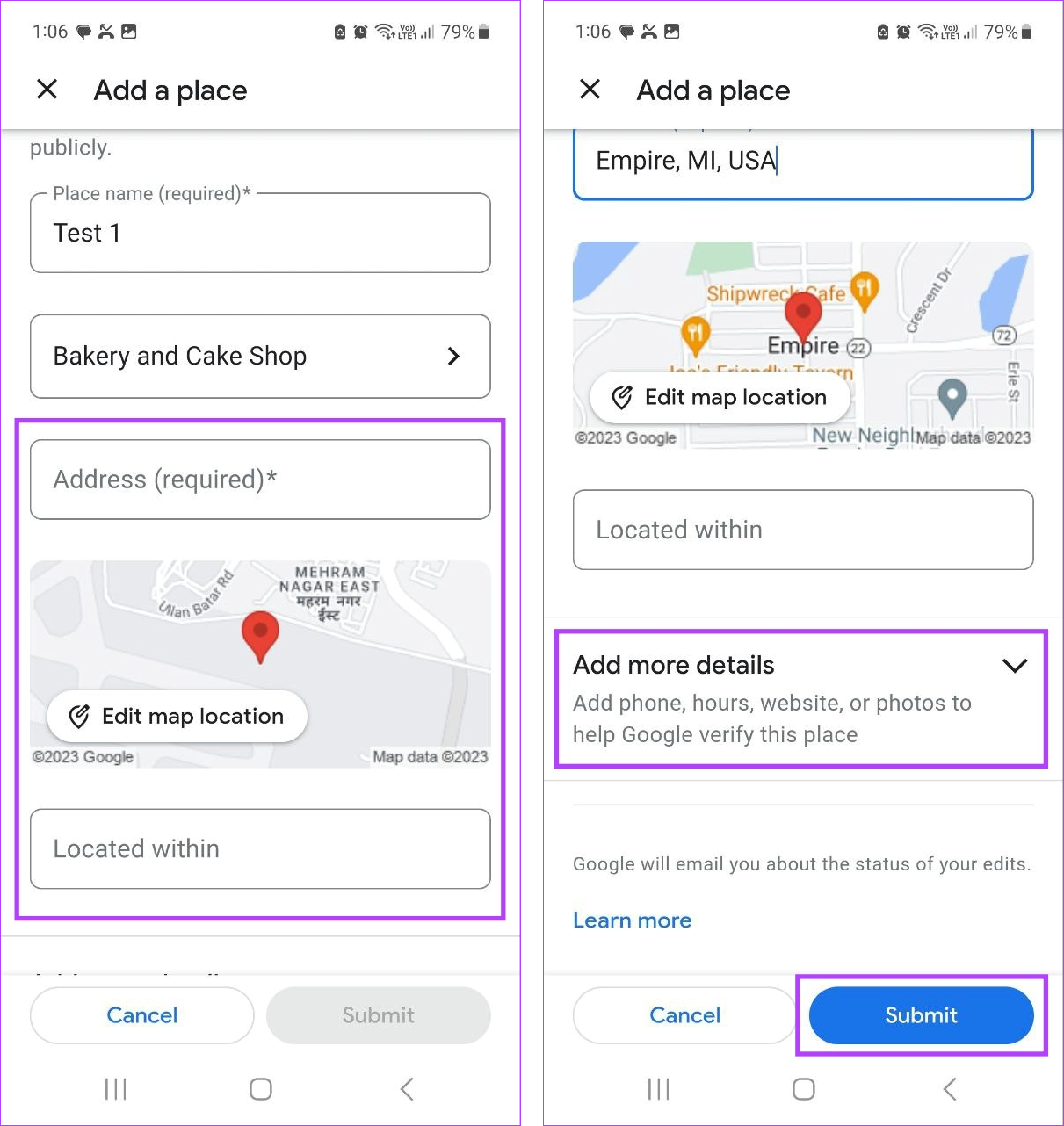
This will submit the form to Google. Once the place and relevant details have been verified by Google, it will appear on Google Maps.
How to Edit a Place in Google Maps
Besides adding a place, you can also edit an existing place or business that might have a change in location, name, opening hours, etc., using desktop or mobile. Here’s how:
On Web
Step 1: Open Google Maps and click on the hamburger icon.
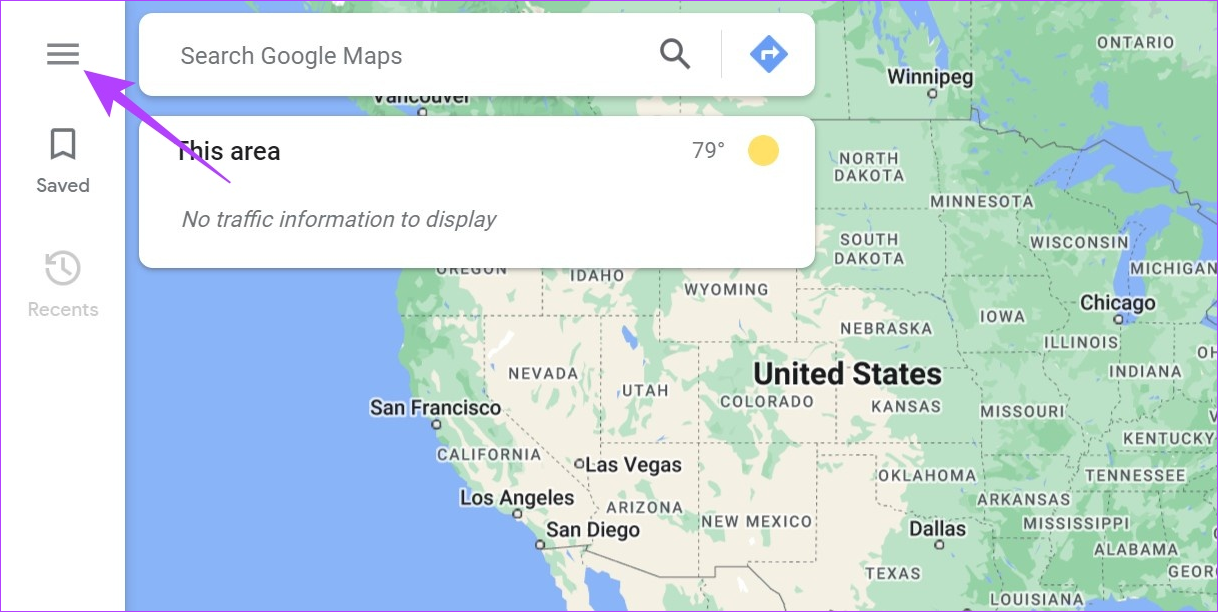
Step 2: Here, click on ‘Edit the map’.
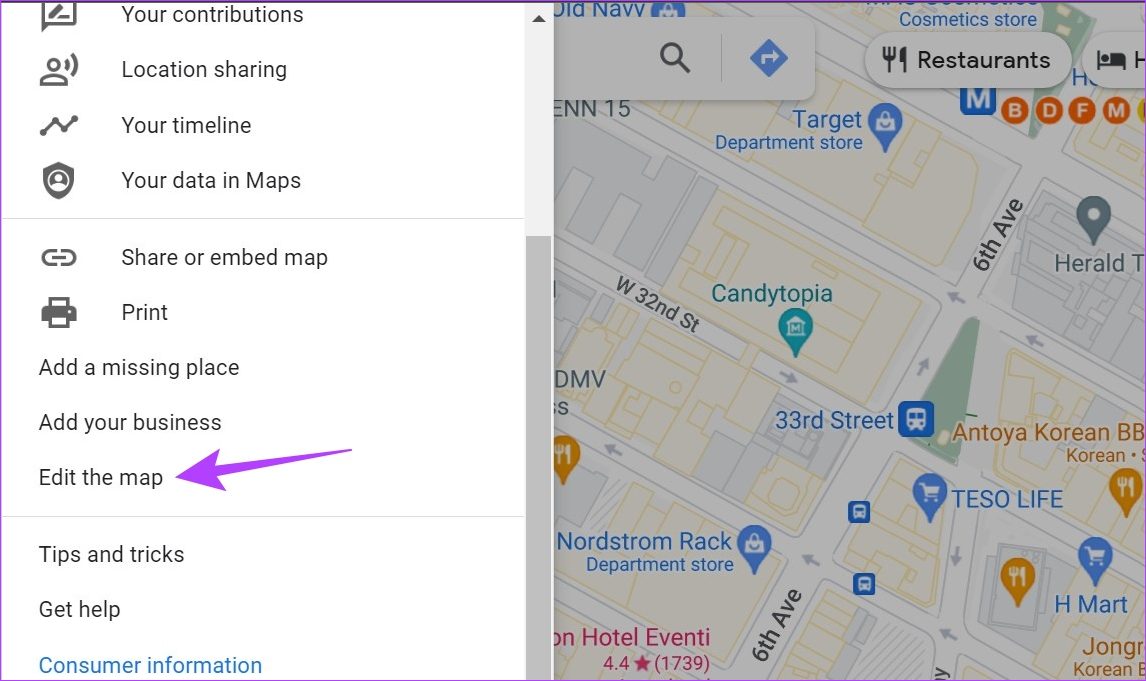
Step 3: Select Wrong information.
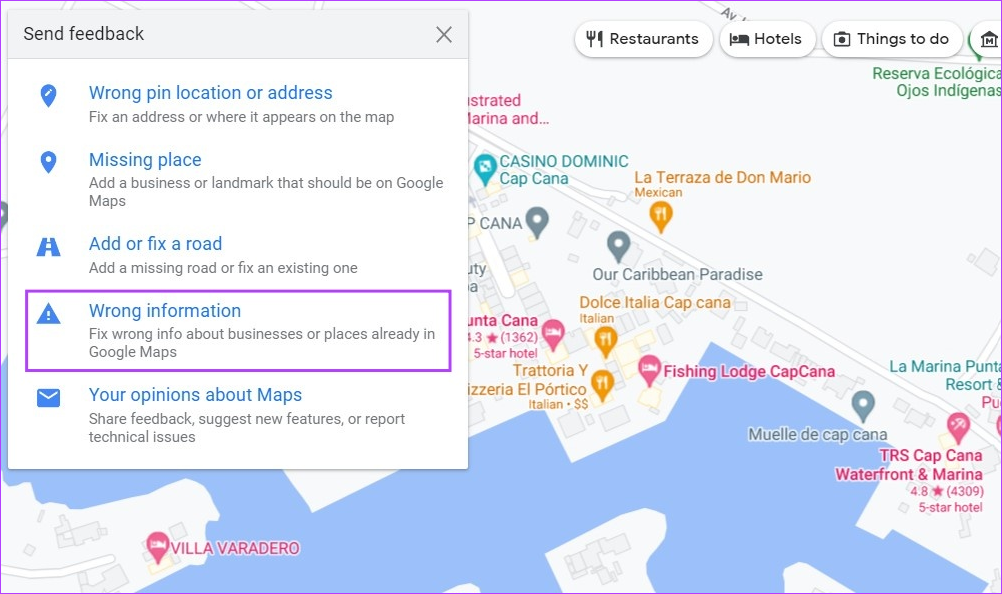
Step 4: From the map, click on the relevant location.
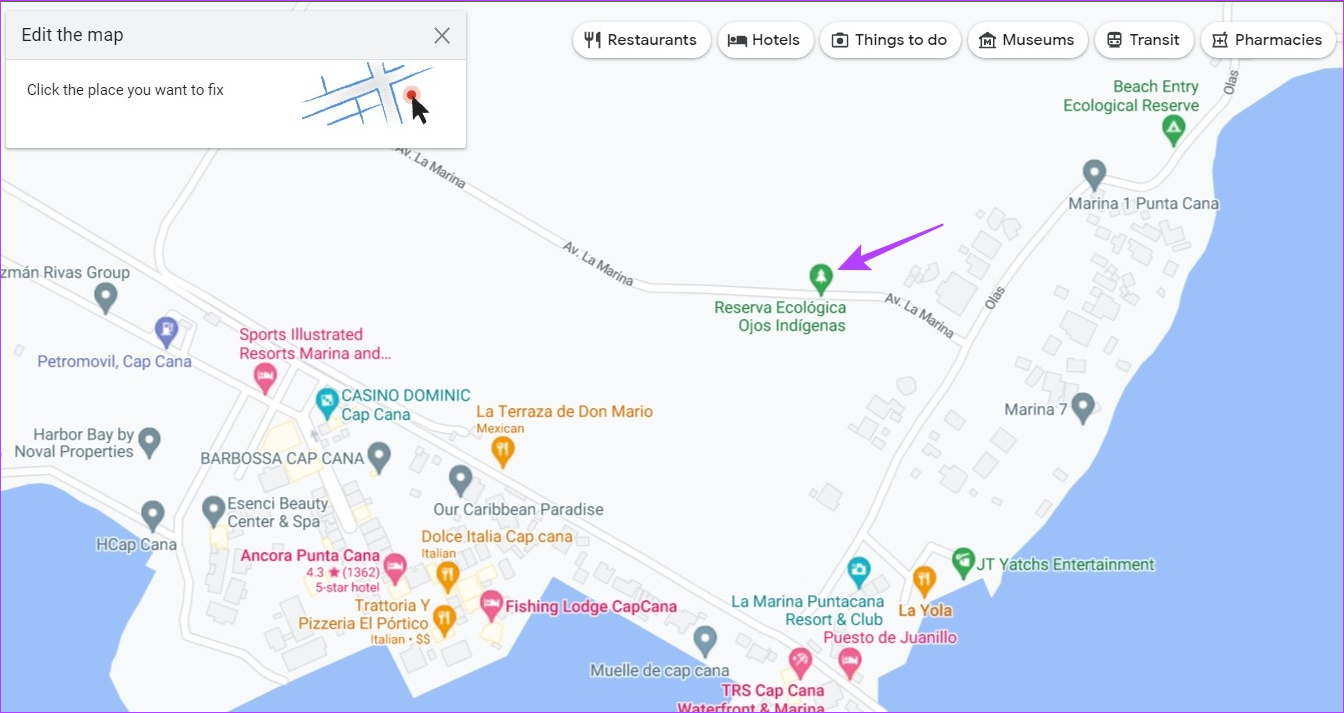
Step 5: Then, click on ‘Change name or other details’.
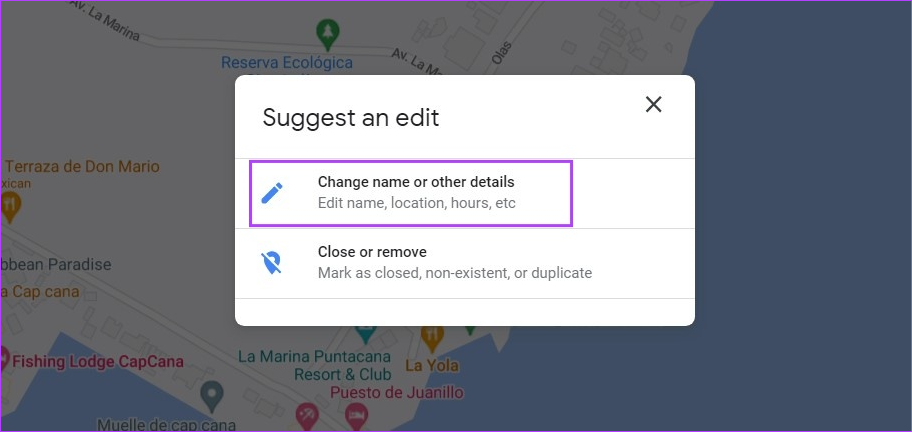
Step 6: Here, make the relevant changes to the place.
Step 7: Once done, click on Submit.
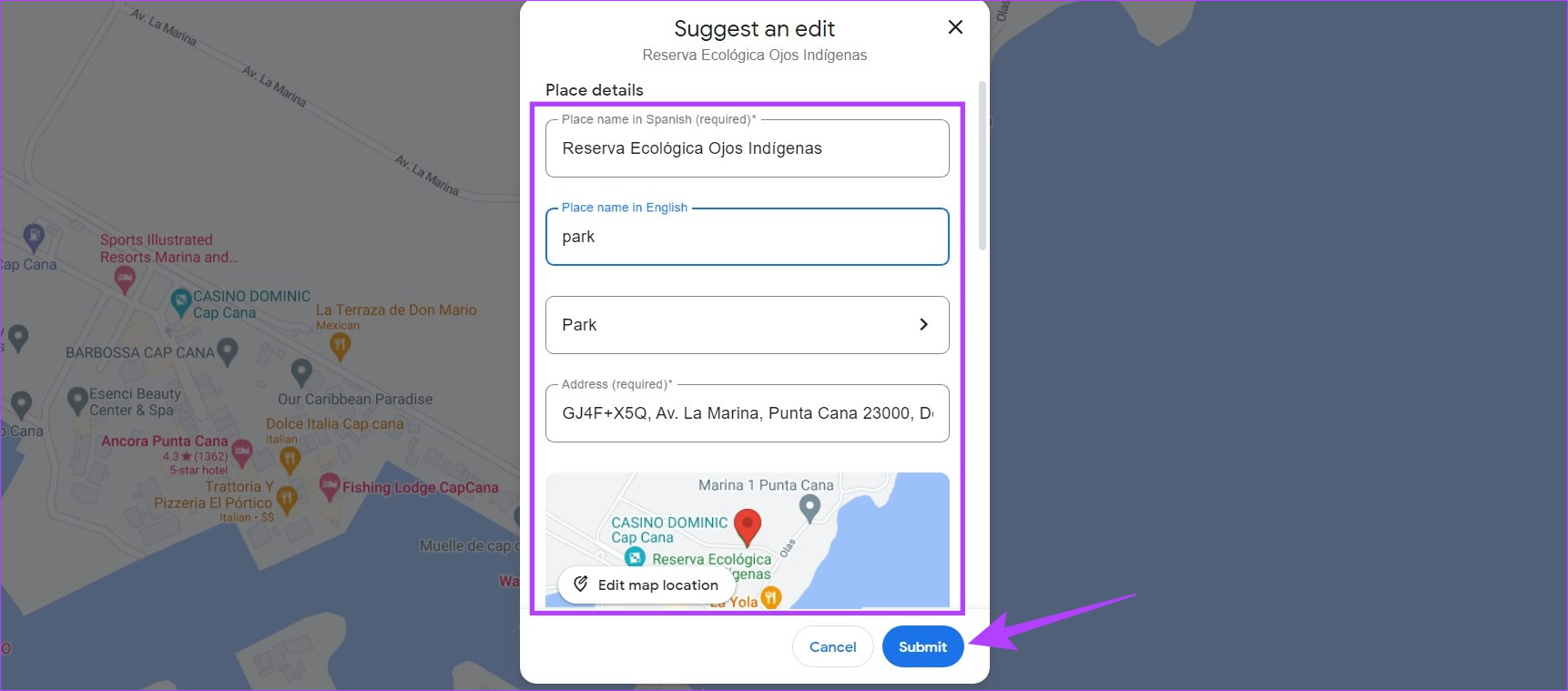
Also Read: How to add, edit, or delete Google Maps reviews
On iOS or Android Devices
Step 1: Open Google Maps and tap on Contribute in the bottom bar.
Step 2: Here, tap on Edit map.
Step 3: Select ‘Add or fix a place’.
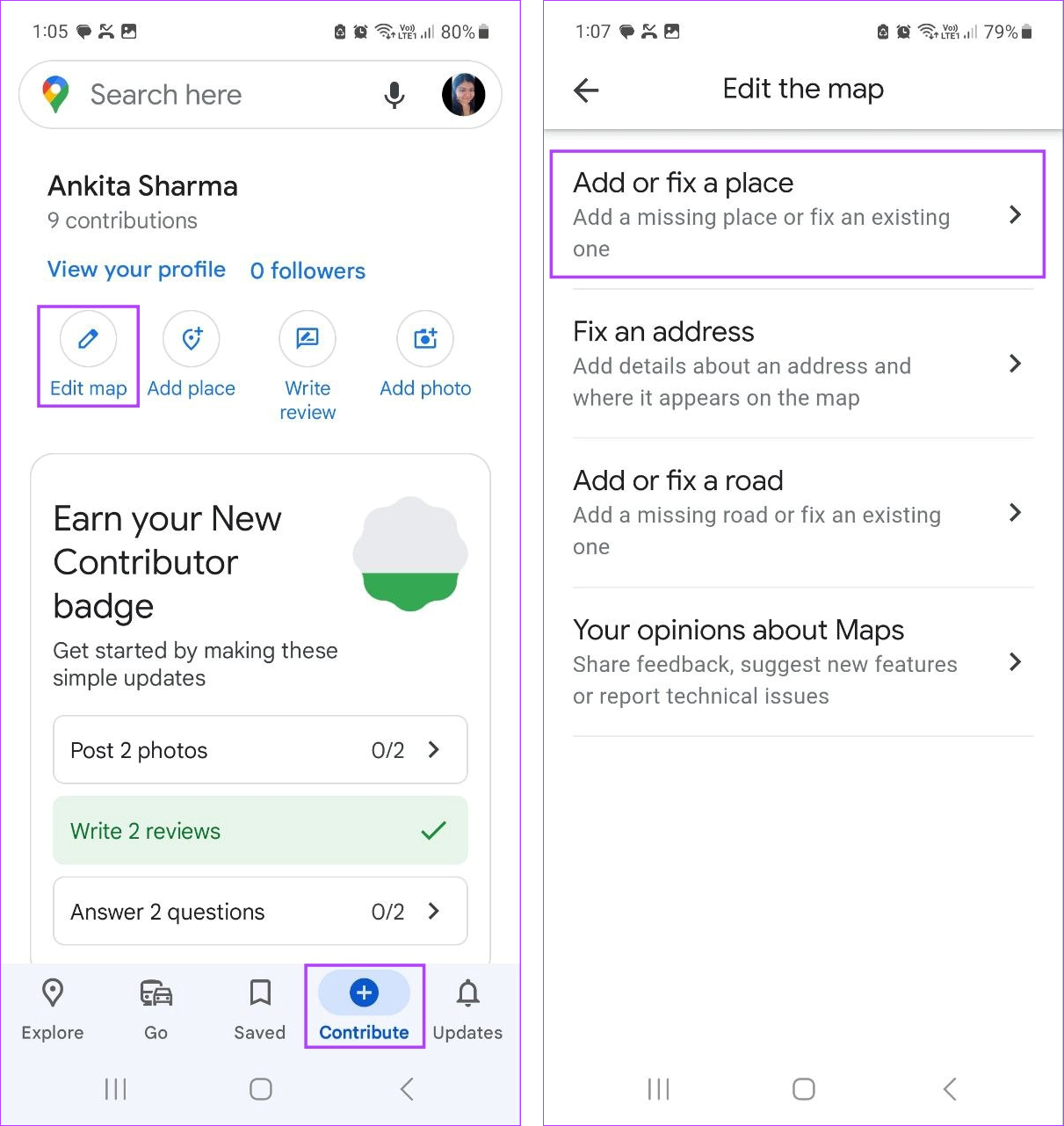
Step 4: Then, tap on ‘Change name or other details’.
Step 5: On the map, tap on the relevant place. If asked, select the place once more.
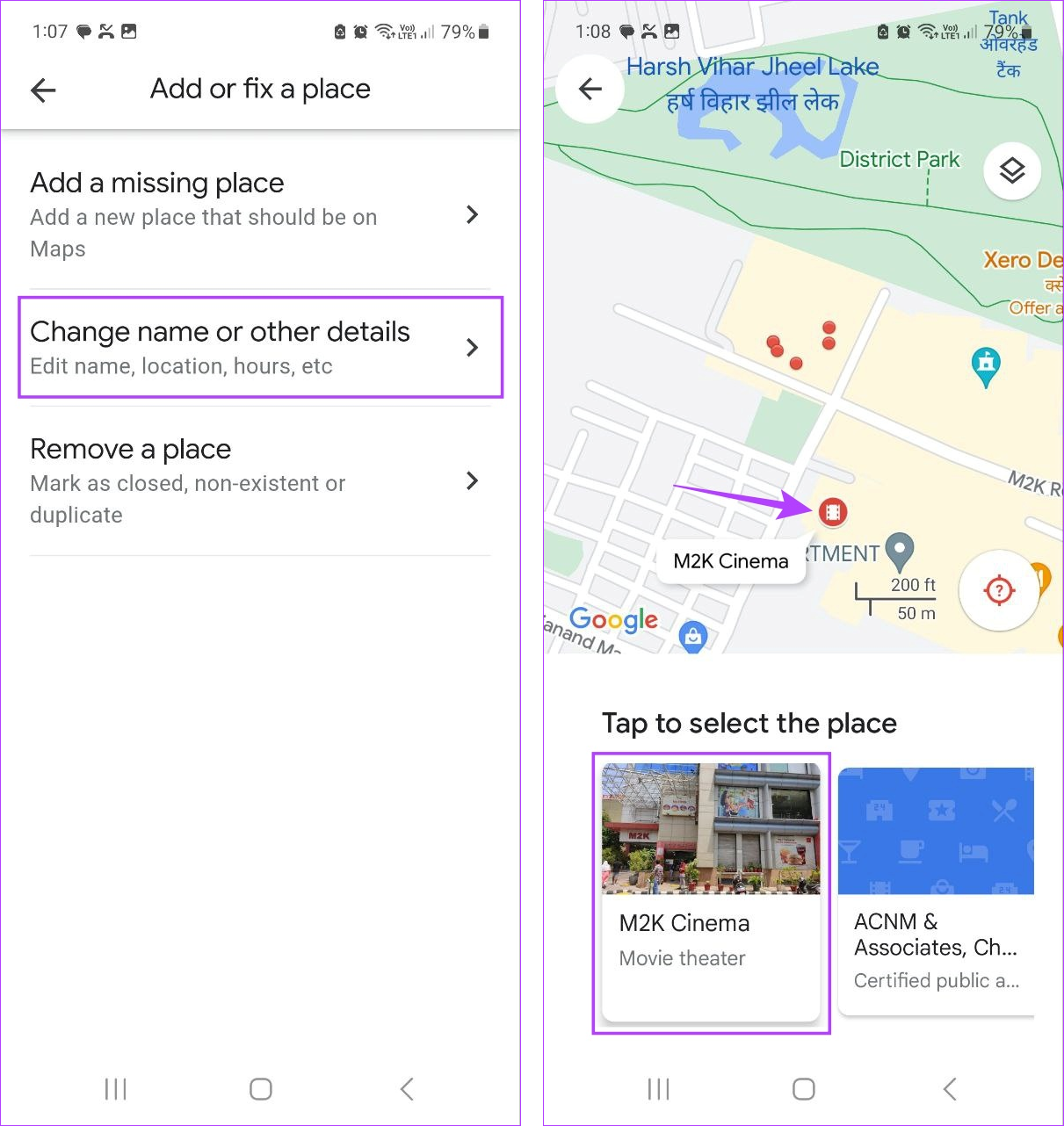
Step 6: Edit the details as you want.
Step 7: Once all the edits have been made, tap on Submit.
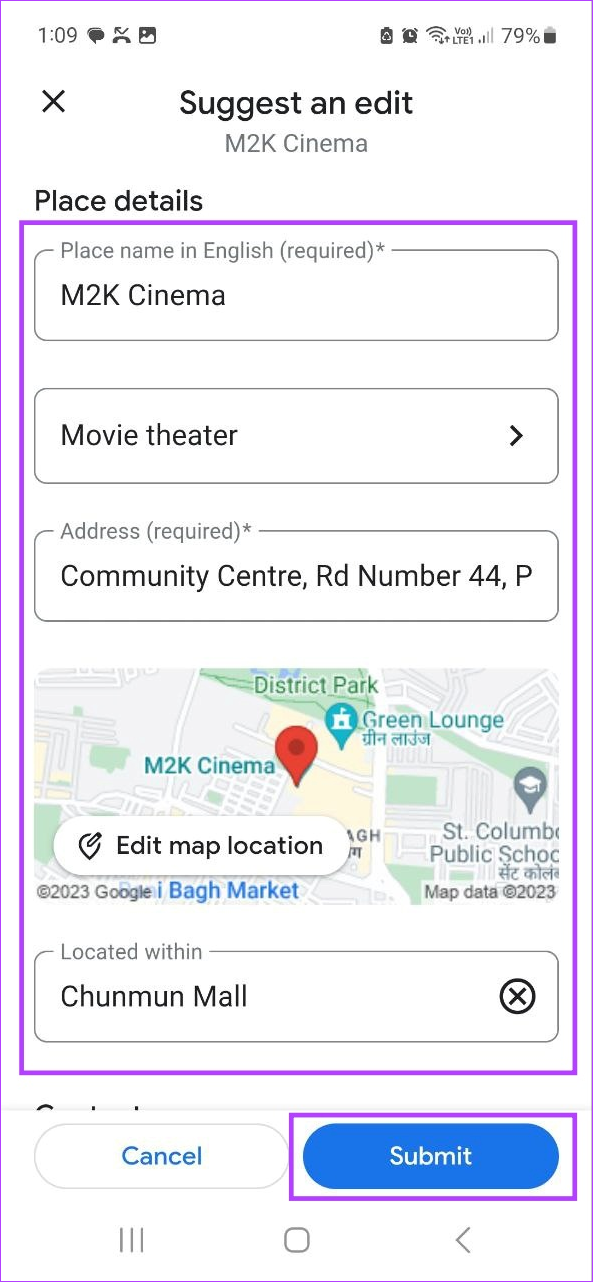
This will save your changes and submit them to Google for further review.
Remove a Place in Google Maps
You also have the option of removing any place or business that might be closed or accidentally listed twice on Google Maps.
On Web
Step 1: Open Google Maps on your web browser and click on the hamburger icon.
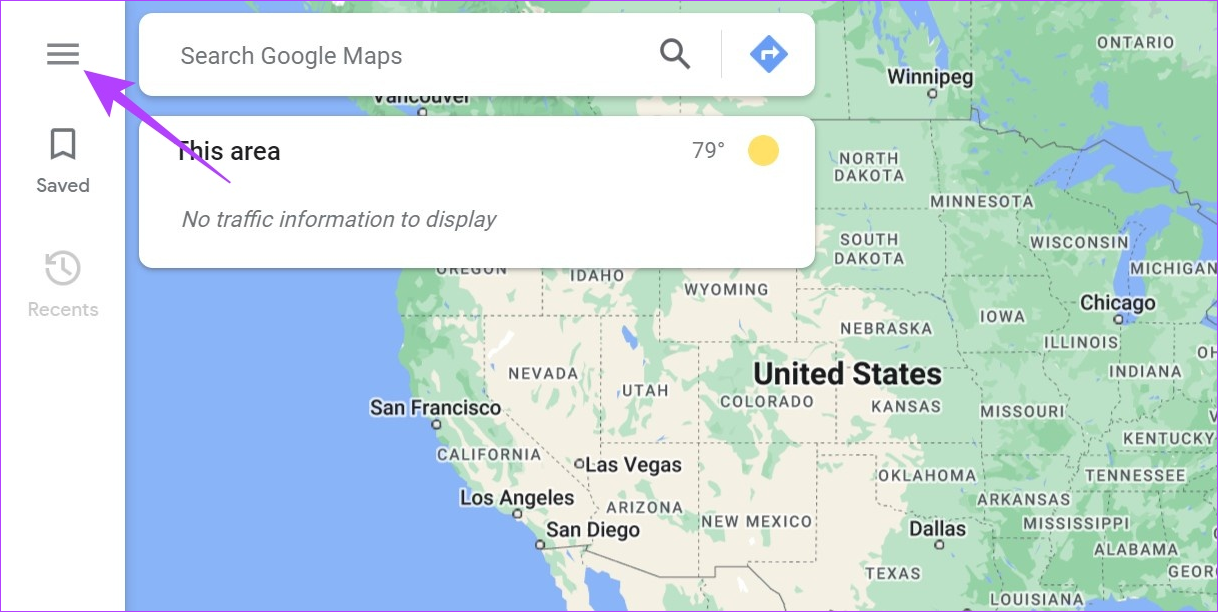
Step 2: Then, click on ‘Edit the map’.
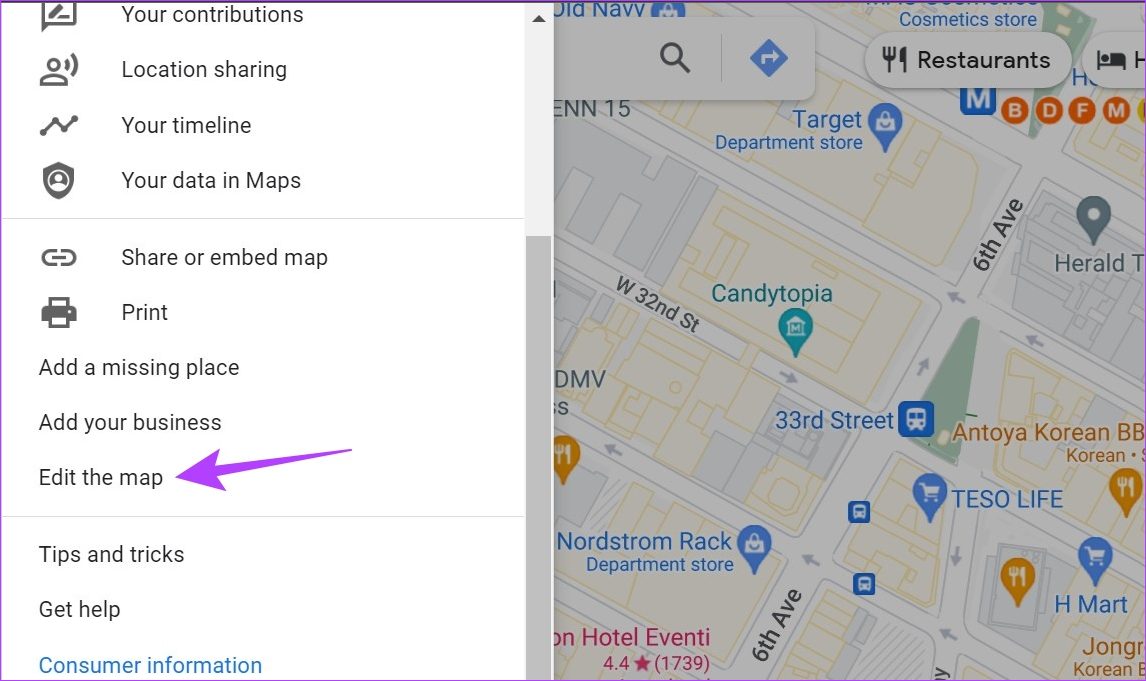
Step 3: Here, click on Wrong information.
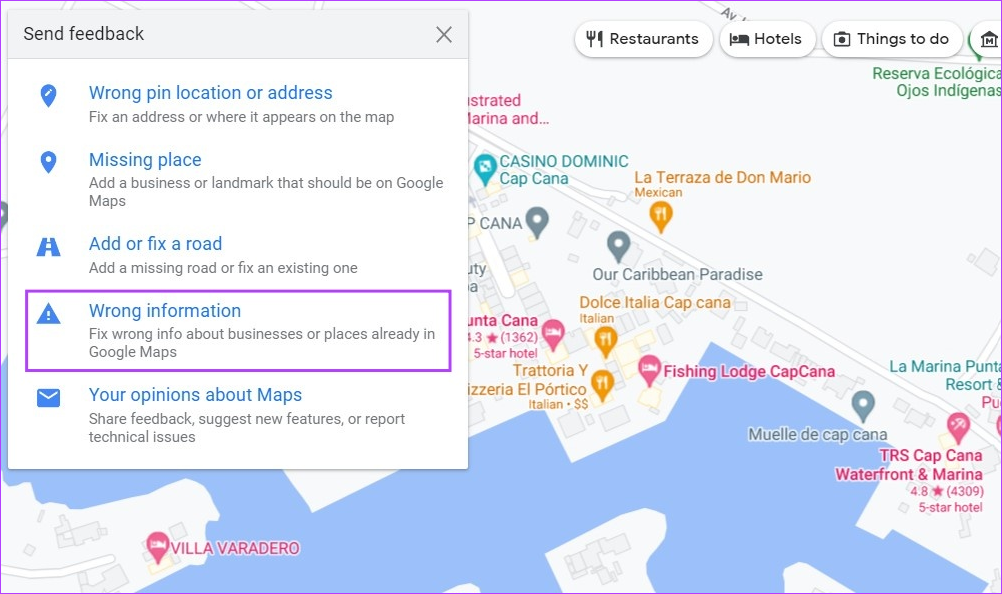
Step 4: Click on the relevant location.
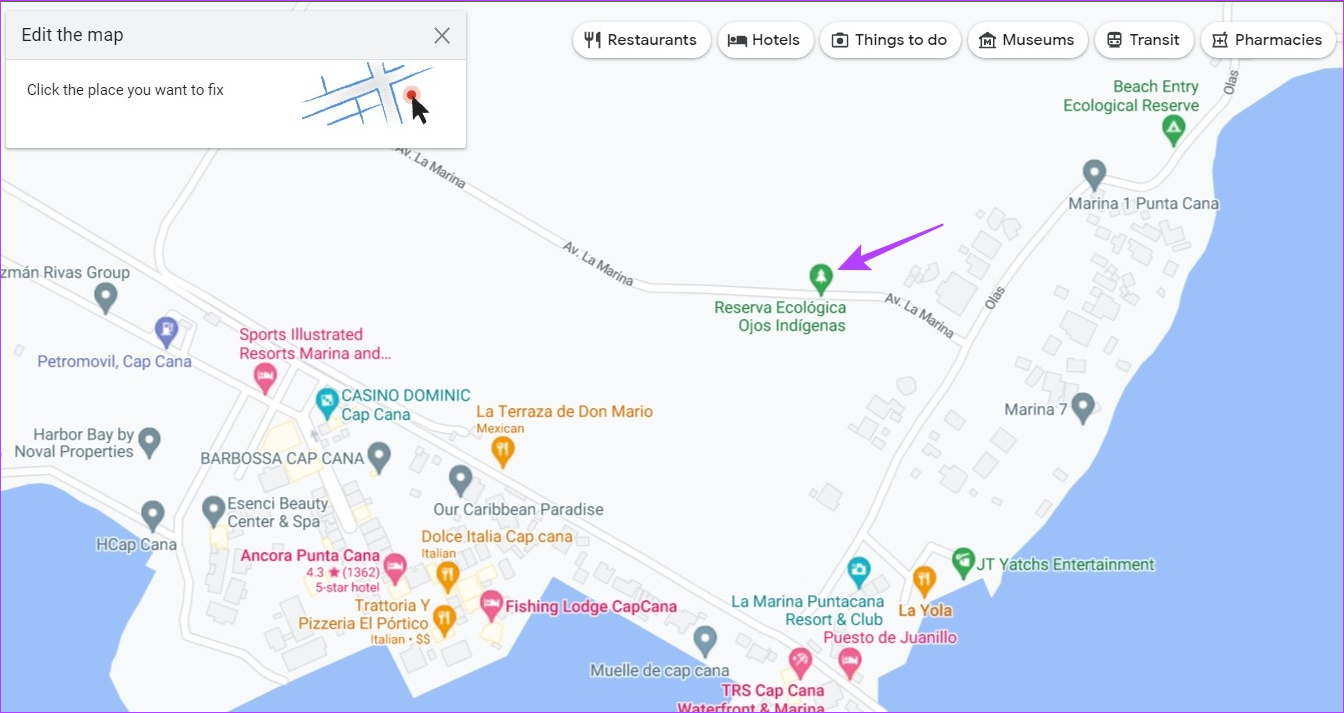
Step 5: Then, click on ‘Close or remove’.
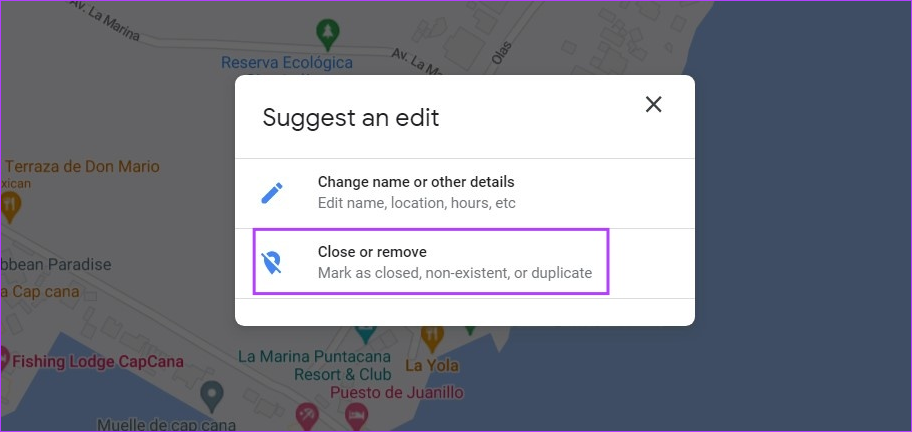
Step 6: From the list, select the relevant reason category.
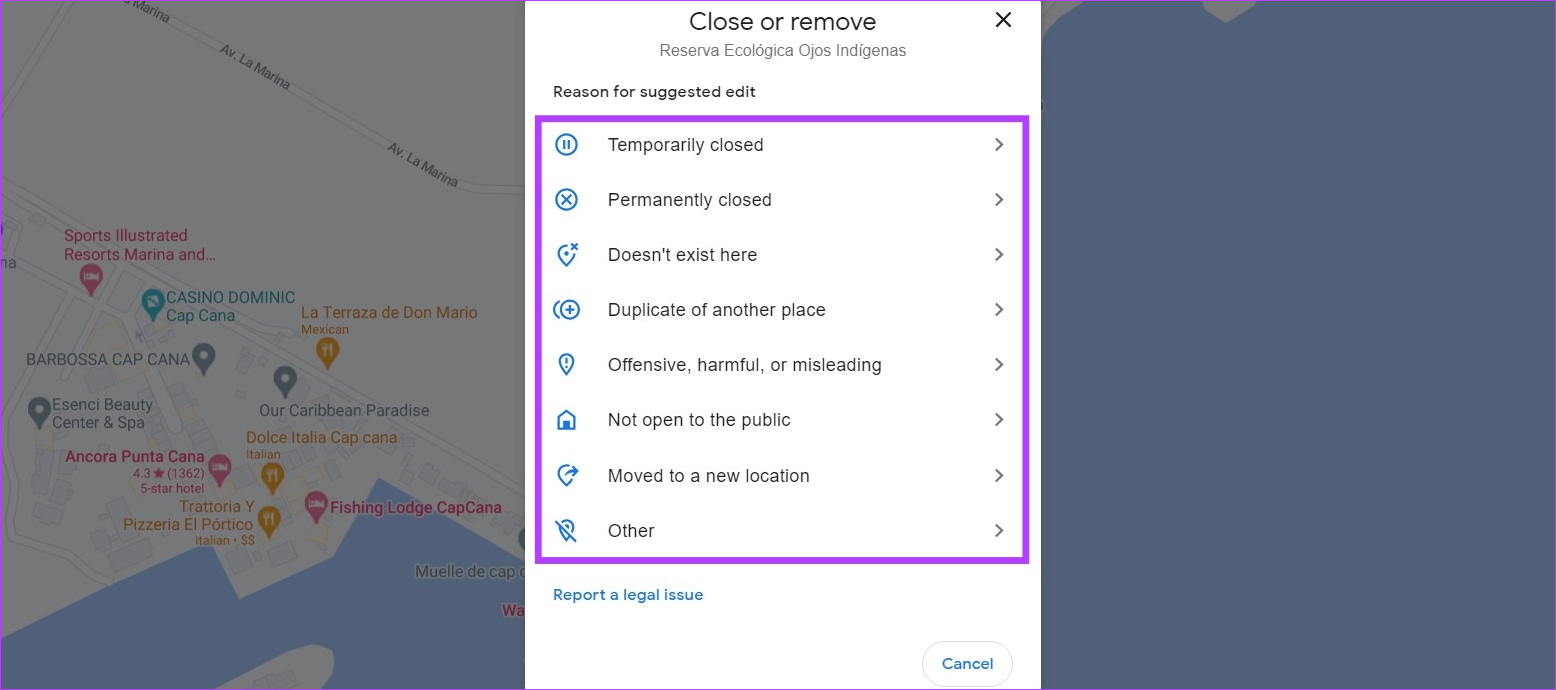
Step 7: Fill in the required details and click on Submit.
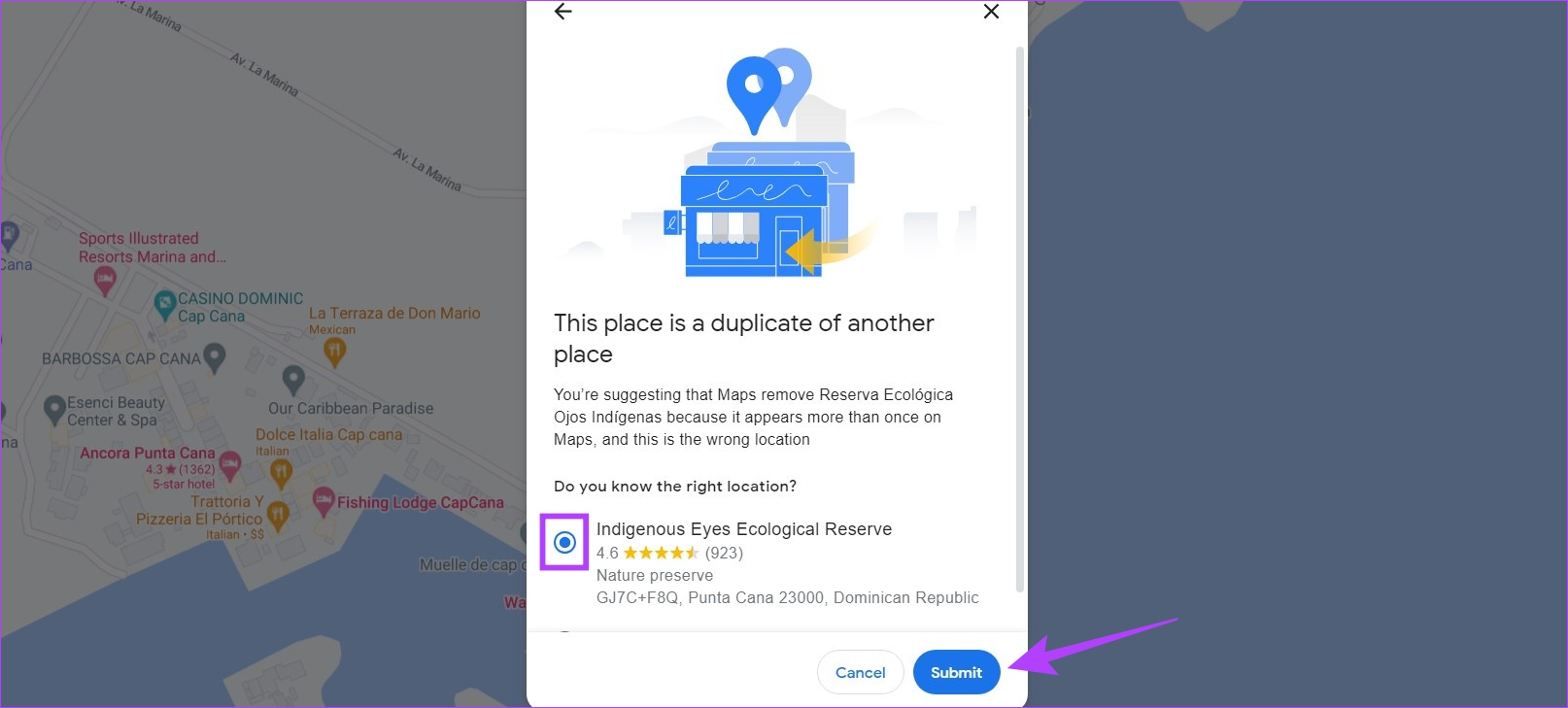
On Android or iOS App
Step 1: Open Google Maps and tap on Contribute from the bottom menu.
Step 2: Tap on Edit map.
Step 3: Here, tap on ‘Add or fix a place’.
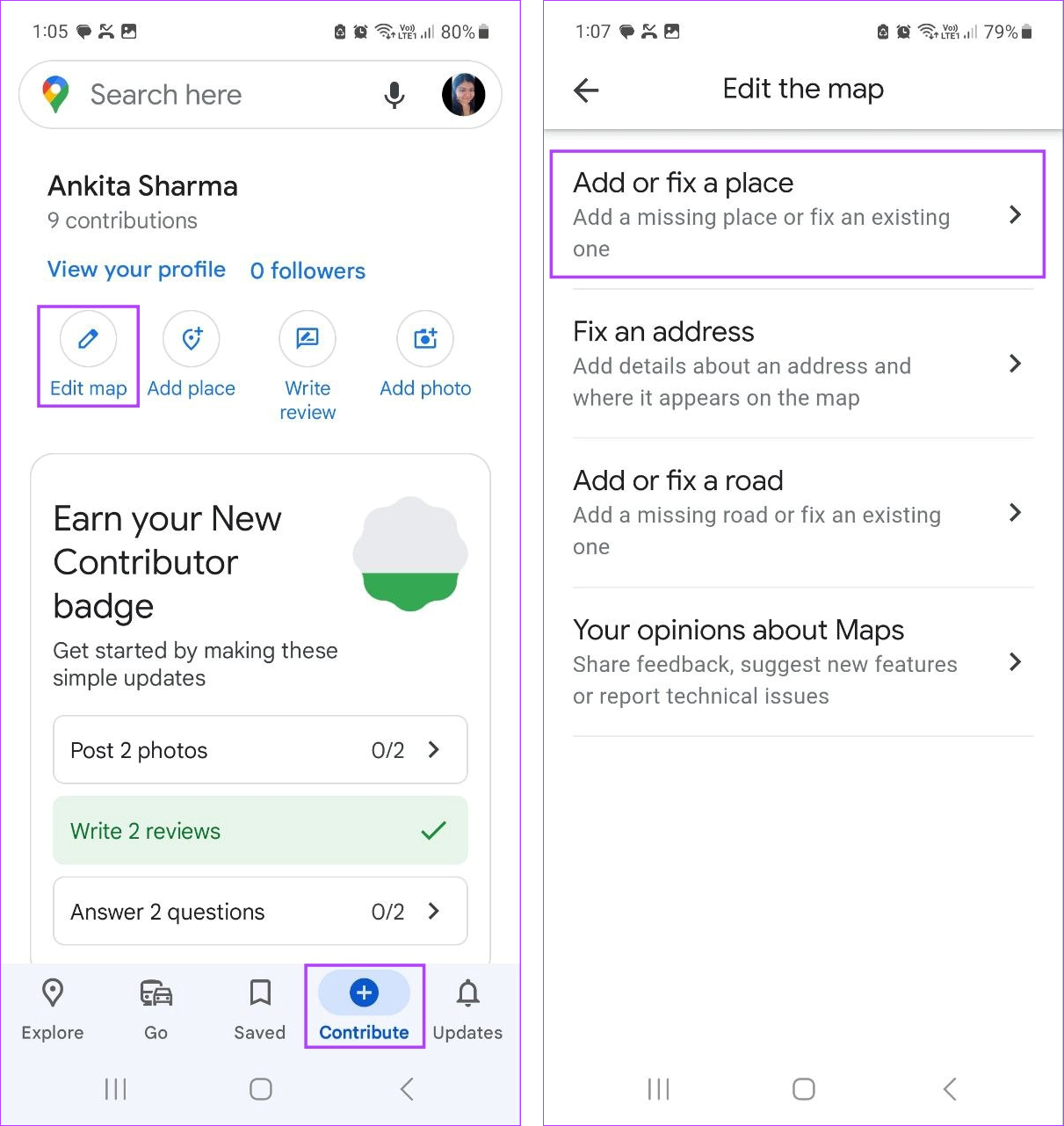
Step 4: Then, tap on ‘Remove a place’.
Step 5: Tap on the place on the map and, if required, select the place from the options as well.
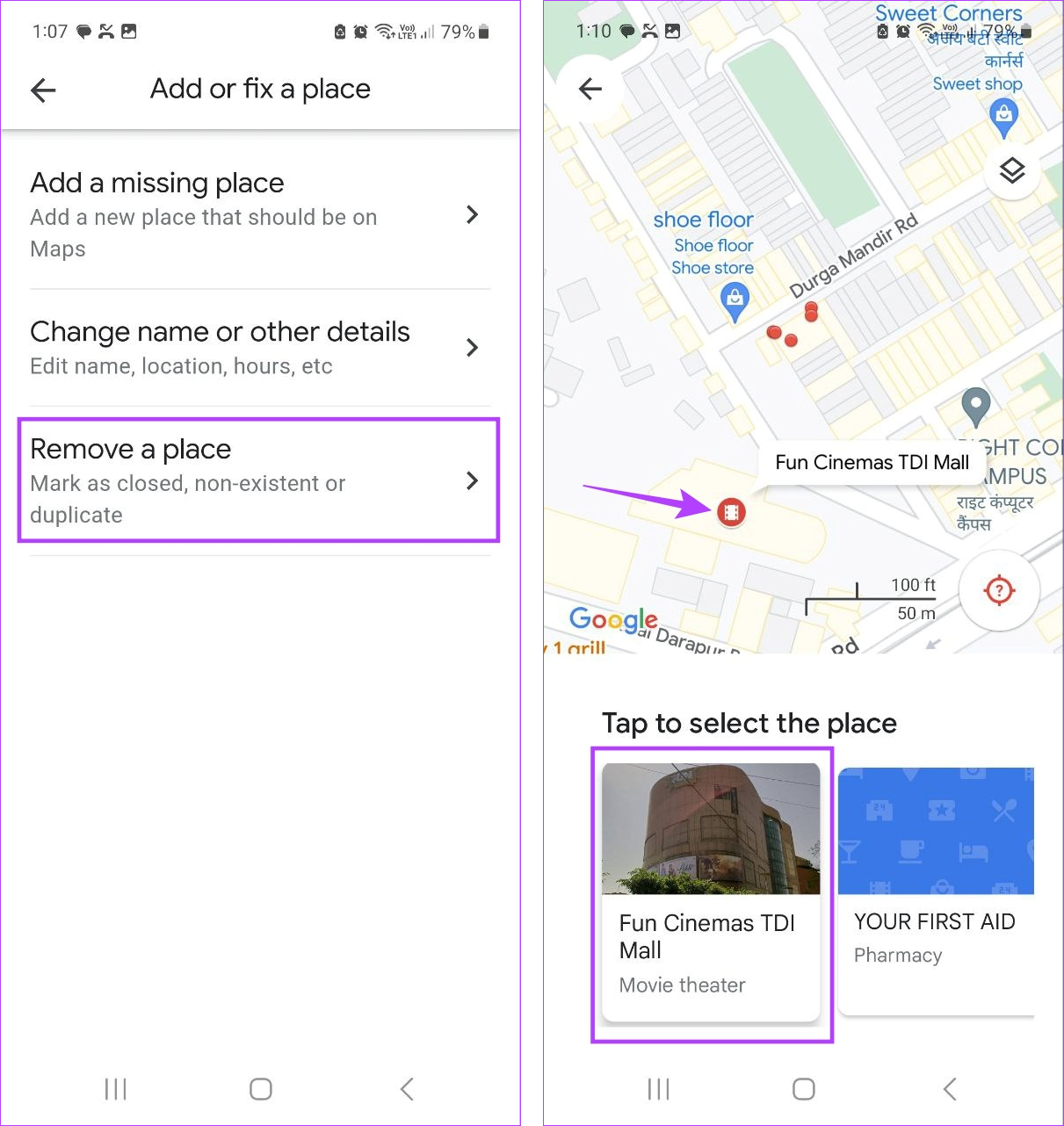
Step 6: Here, tap on the relevant category.
Step 7: Then, enter the required details.
Step 8: Once done, tap on Submit.
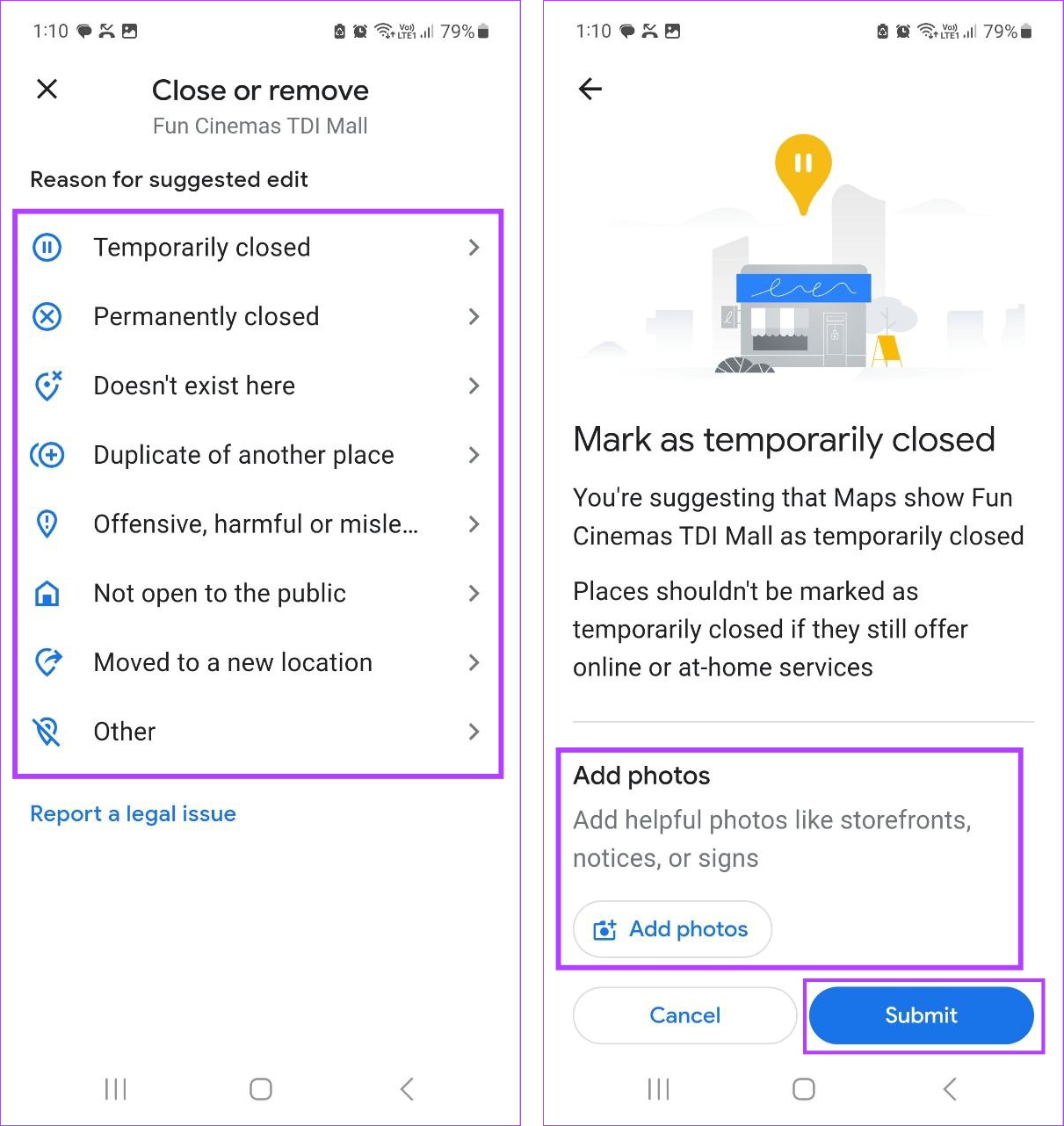
This will submit the request to Google for deletion or closing of the place. Once your request has been reviewed, the status will be updated accordingly.
FAQs for Adding a Missing Place in Google Maps
It can take anywhere between 3 weeks to 1 month for Google to verify the details and add the place on Google Maps. However, if sufficient information has not been provided, or if Google cannot verify the details, it might also take longer. If this happens, you can escalate the issue to Google.
No, you can add a missing place or business in Google Maps free of cost. However, please note you will need to create a Business Profile/Account with Google to add or claim your business on the Google Maps app.
Add an Address in Google Maps
So, these were all the ways you could add a location or missing address in Google Maps. We hope this help make Google Maps more accurate. Additionally, consider adding or changing your home or work location to skip the hassle of manually entering them every time you go out or wish to track public transport.
Last updated on 10 July, 2023
The above article may contain affiliate links which help support Guiding Tech. However, it does not affect our editorial integrity. The content remains unbiased and authentic.