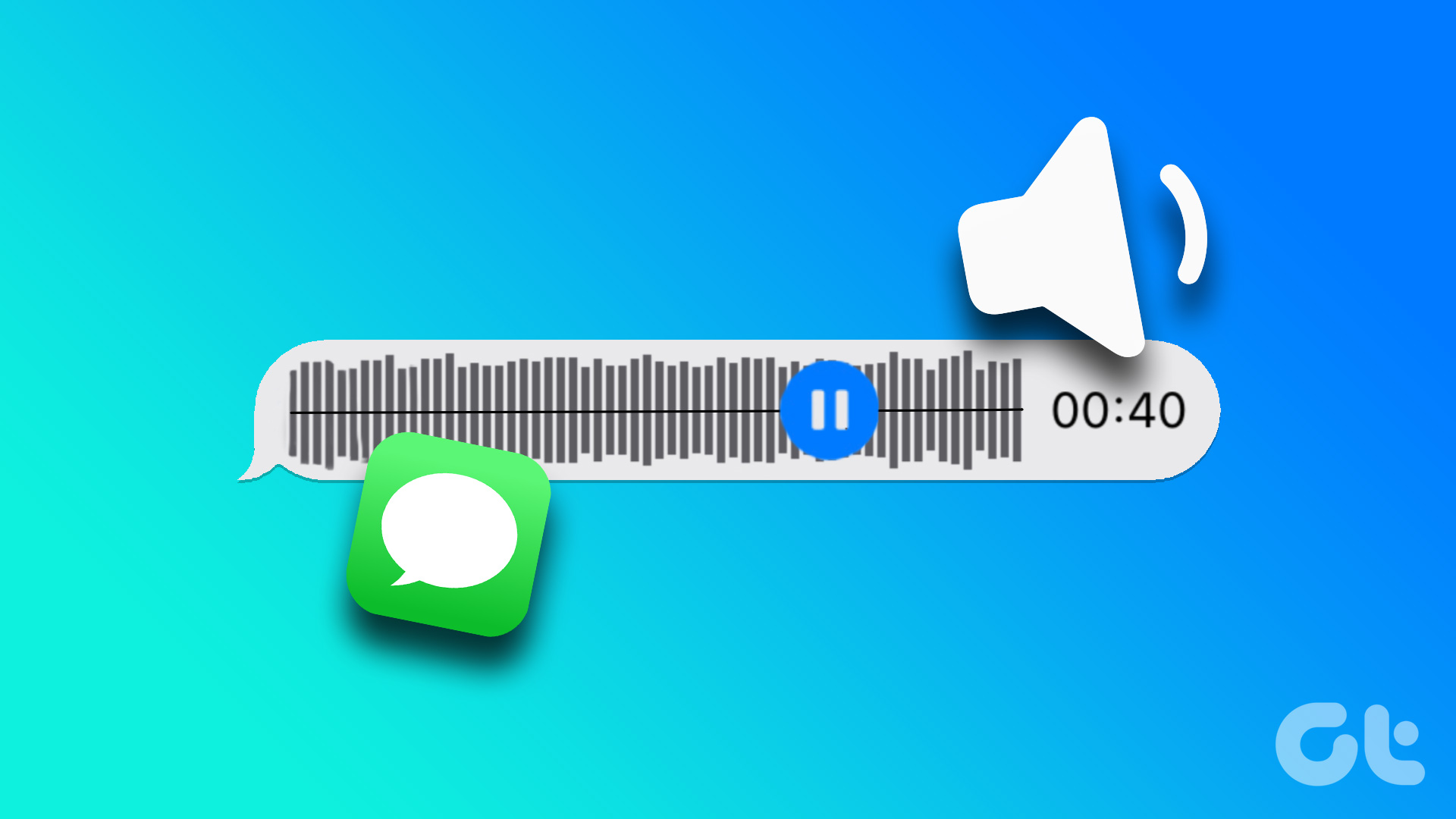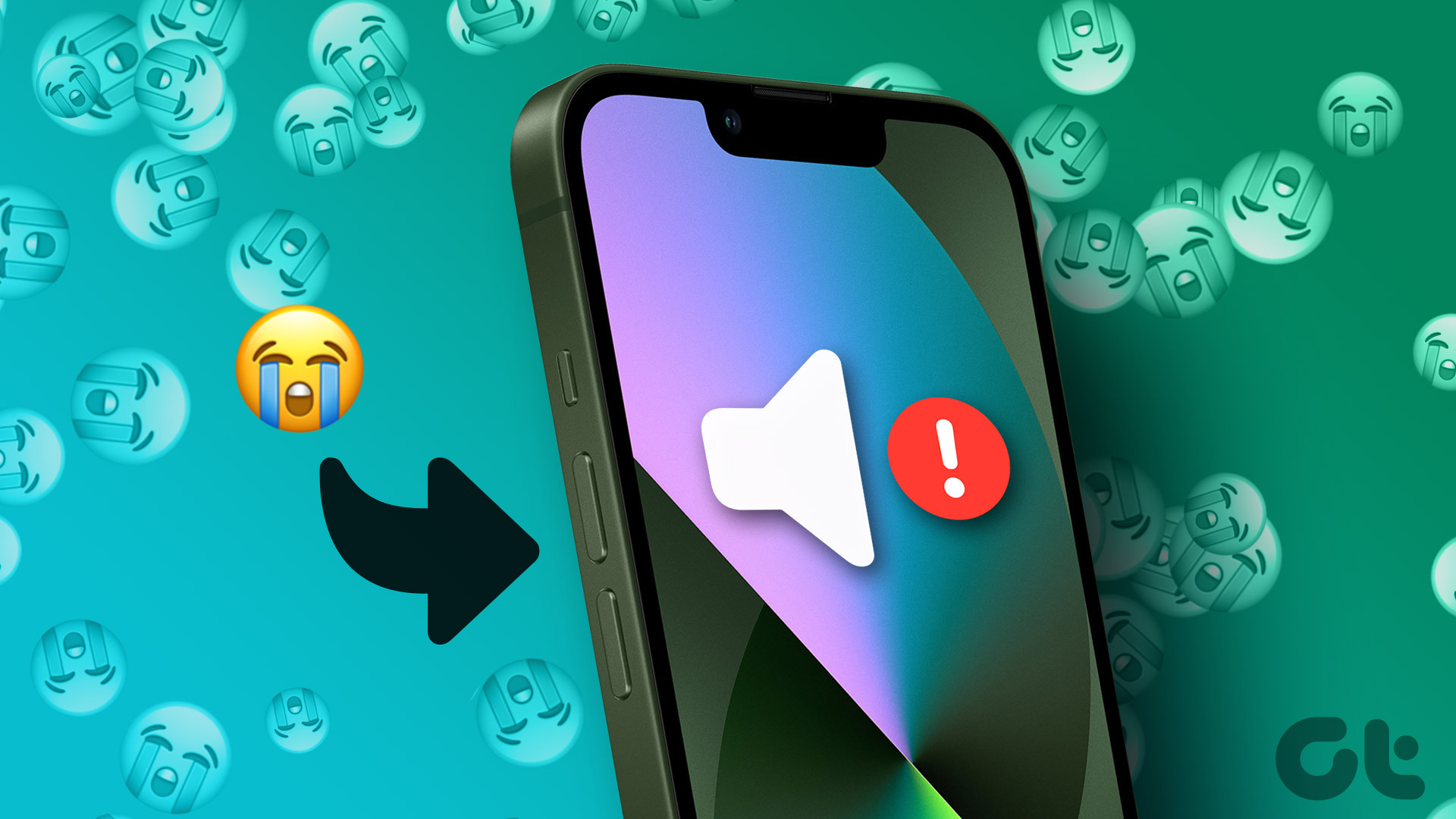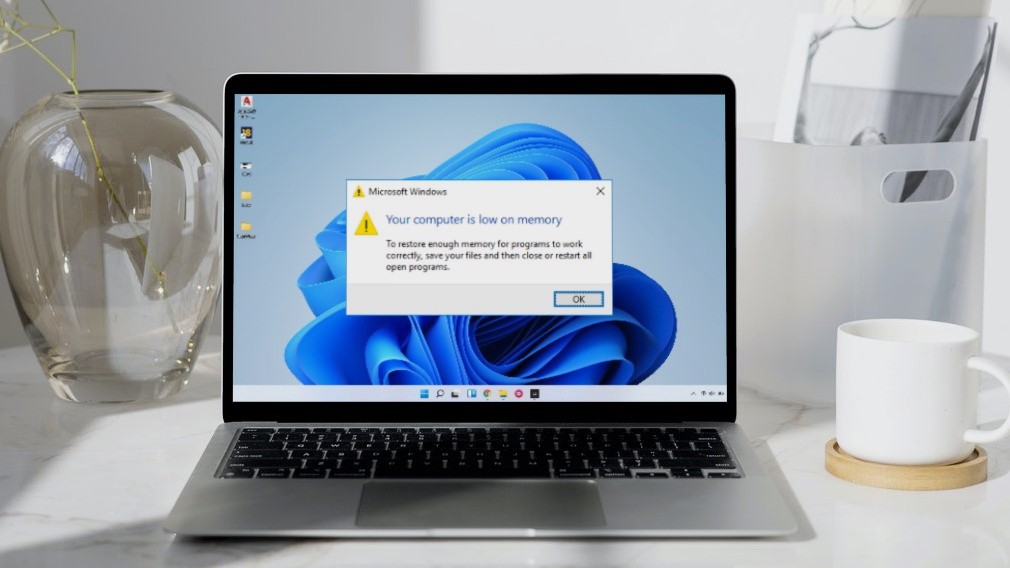The iPhone mostly offers a good earpiece and phone-calling experience, but it isn’t always free from issues. We’ve experienced several glitches, one of which is the low call volume on the iPhone. It’s the last thing one would want to experience on an important phone call. If you are facing the same, we found a list of fixes that should help you.
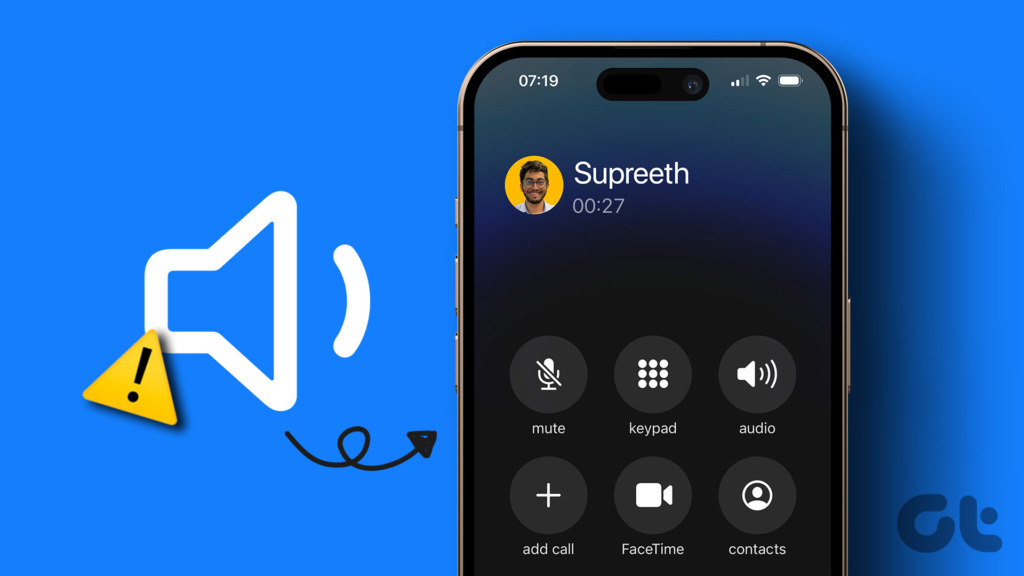
In this particular issue, the volume of the call might be low right from the start or it might drop gradually on the call. You might have to increase the volume, if not, get rid of the issues that prevent you from adjusting the volume levels.
The methods we are suggesting in this article will help you fix all of those. However, let’s first understand the cause of this issue.
Why is My iPhone Volume So Low on Calls
Your iPhone’s call volume might be low due to a variety of reasons. Here’re a few external issues causing the problem:
- Dust accumulation inside the earpiece.
- A screen protector may be blocking the earpiece.
- A case might be blocking the earpiece.
- Water damage to the earpiece.
However, a few internal software issues might also cause the volume problem. This includes:
- A bug in the present iOS version on your iPhone.
- A misconfiguration in iPhone settings.
- Low volume levels while on call.
The good news is that all of these issues have solutions that you can implement easily and get rid of the problem. Let’s look at those.
How to Fix the Low Call Volume on iPhone
Let us look into ten tried and tested methods to solve this issue. We’ll look into methods you can implement on the software side of things and methods that involve fixing a few external issues. However, none of the below fixes can help if there’s a hardware problem.
With that out of the way, let’s get to the fixes.
1. Disable Phone Noise Cancellation
There’s a feature on your iPhone that reduces ambient noise on your phone calls so that you can receive a clear output from the earpiece. However, if this feature is buggy, it may end up blocking the useful sound from the receiver. Hence, you can try disabling this feature to see if your call volume improves.
Step 1: Open Settings.
Step 2: Tap on Accessibility.

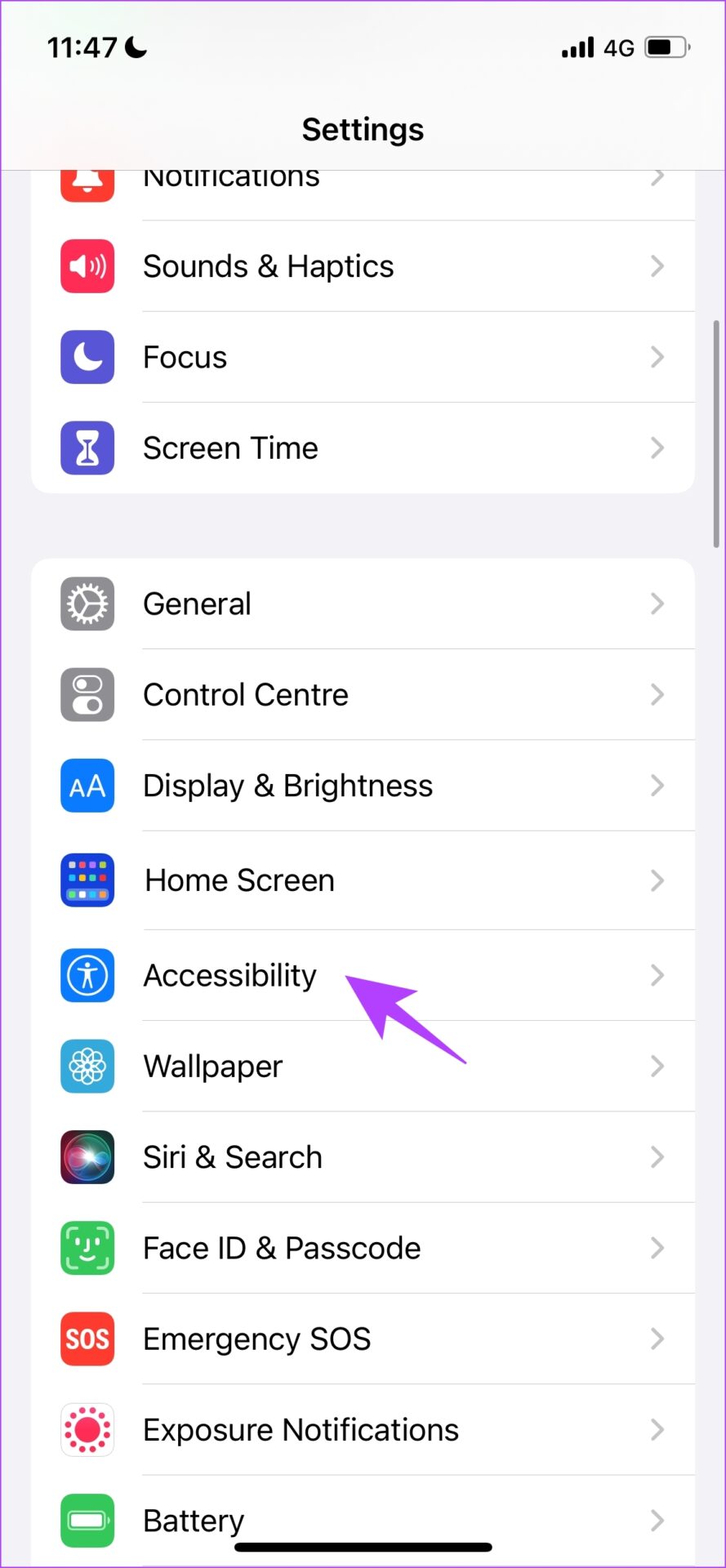
Step 3: Tap on Audio/Visual.
Step 4: Turn off the toggle for ‘Phone Noise Cancellation’.
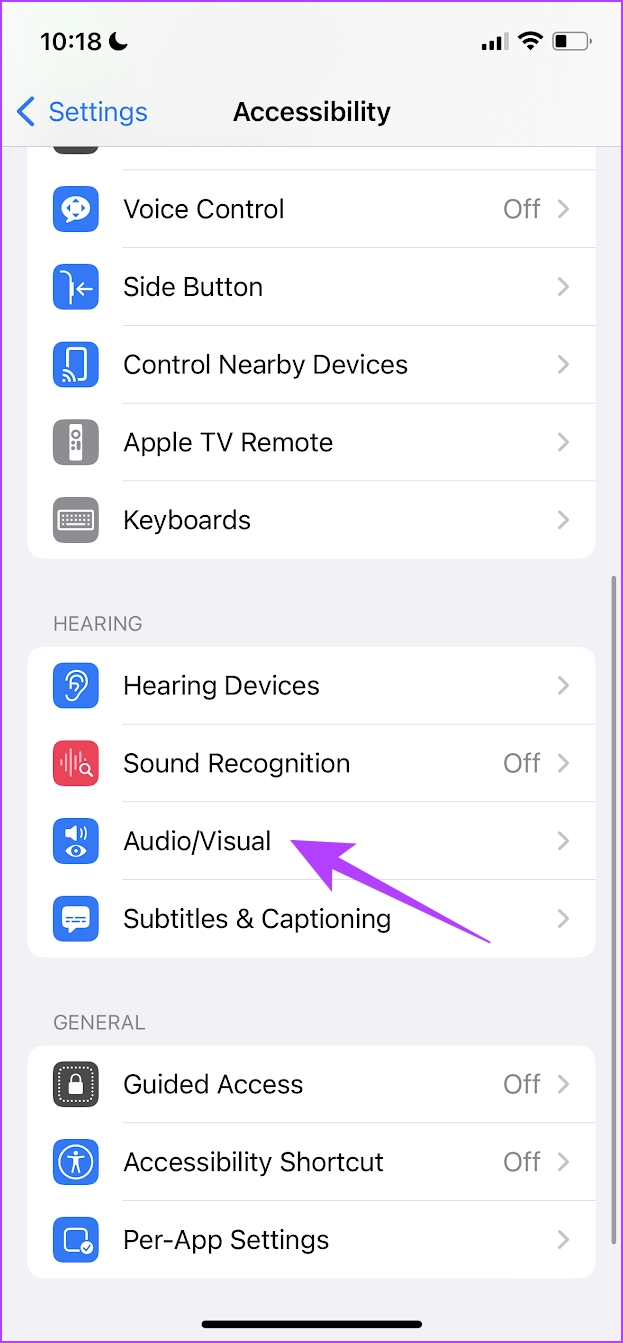
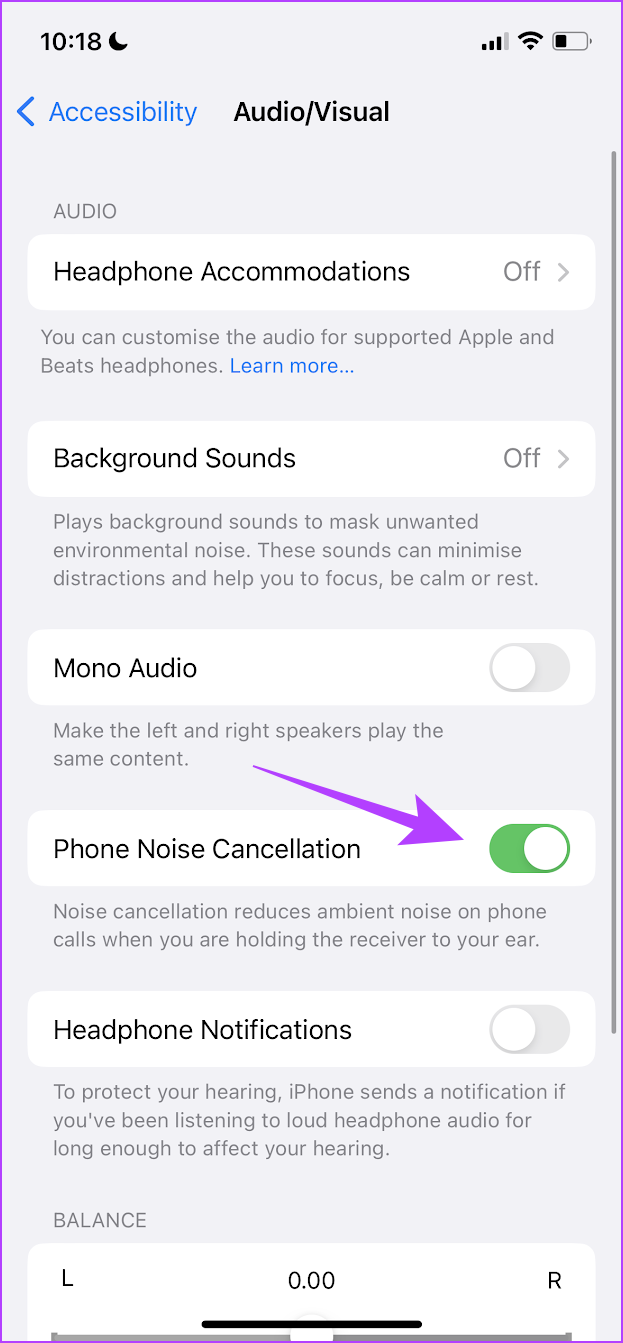
If this does not fix the issue, your call volume level itself may be low. Let’s see how to increase that.
2. Increase Call Volume
Did you know you can increase the volume output from your earpiece on your iPhone? There is a chance that the volume levels might have gone down without your notice. So, check the call volume and increase them manually again. Here’s how:
Step 1: While you are on a call, use your volume buttons to increase the volume.
Step 2: Ensure that the volume level is increased to the level that is enough for you.

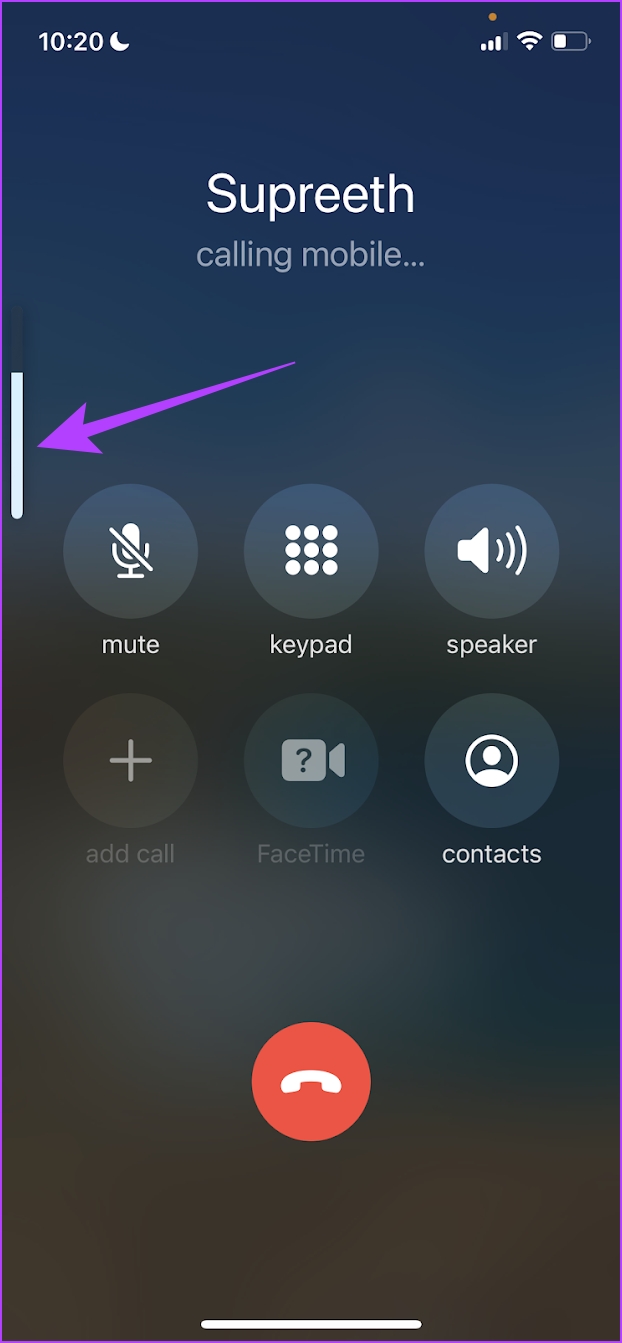
You may not hear any sound output from your earpiece if the audio is getting routed to your Bluetooth device. Let’s see how to change it.
3. Check if You Are Connected to a Bluetooth Device
If you are connected to a Bluetooth device, the audio of your phone call may be routed to that, therefore you are unable to hear the phone call on your earpiece. Here’s how to route the audio back to your earpiece again.
Step 1: Tap on the audio icon on your call screen.
Step 2: Now, tap on iPhone or speaker to route the audio of the phone call.
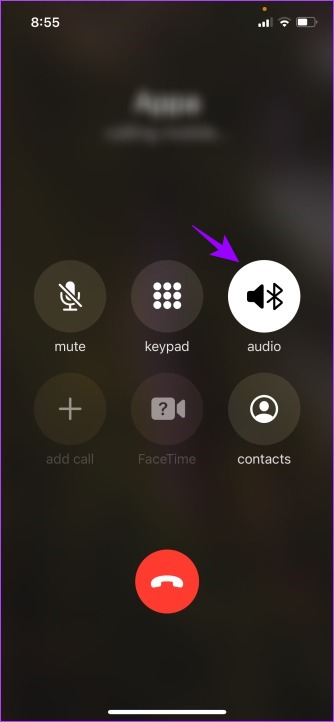
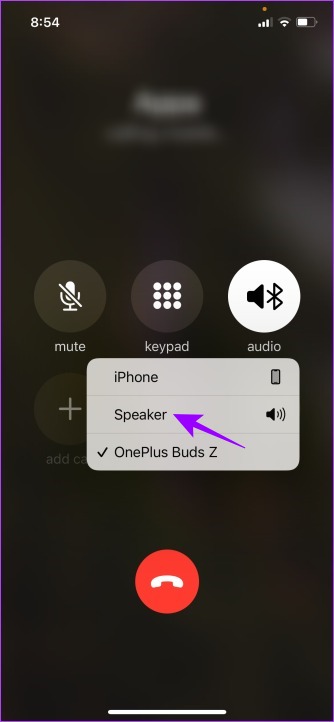
Or, you can just disconnect your Bluetooth device from your iPhone. Here’s how.
Step 1: Open the Settings app.
Step 2: Tap on Bluetooth.

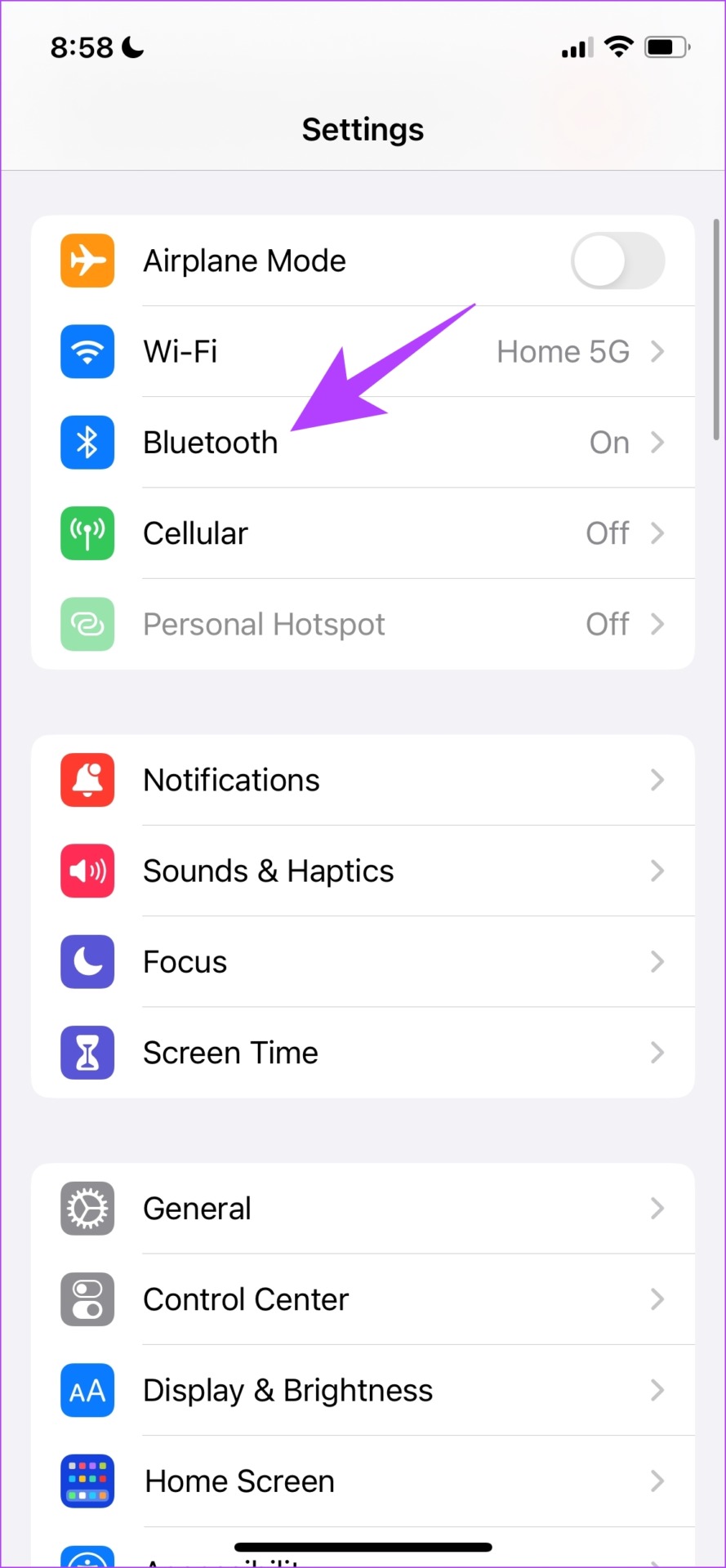
Step 3: Tap on the connected device to disconnect it from your iPhone.
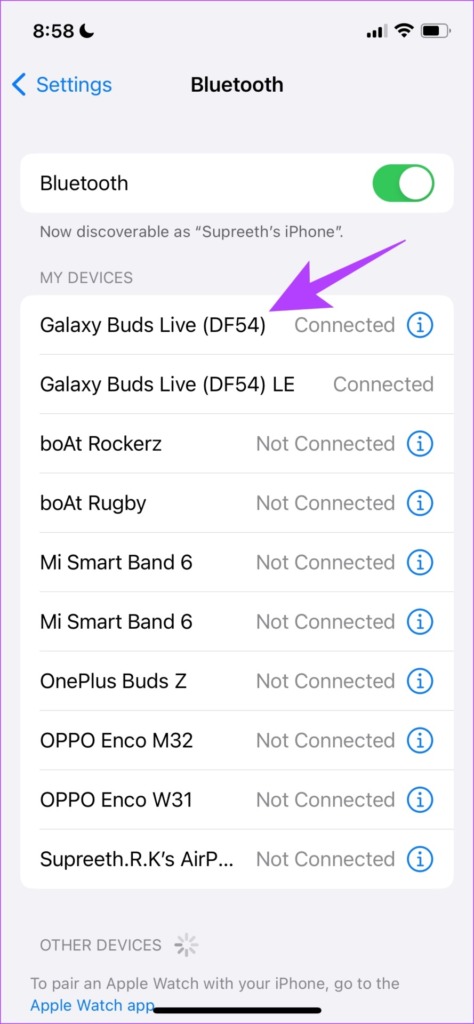
However, a simple restart of your iPhone can also fix the issue. Read the next section to know more.
4. Restart iPhone
Restarting the iPhone refreshes all the services running on iOS, and lets you start a fresh session.
This is known to solve many software-related issues and certainly has a good chance of fixing the low call volume issue on iPhone too. So, here’s how you can restart your iPhone.
Step 1: Firstly, shut down your device.
- On iPhone X and above: Press and hold the volume down and the side button.
- On iPhone SE 2nd or 3rd gen, 7, and 8 series: Press and hold the side button.
- On iPhone SE 1st gen, 5s, 5c, or 5: Hold the power button at the top.

Step 2: Drag the power slider to turn off the device.
Step 3: Next, turn on your device by pressing and holding the power button on your iPhone.
The call volume should be fine now. However, if it isn’t, there is a chance of dust accumulation on your earpiece grill which is causing the issue of low call volume on iPhone. Let’s explore more.
5. Clean Earpiece
Since your earpiece is directly exposed to the surroundings, there may be some amount of dust accumulation inside that is affecting the volume level of the phone call audio. You can gently clean it using a soft brush, and ensure that there is no visible dust on the speaker grill.
6. Remove the Screen Protector and Case
To prevent the issue of dust accumulation in the earpiece, you might have opted for a screen protector or a case that might cover and enclose the earpiece. However, this might end up blocking the audio output, so you can try removing the case or the screen protector if you find it covering the earpiece.

However, keep in mind that once you remove the screen protector you will not be able to put it back again. So, proceed at your own risk.
7. Update iPhone
If your iPhone call volume is too low after an update, it may be a widespread bug associated with that iOS version. Apple will certainly release an update to fix the issue. Therefore, ensure you remain on the latest version of iOS. Here’s how to check for an update:
Step 1: Open the Settings app.
Step 2: Tap on General.


Step 3: Tap on Software Update. If there is an update available on your iPhone, install and download it.
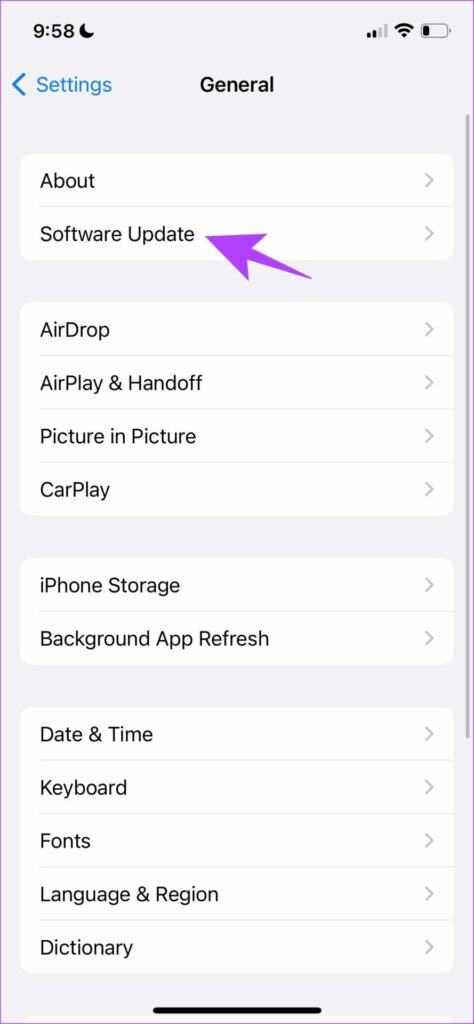
8. Reset Network Settings on iPhone
Apple provides an option to reset all your network settings if you are facing an issue related to your network connections. A network misconfiguration can limit the audio output on your iPhone, and hence cause the issue of low audio levels on phone calls. Here’s how to reset network settings on your iPhone.
Step 1: Open the Settings app.
Step 2: Tap on General.


Step 3: Select ‘Transfer or Reset iPhone’ and tap on Reset.
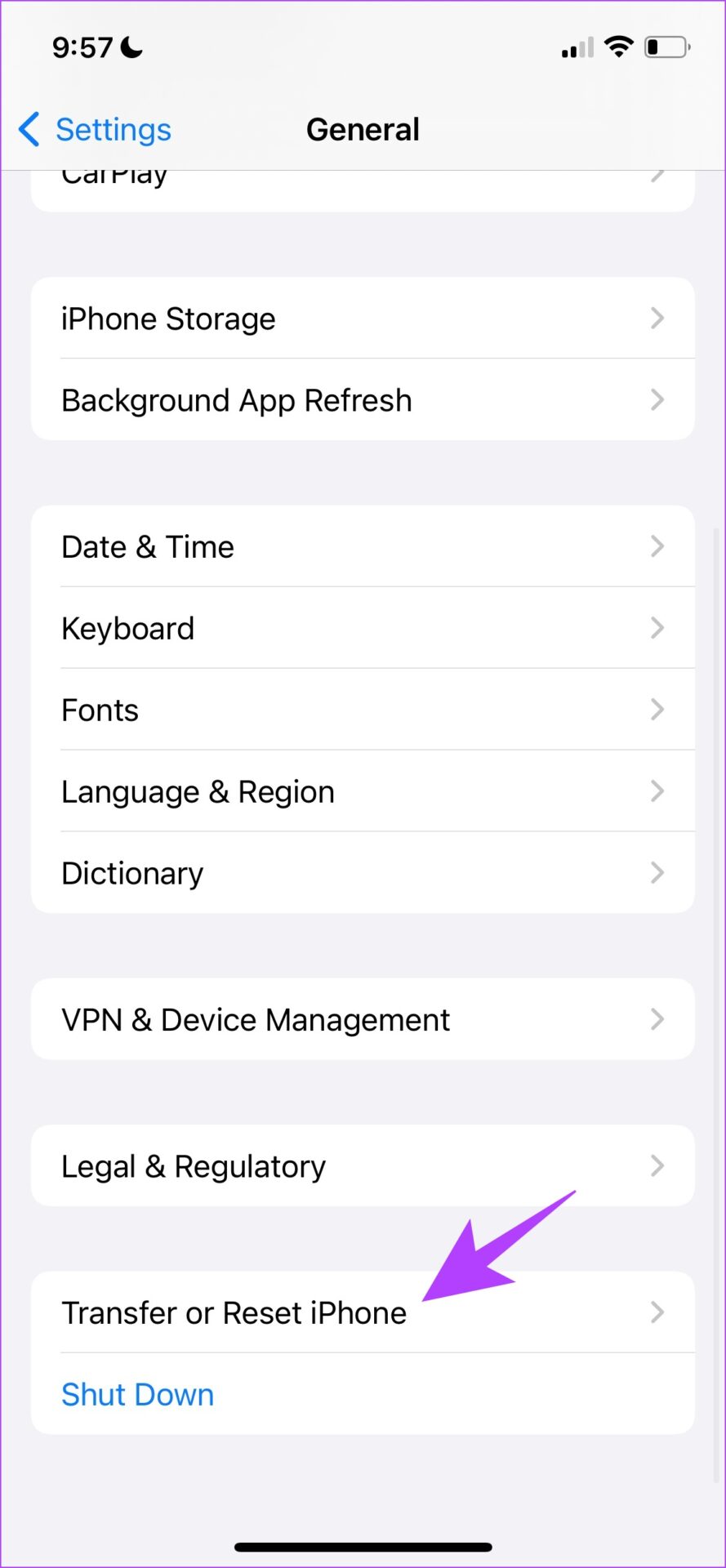
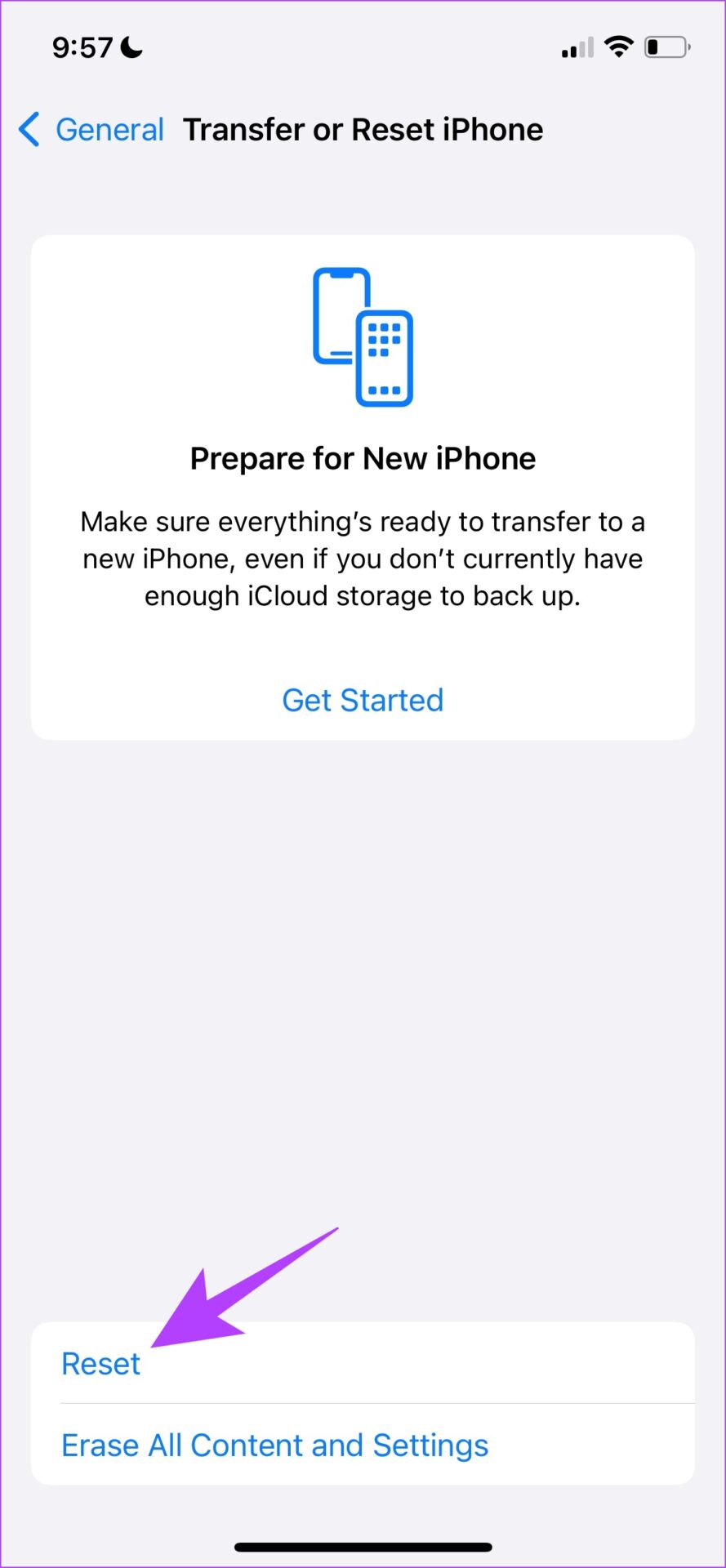
Step 4: Lastly, tap Reset Network Settings. This will ensure all your network settings are restored to their original states.

If this does not help, you can try to reset all Settings on your iPhone.
9. Reset iPhone
To pinpoint a misconfiguration causing an issue on your iPhone is hard, hence you would want to consider bringing back all settings and configurations to their default states. This is exactly what resetting an iPhone does. This means that all your location, home screen layout, privacy settings, and more will be back to default. Here’s how to do it.
Step 1: Open the Settings app and select General.


Step 2: Select ‘Transfer & Reset iPhone’.
Step 3: Tap on Reset.
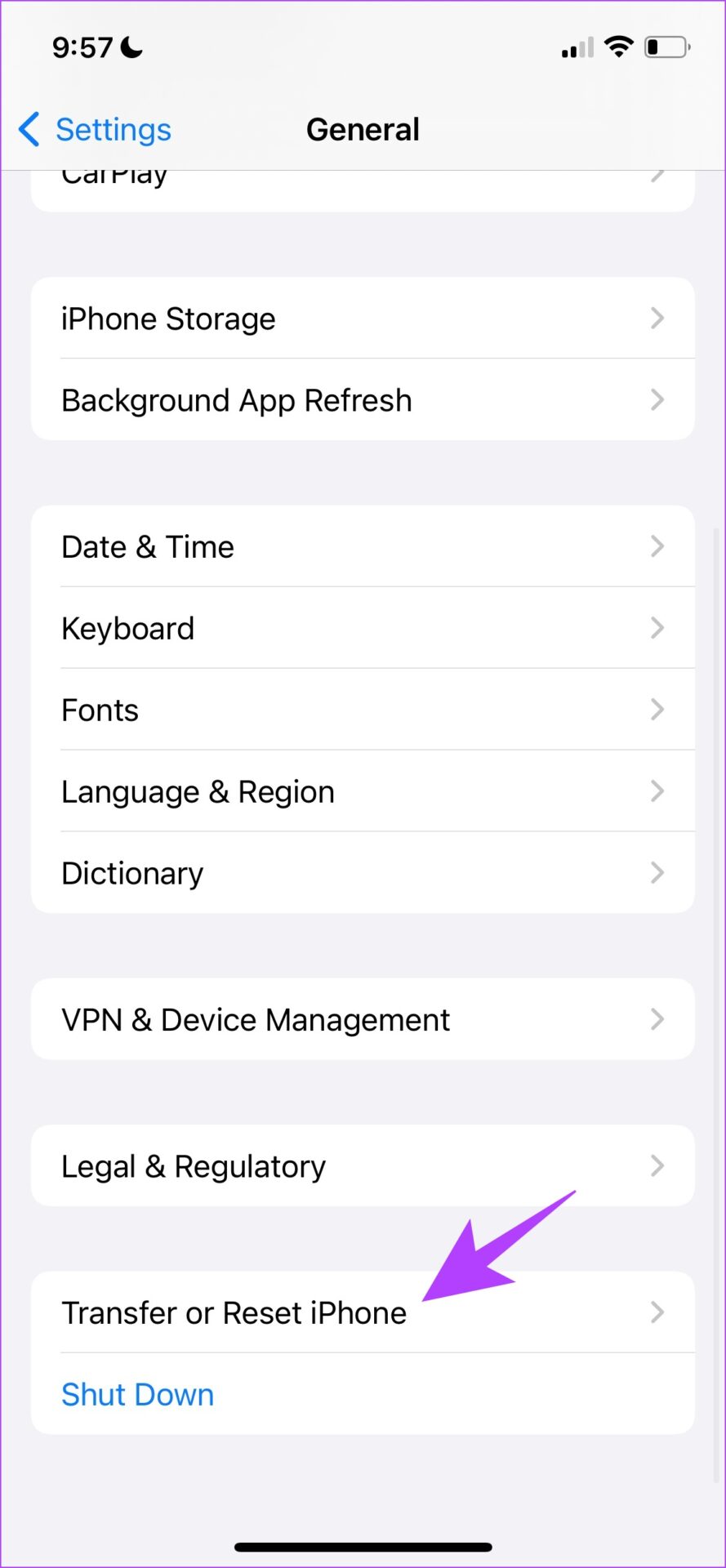
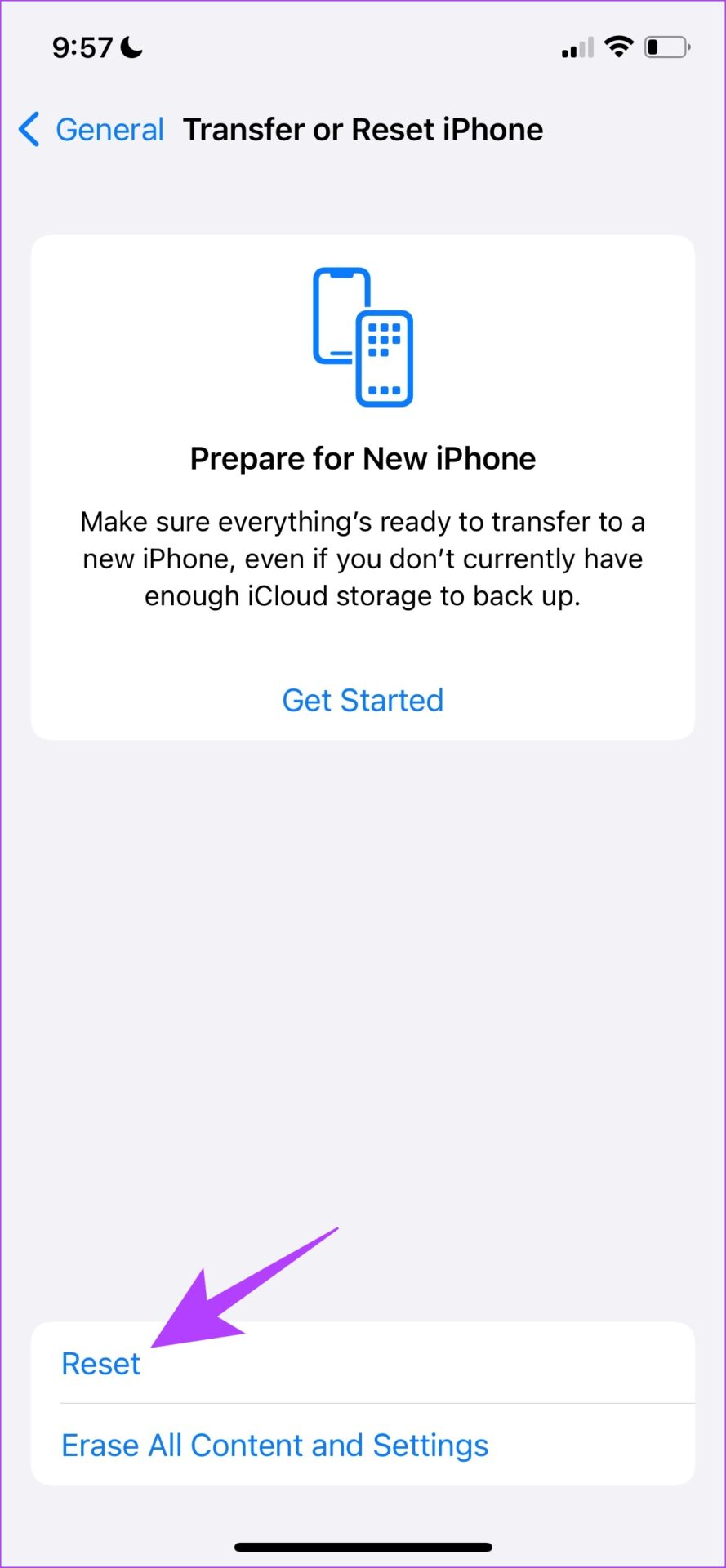
Step 4: Now, tap on ‘Reset All Settings’ to return all the settings and configurations of your iPhone to their default states.
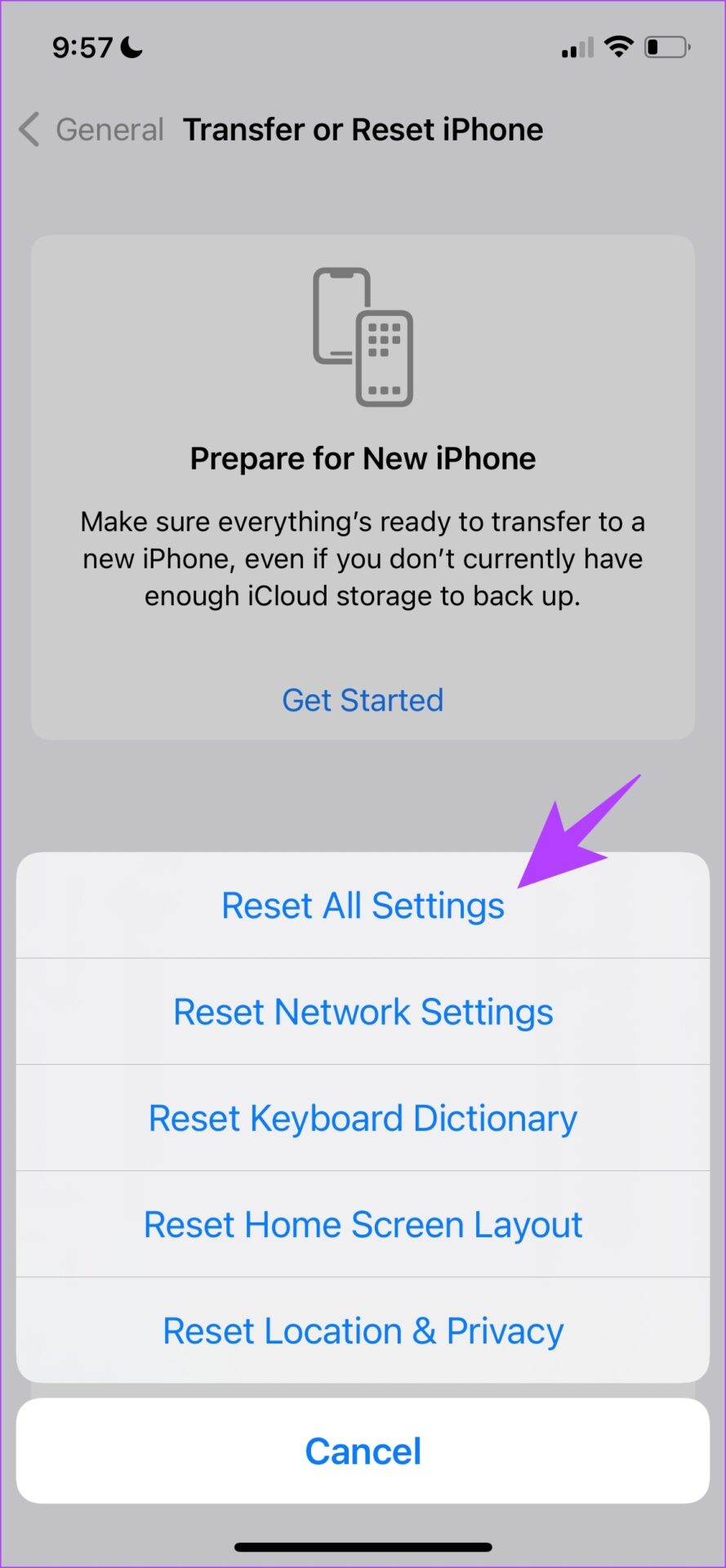
If none of the above methods work, you can try contacting Apple support as the last resort.
10. Contact Apple Customer Service
Taking your device to an Apple-authorized service center is your last resort. It is a safe way to diagnose the issue and get a solution for the same. Despite this process costing you money, this will help you solve any issue as Apple offers good after-sales support. We’ve inserted some important links below to help you contact Apple Support.
That is everything that you can do when the call volume levels are low on your iPhone. However, if you have any more questions, you can take a look at the FAQ section below.
FAQs About iPhone Call Earpiece
It would cost approximately $80-$100 to replace the earpiece on iPhone. You can contact Apple support to know the exact price.
The earpiece on iPhone doubles as a stereo speaker and it also plays media audio. However, it is not possible to solely listen to audio from the earpiece apart from phone calls.
Increase Call Audio Levels
We hope this article helped you solve the issue. The next time you are on an important call and volume levels are low, you know exactly what to do. But if this is a recurring problem and you have used your iPhone for a long time, we recommend you take it to Apple support and see if there is any hardware damage and if anything needs a replacement.
Last updated on 28 March, 2023
The above article may contain affiliate links which help support Guiding Tech. However, it does not affect our editorial integrity. The content remains unbiased and authentic.