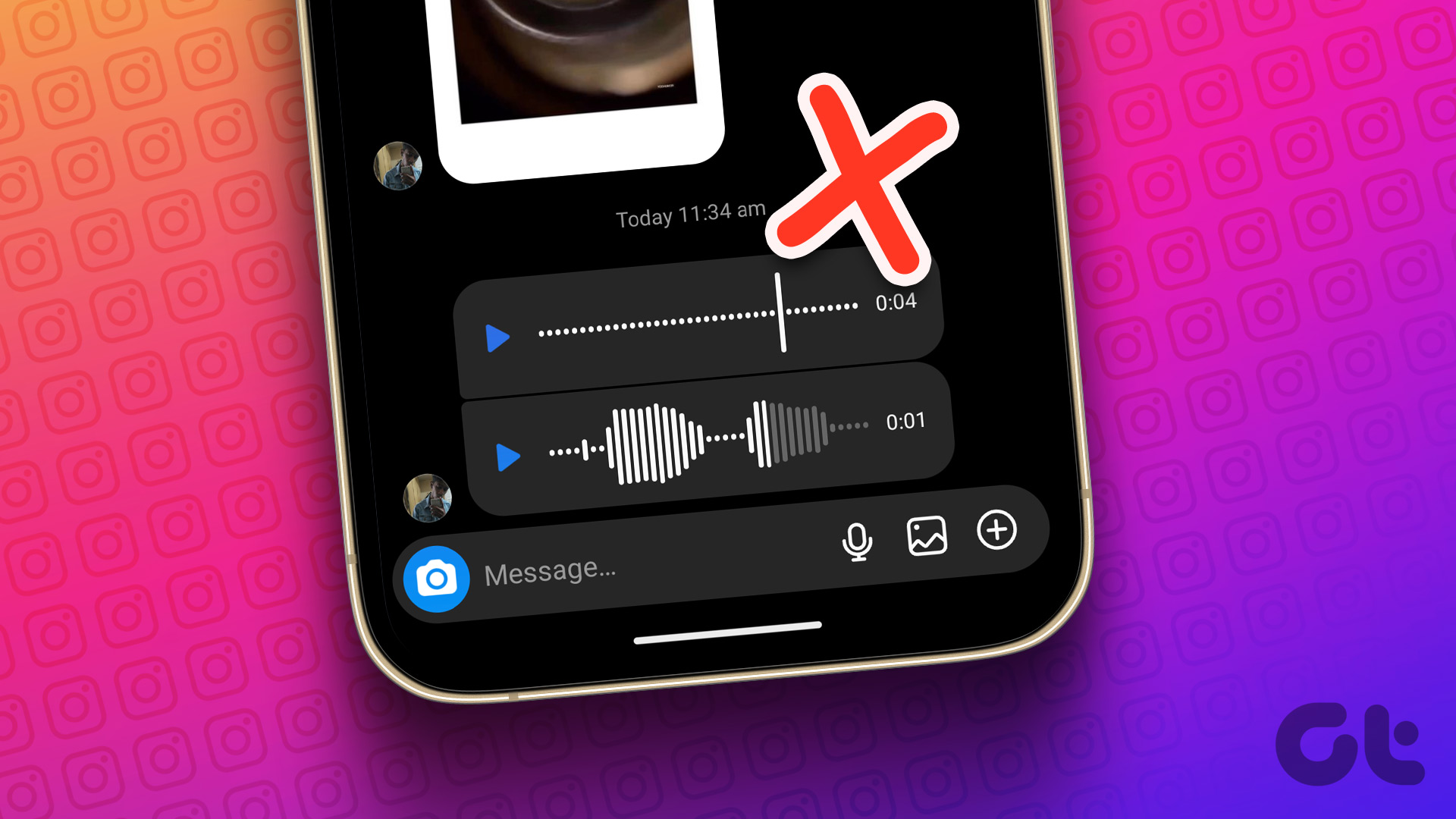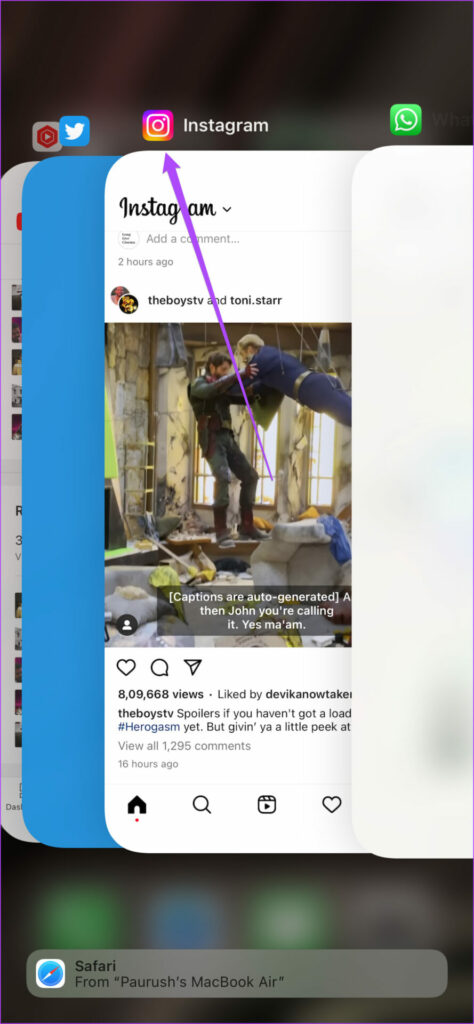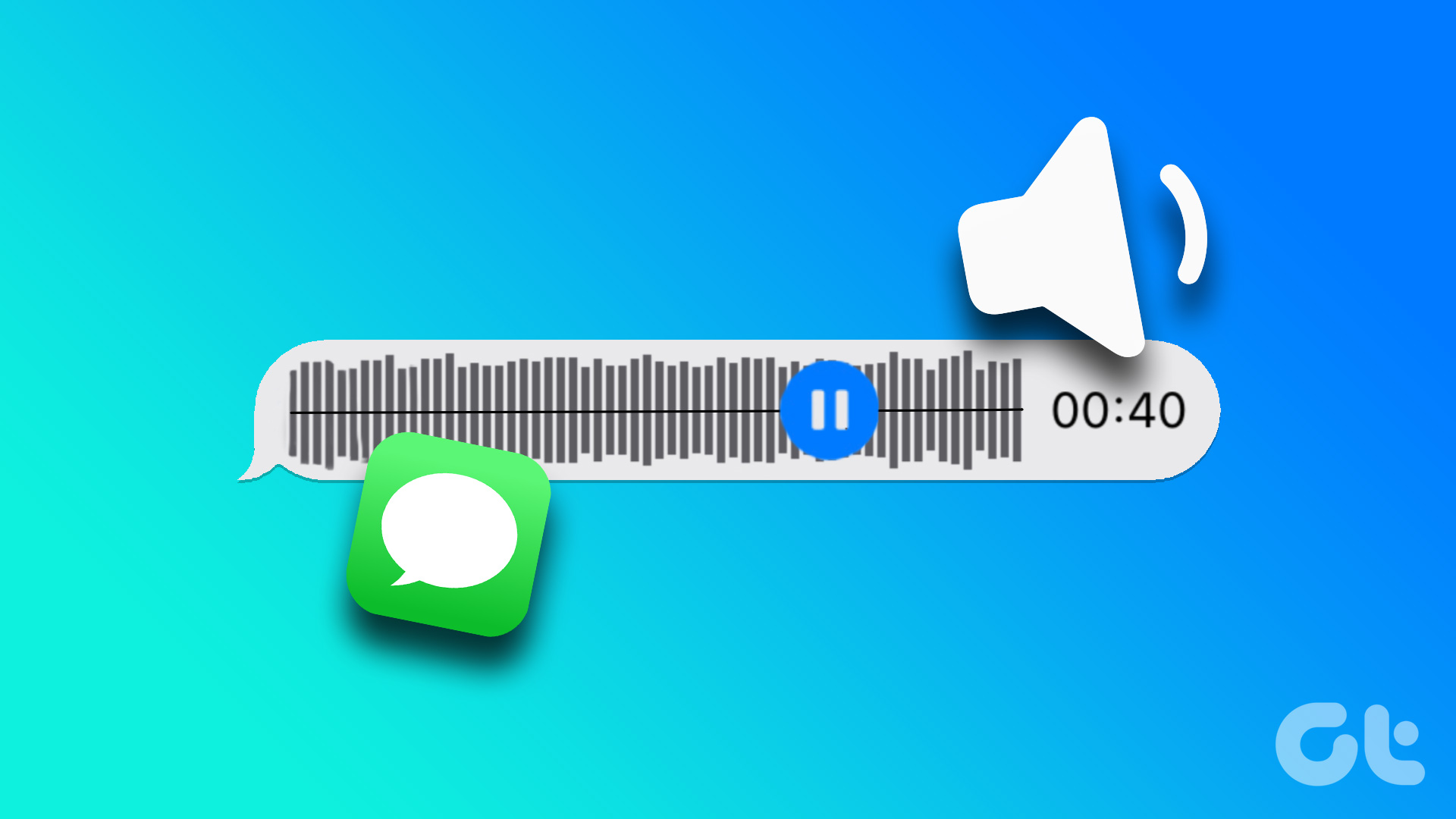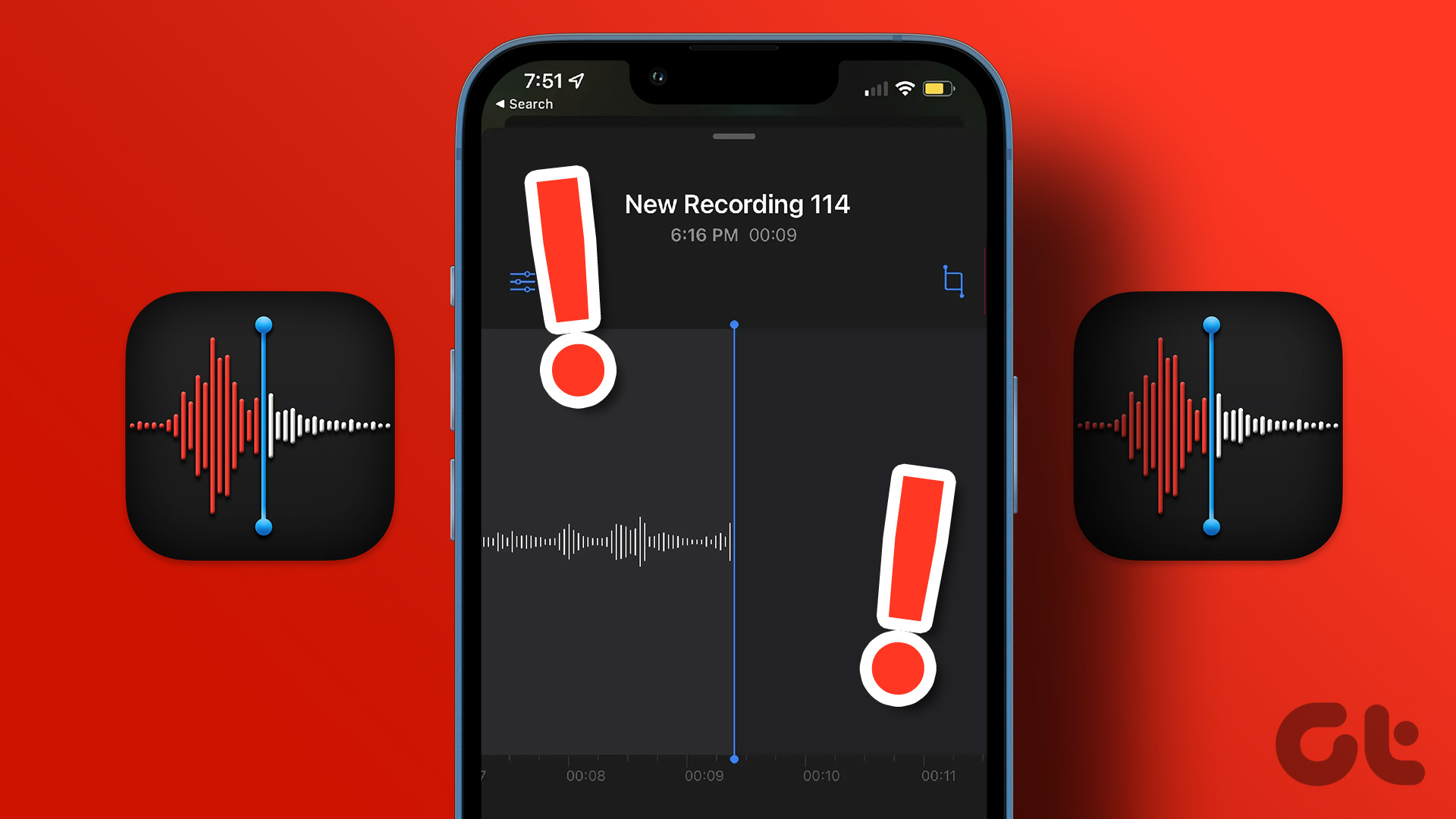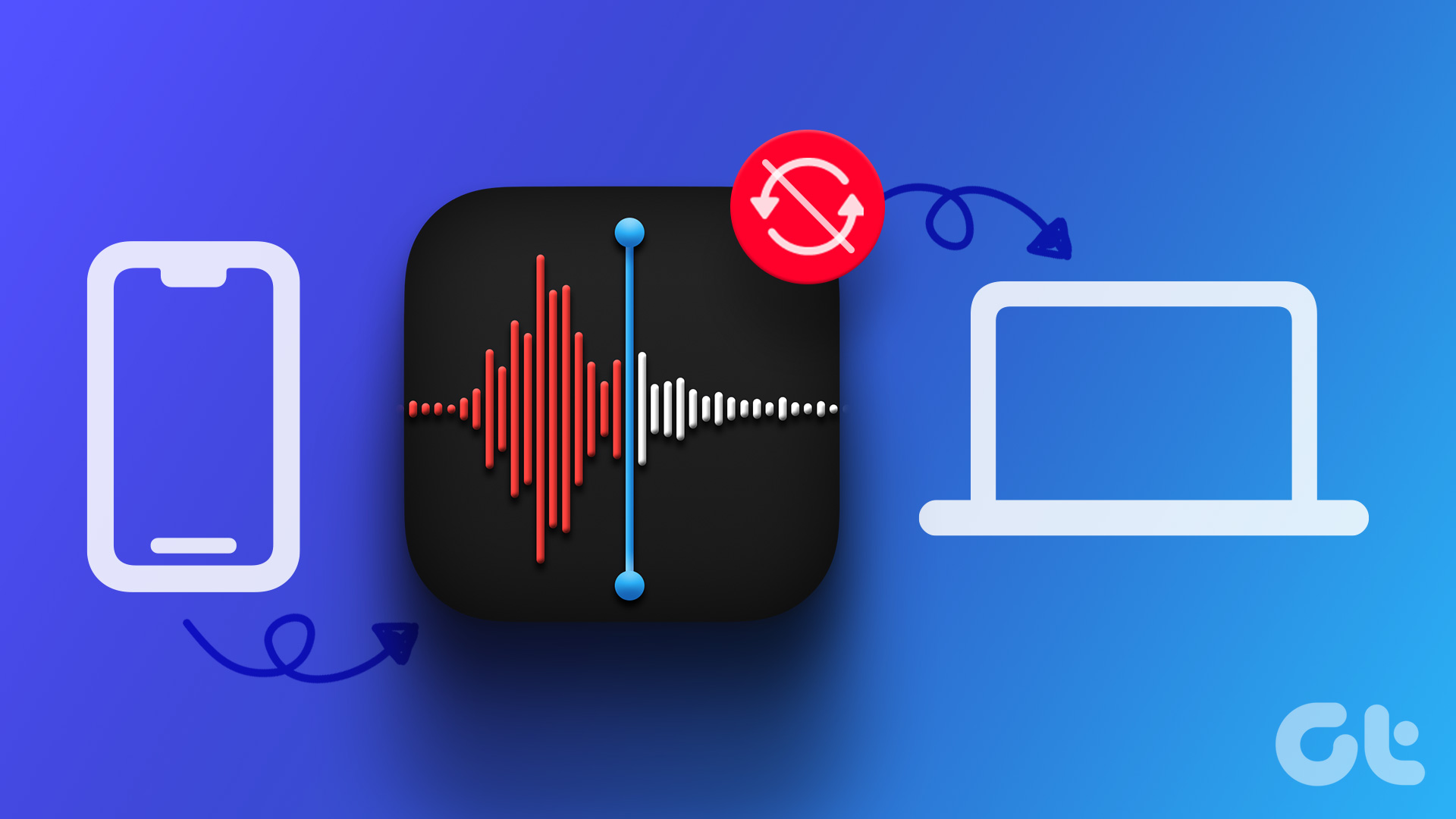Just like on WhatsApp, iMessage, and Telegram, you can send and receive voice messages to your contacts on Instagram. In case Instagram calls are not working on your iPhone, you can always continue the conversation using voice messages. But what if you can’t play those voice messages in Instagram?
The Instagram app for iPhone often throws a fit with voice messages – whether you’ve sent it or received them. If this has ever happened to you, this post will share the best working solutions to fix Instagram voice messages not playing on your iPhone.
1. Check the Volume Levels of Your iPhone
To start with the basic solution, try to increase the volume levels of your iPhone. Many of us often tend to push down the notification volume to avoid distractions or not to disturb others. Or if you have put your iPhone on Silent Mode, you can disable it and check if that helps you hear the Instagram voice messages clearly. To check the volume levels, follow these steps.
Step 1: Open Settings on your iPhone.
Step 2: Tap on Sound and Haptics.
Step 3: Under Ringtone and Alert Volume, use the slider to increase the volume levels.
Step 4: Close Settings and open Instagram to check if the problem is solved.
2. Check if Mobile Data Use Is Allowed
Let’s talk about internet connectivity on your iPhone. You should first check if the app is allowed to use Mobile Data on your iPhone. Here’s how to check the same.
Step 1: Open Settings on your iPhone.
Step 2: Scroll down and tap on Instagram.
Step 3: Tap the toggle next to Mobile Data to enable its usage, if not enabled previously.
Step 4: Close Settings and open Instagram to check if the problem is solved.
3. Disable Data Saver on Instagram
Instagram gives you the option to reduce data usage if you are using a plan with a daily data limit. But if you cannot hear the voice messages on your Instagram account, you can try disabling the data saver.
Step 1: Open Instagram on your iPhone.
Step 2: Tap the profile icon in the bottom-right corner.
Step 3: Tap the Hamburger Menu icon in the top-right corner.
Step 4: Select Settings.
Step 5: Tap on Account.
Step 6: Scroll down and tap on Data Usage.
Step 7: Tap the toggle next to Use Less Mobile Data to disable the feature.
Step 8: Go back and try playing the voice messages.
4. Switch From Mobile Data to Wi-Fi
The above solution should help you if you are relying on Mobile Data for using Instagram. But if you are still facing the same issue with voice messages, we suggest trying switching from Mobile Data to Wi-Fi. This will improve your internet speeds which might be low on Mobile Data at your current location.
5. Enable Background App Refresh
You should also check if Instagram has been allowed for Background App Refresh on your iPhone. This feature helps in updating the content on apps like Instagram while they are running in the background. Here’s how to check the same if you are still facing the issue.
Step 1: Open Settings on your iPhone.
Step 2: Scroll down and tap on Instagram.
Step 3: Tap the toggle next to Background App Refresh to enable the feature, if disabled.
Step 4: Close Settings and open Instagram to check if the problem is solved.
6. Force Quit and Relaunch Instagram
You can also try to force quit and relaunch the Instagram app to give it a fresh start on your iPhone. This step helps in resolving most of the app-related issues on your iPhone.
Step 1: On your iPhone’s home screen, swipe up and hold to see all the background app windows.
Step 2: Swipe right and look for Instagram. Then swipe up and remove the app from the background.
Step 3: Relaunch Instagram and check if the problem is solved.
7. Update Instagram
The last resort is to update the version of Instagram on your iPhone. This will help in removing the bugs that are probably causing this issue with voice messages.
Lend An Ear
Voice messages are a better way to express yourself while chatting on Instagram. But the duration of a voice message is limited to 1 minute only. We hope that the app improves this functionality for its users. Speaking of functionality, Instagram now gives you the option to schedule your posts like photos, reels, and videos. You don’t have to opt for a Pro subscription to use this feature. It is available for free and you can read more about in our post describing the steps to schedule Instagram posts and reels for free via the mobile app.
Last updated on 11 January, 2023
The above article may contain affiliate links which help support Guiding Tech. However, it does not affect our editorial integrity. The content remains unbiased and authentic.