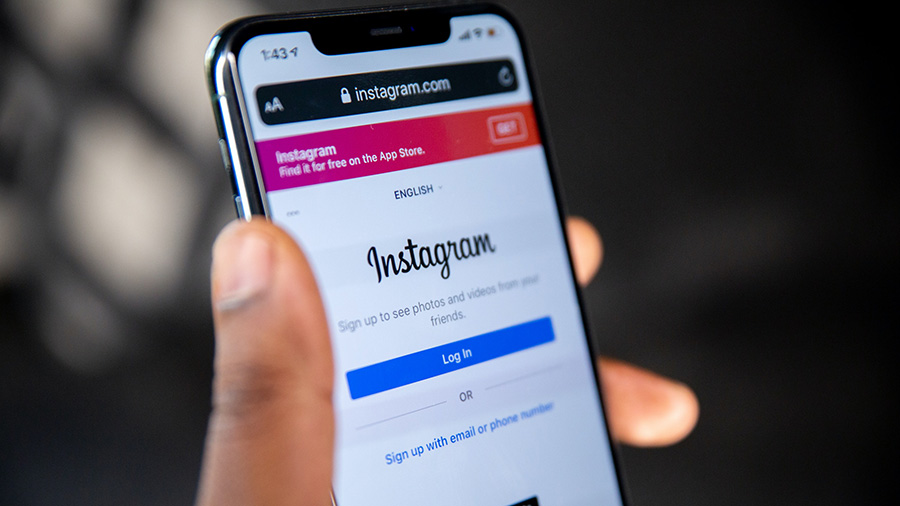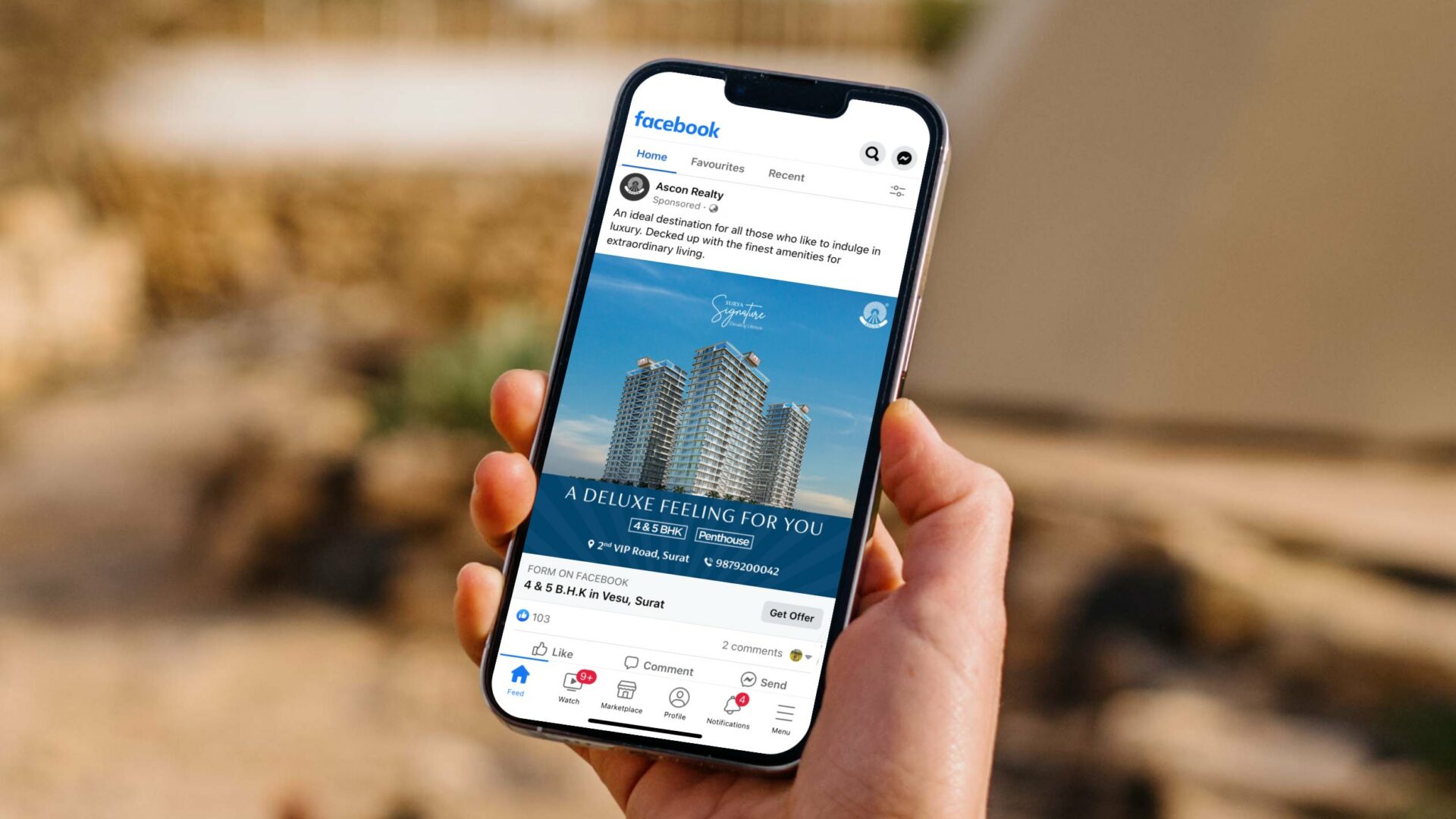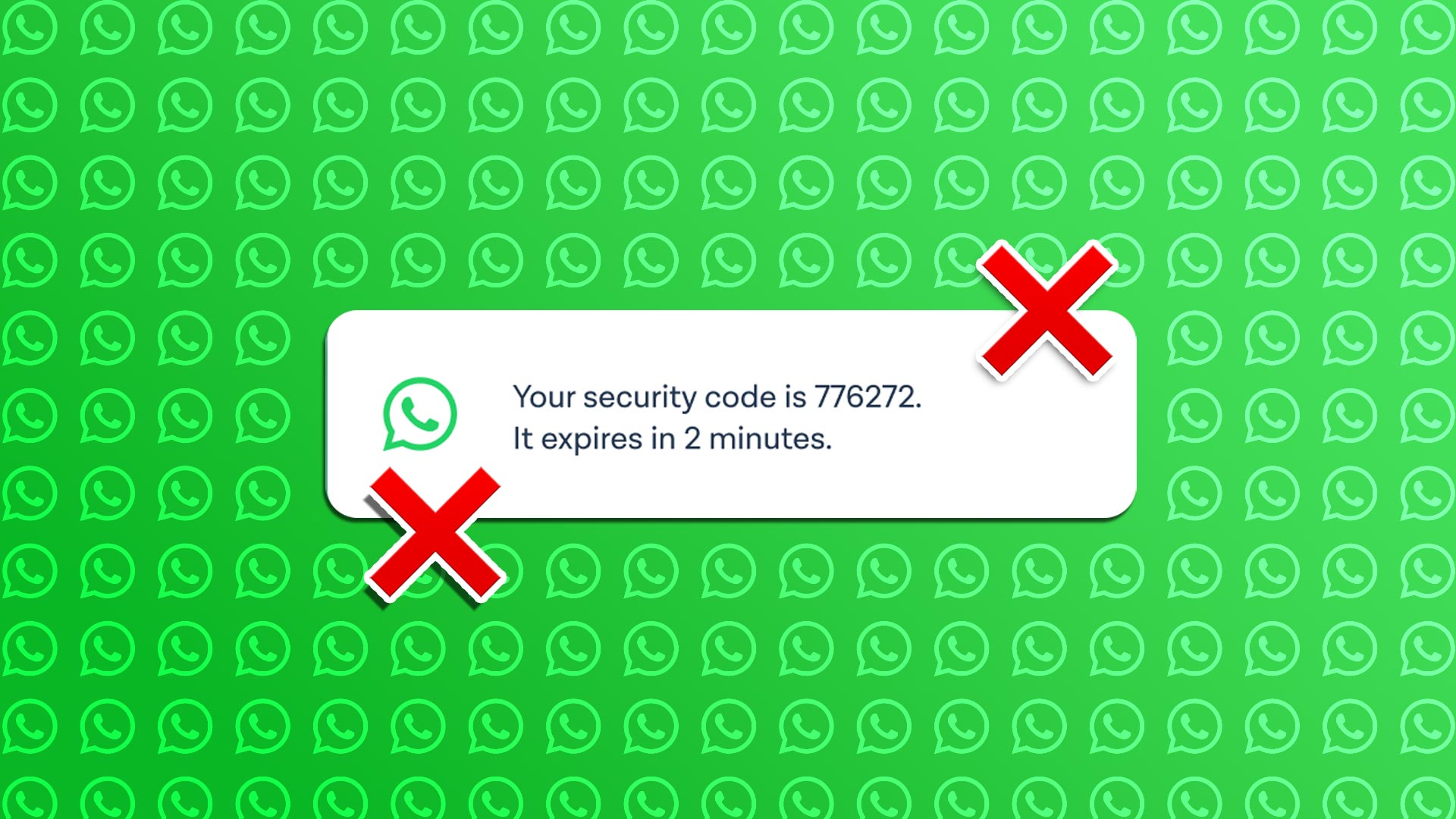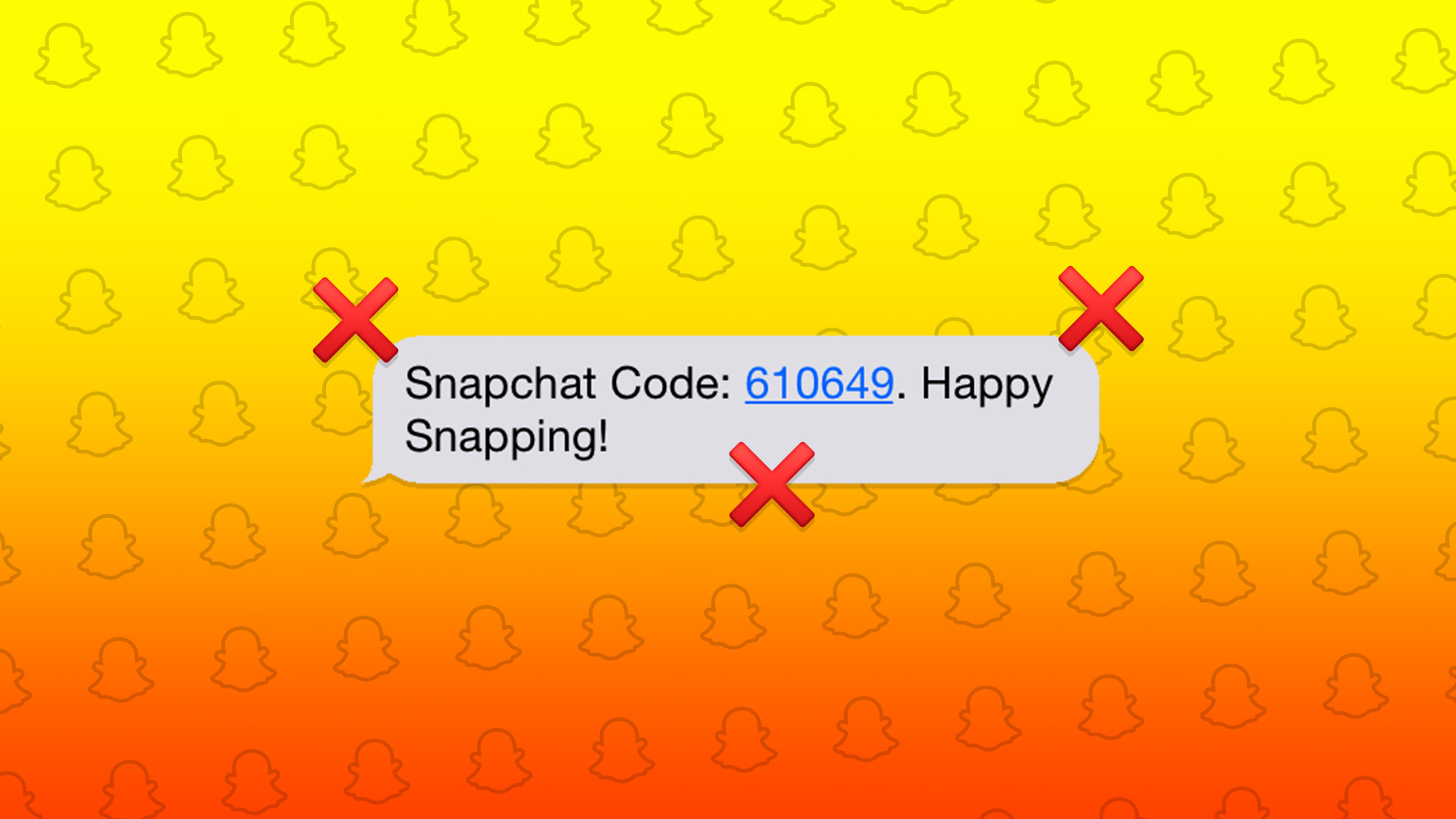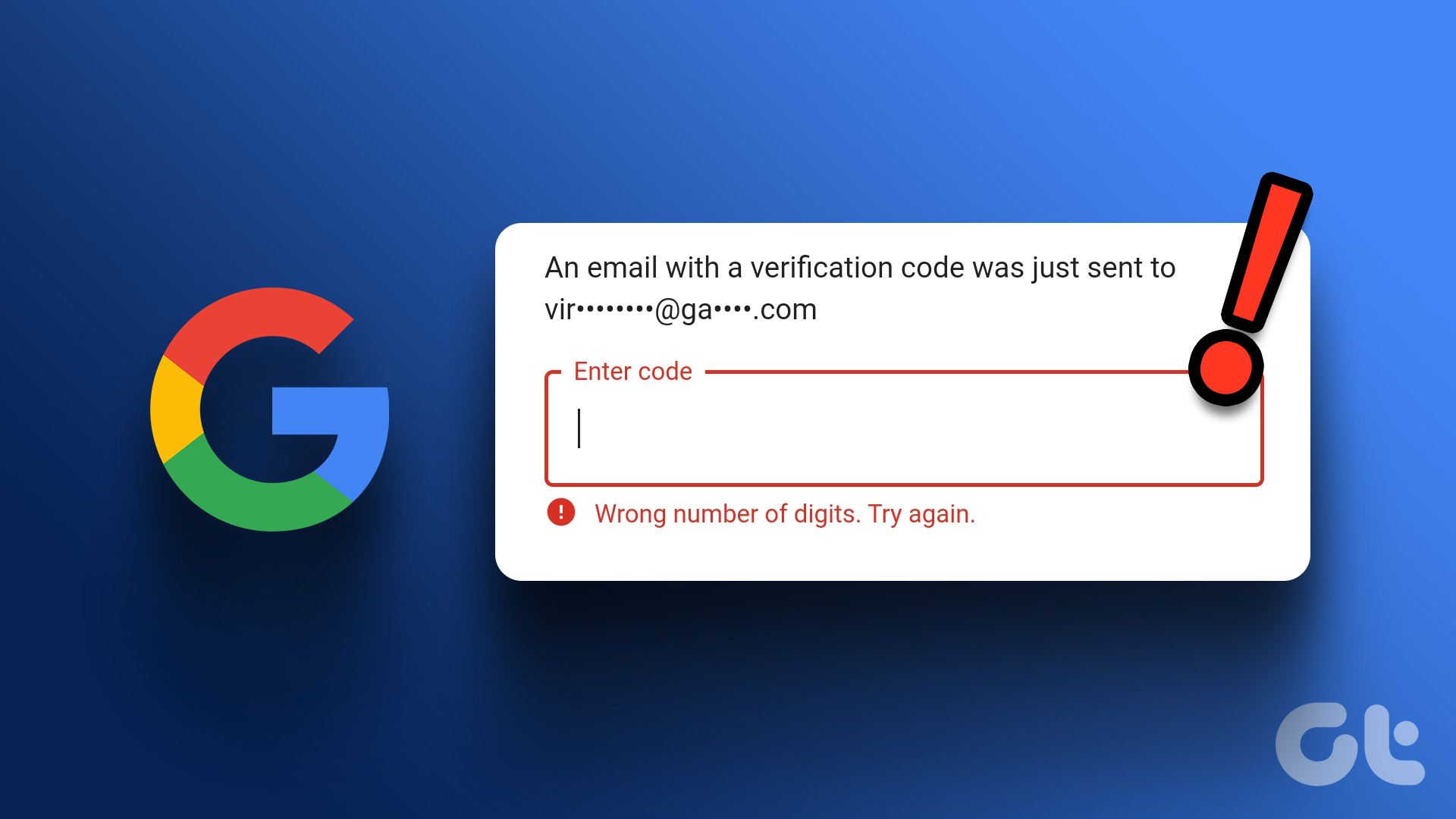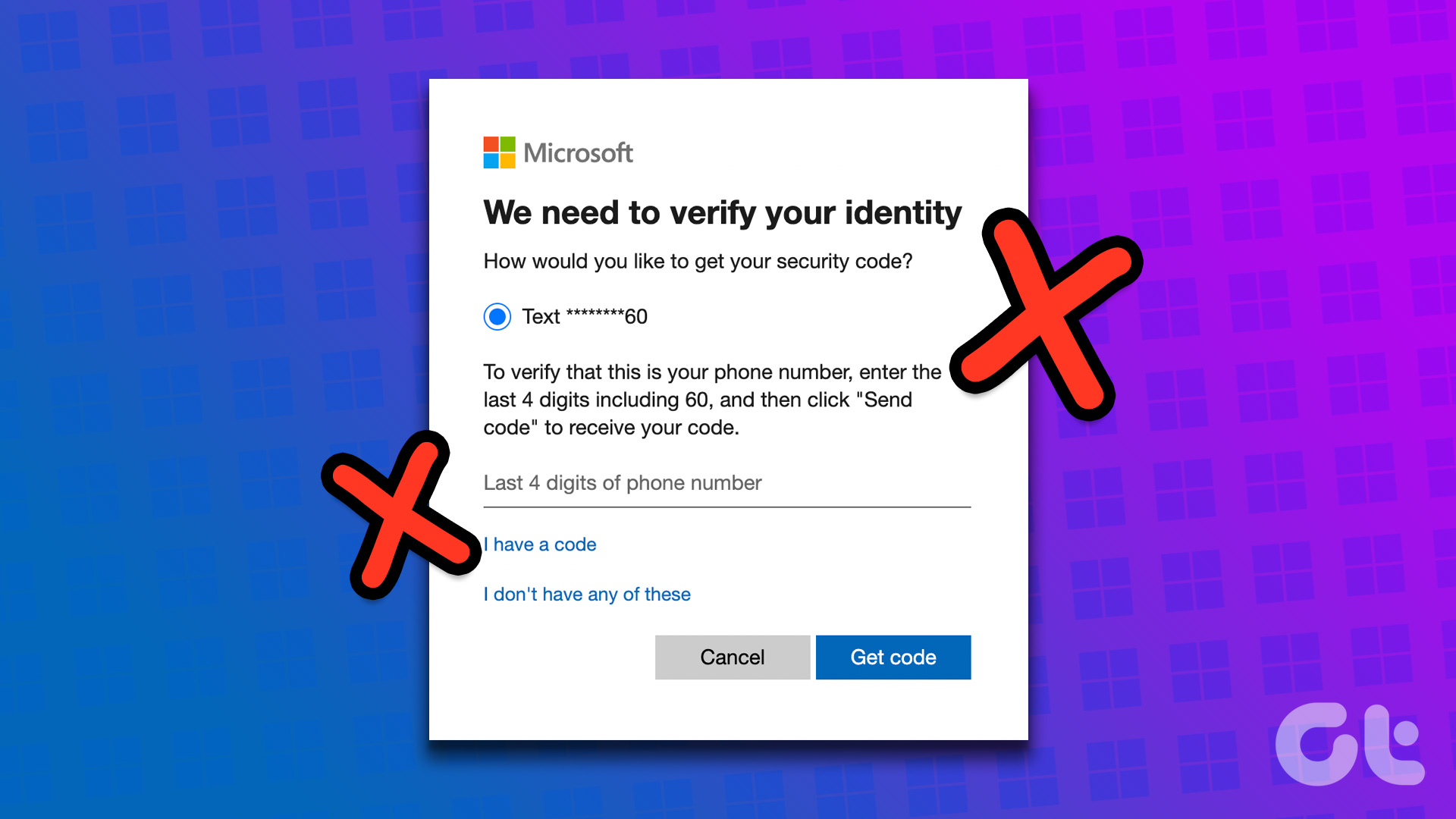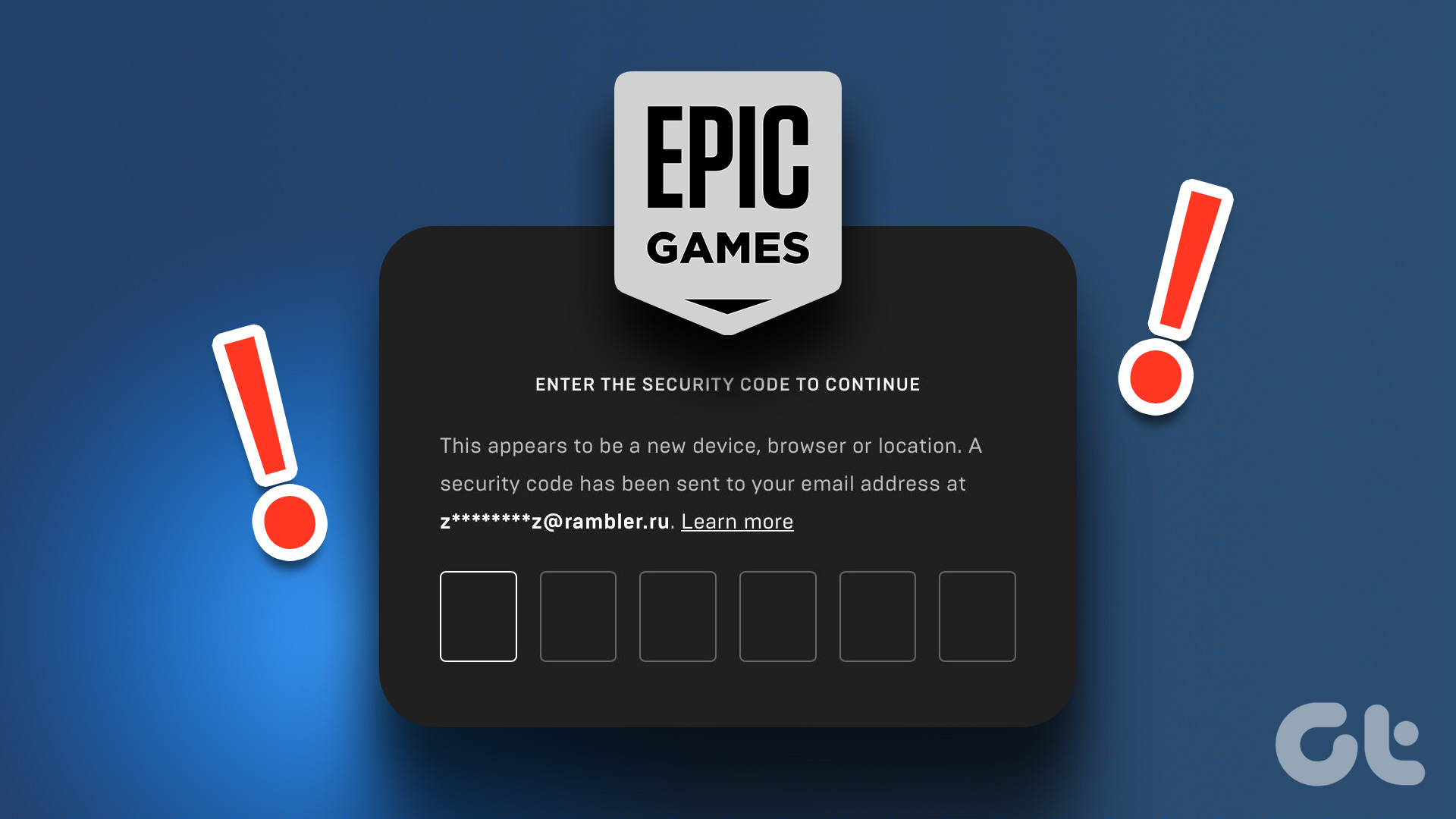With 150 million monthly users on Discord, protecting your account from hackers and spambots. You can set up two-factor authentication on Discord and receive a security code via mobile or email. But if Discord fails to send a verification code? Here are the best ways to fix Discord not sending verification code (SMS and Email).
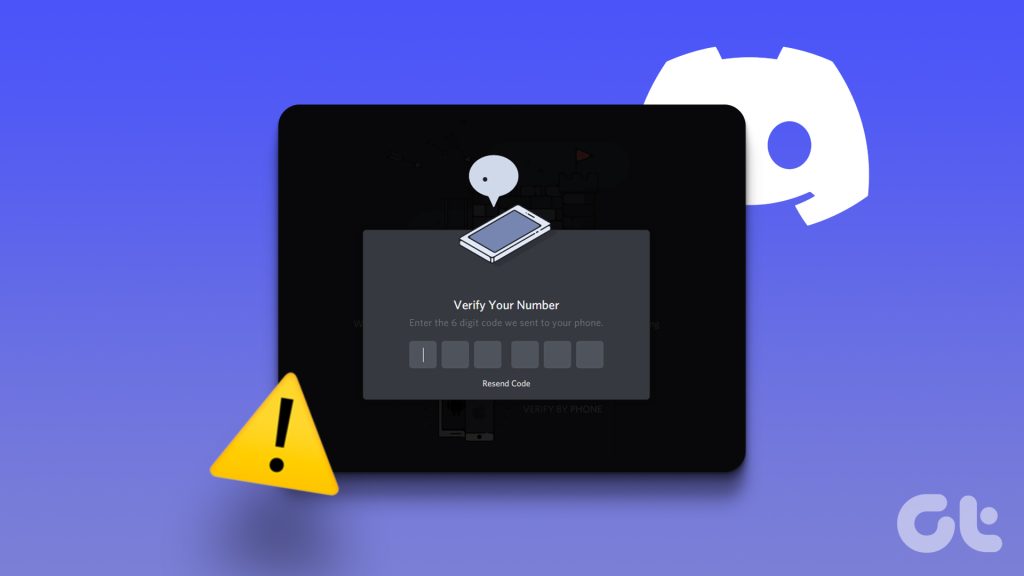
You can use your mobile number to confirm your identity and receive a 2FA code on your phone. Discord verification not working can prevent you from securing and accessing your account.
1. Double-Check the Number and Country Code
Are you trying to add a mobile number to your Discord account? The company sends a verification code to your number to confirm it. You should double-check the country code and mobile number and try to receive a security code again.
2. Check Network Connection on Phone
Does your iPhone or Android phone have network connection issues? You should ensure network bars on your phone before requesting a verification code from Discord.
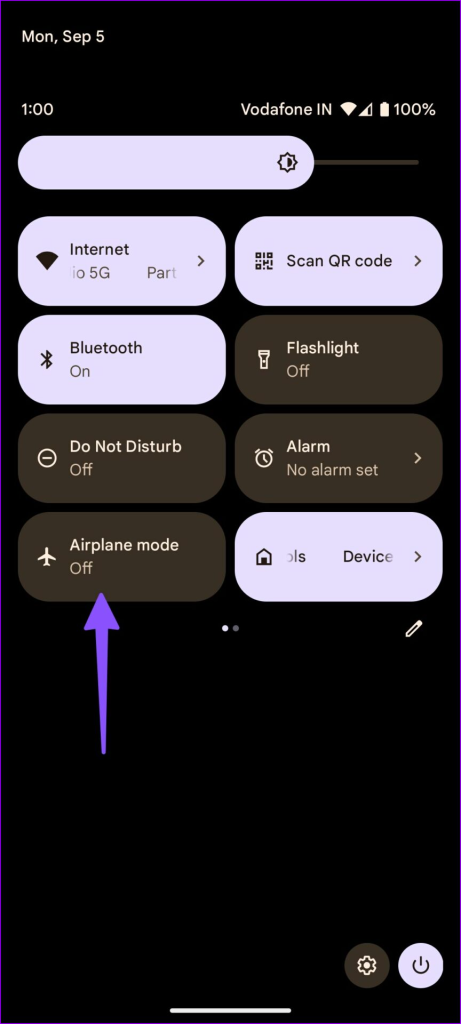
You can temporarily enable the Airplane mode and disable it to reset the network connection on the phone. If the issue persists, reset network settings on Android or iPhone. You can read our dedicated post to learn the steps and implications of resetting network settings.
3. Check With Local Carrier
If your local carrier faces an outage, you can’t receive text messages from anyone, including Discord. You can visit Downdetector and search for your local carrier. If you notice major outage spikes, wait for the company to resolve issues from their end.
4. Check Spambox on Gmail or Outlook
Did you forget your Discord password? If you cannot receive instructions to reset your password on your phone number, enter the email address associated with your account.
If you can’t see the Discord email in the main inbox, check the Spam or Junk box on Gmail and Outlook.
Gmail
Step 1: Open Gmail on the web and log in with your Google account.
Step 2: Select Spam from the sidebar and look for an email from Discord.
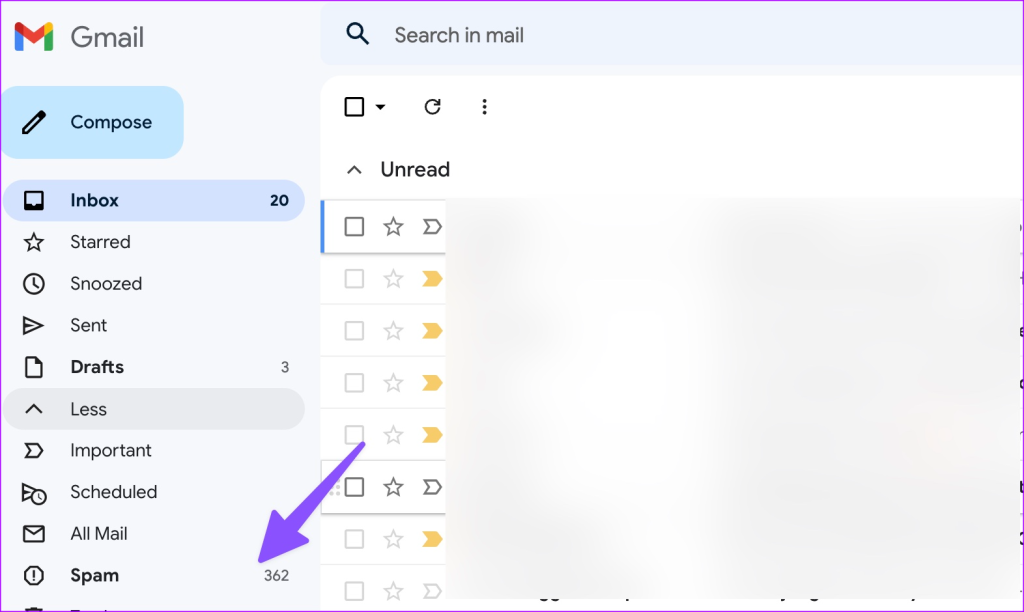
Outlook
Step 1: Visit Outlook on the web.
Step 2: Select Junk Email menu and find your Discord email.
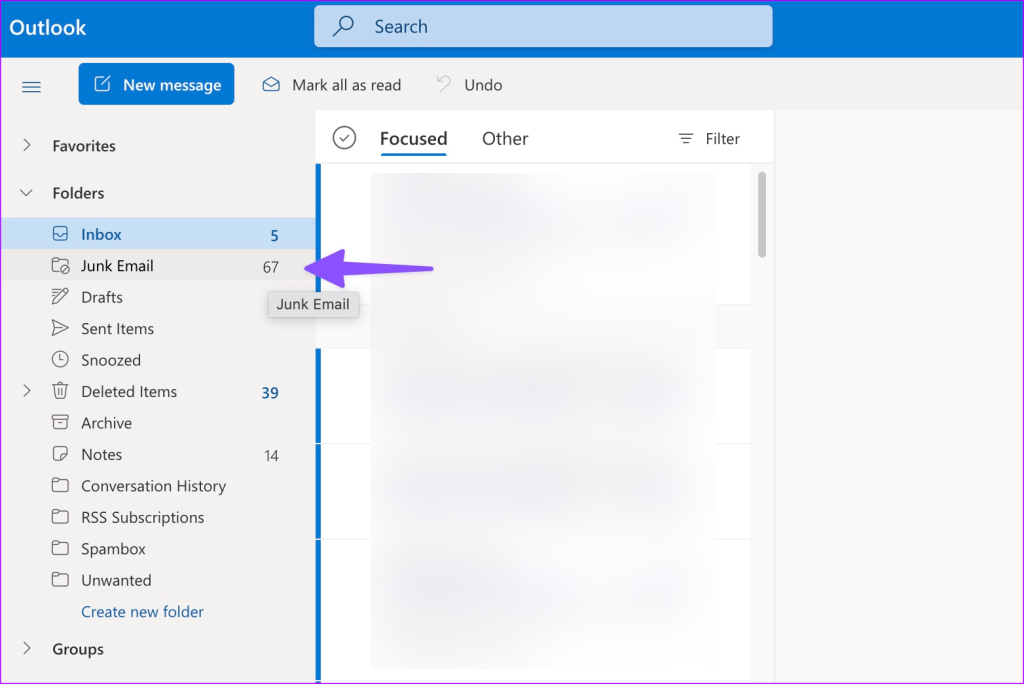
5. Confirm Discord Outage
Discord servers frequently face downtime. When the company’s servers face problems, you can’t send messages, and Discord may even crash on your PC.
You can visit the company’s dedicated system status website and ensure all systems are operational. You should confirm 100% uptime for essential services and system metrics.
6. Find Discord Security Code in Spambox
Your phone’s default messages app can get aggressive and send essential messages to the spam box.
iPhone
Step 1: Open the Messages on your iPhone and tap the filters menu in the top left corner.
Step 2: Find your Discord message in other categories and the Junk box.
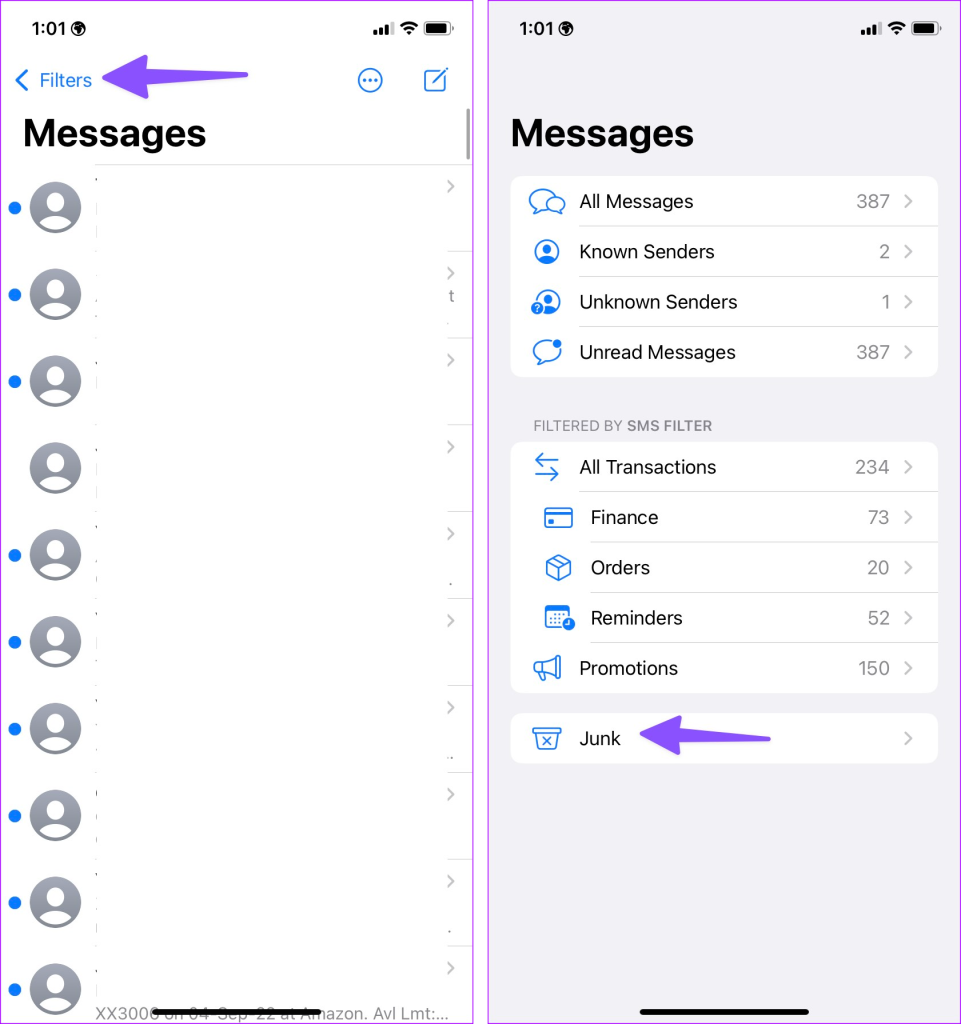
Android
Step 1: Launch the Messages app on Android. Tap the three-dot menu in the top left corner.
Step 2: Open Spam & blocked menu.
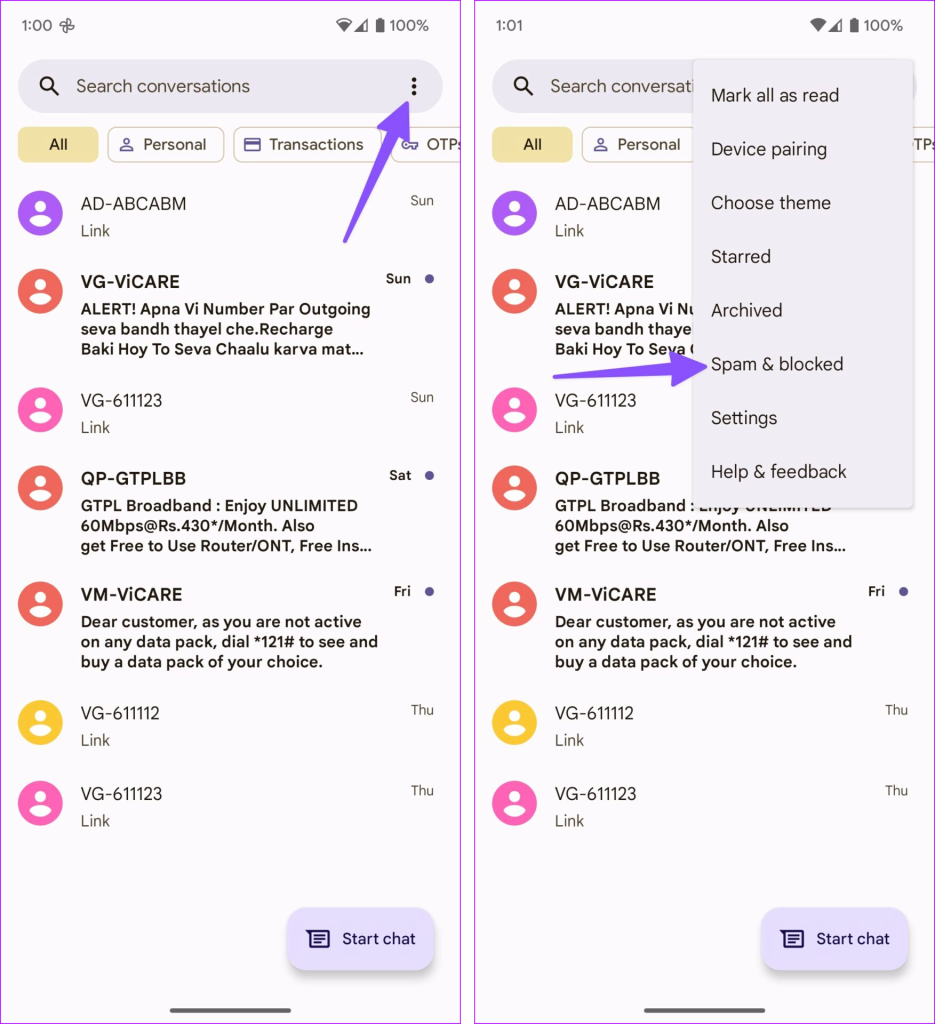
7. Log Out and Log Back In
Are you trying to add a mobile number to your Discord account? If you continue to run into errors, sign out from your account and log back in. Let’s take Discord desktop as an example here.
Step 1: Open Discord and click the Settings gear at the bottom.
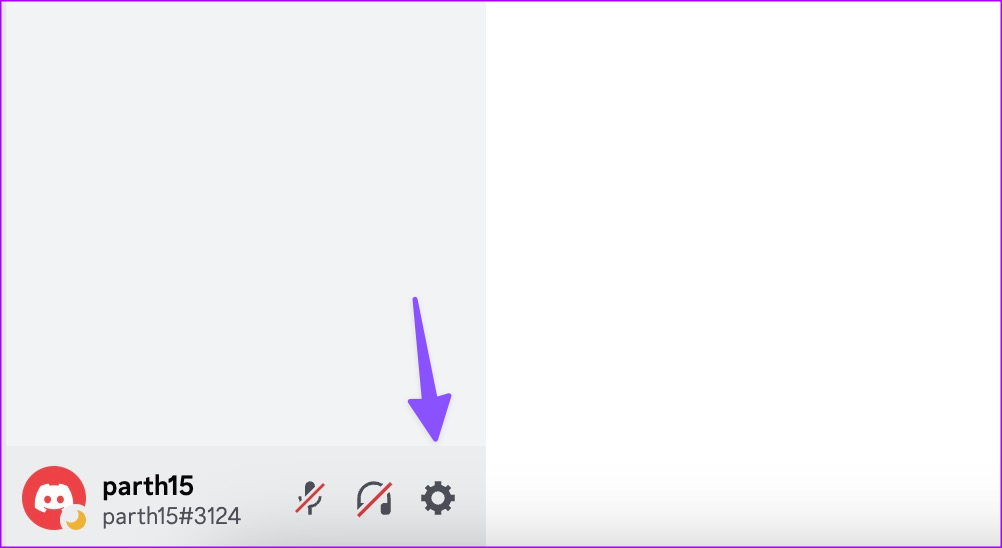
Step 2: Scroll down and select Log Out.
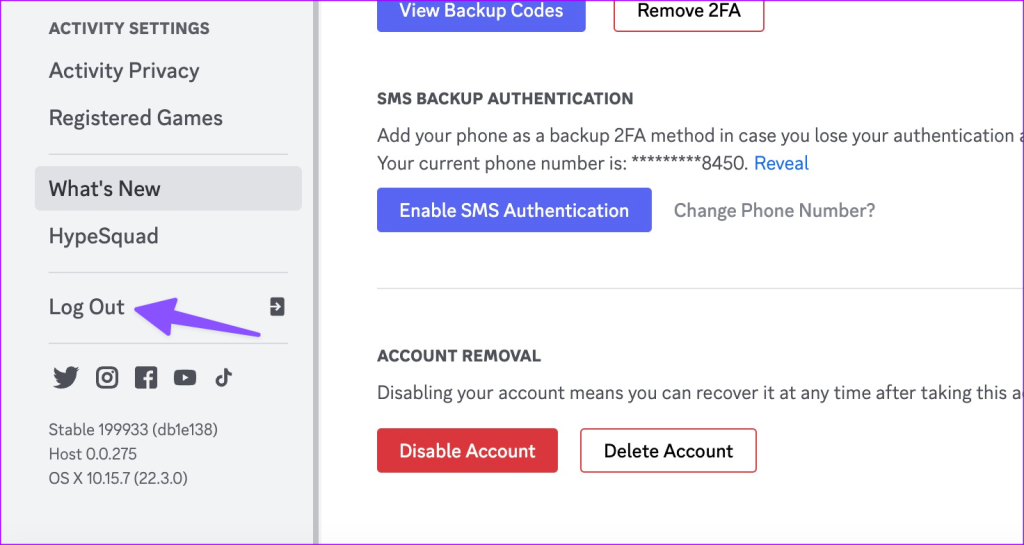
Log in with your Discord account details and try adding your mobile number again.
8. Update Discord
An outdated Discord app can give you trouble getting Discord verification SMS. You can visit the App Store or Google Play Store and install the latest app update on your phone.
If you use a Discord desktop app, restart it, and the app automatically downloads and installs the latest build.
9. Use Another Device
Discord has native apps on Windows, Mac, iPhone, and Android. If a specific app is giving you trouble with adding a mobile number, use another platform and try again.
Secure Your Discord Account
Even with ample IM (Instant Messaging) and community apps, Discord remains the top choice for gamers, groups, communities, and even startups. Your Discord account is at security risk without a mobile number. The company not sending a verification code while adding a mobile number or 2FA process can confuse you. Which trick worked for you? Share your findings in the comments below.
Last updated on 16 June, 2023
The above article may contain affiliate links which help support Guiding Tech. However, it does not affect our editorial integrity. The content remains unbiased and authentic.